WiseCleaner Think Tank
Encounter difficult computer problems?
All about maintenance and optimization of your Windows System.
Dec 22, 2023
Optional updates are not dispensable to install for Windows systems, but they can improve the experience and address some issues.
Different from Windows updates, which are automatically downloaded and installed on the device, optional updates are usually offered non-security patches and new features and need to be installed manually. However, by adding a new policy, named Enable optional updates, Microsoft allows Windows 11 users to enable automatic optional updates without having to check, download, and install them manually.
Following this post to enable automatic optional updates.
Press Win + R to open the Run dialog, type in gpedit.msc, and click OK to open the Group Policy Editor
By following this path find the Enable optional update item.
Computer Configuration > Administrative templates > Windows Components > Windows Update > Manage updates offered from Windows Updates > Enable optional updates
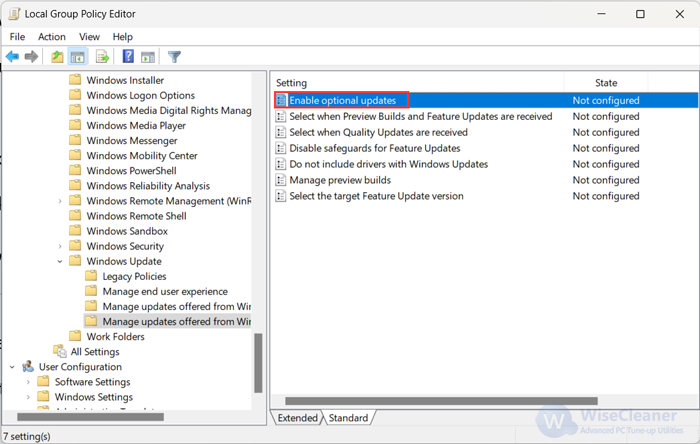
Double-click on the Enable optional updates item to open it. Select Enabled in the top left corner, choose Automatically receive optional updates (including CFRs) or Automatically receive optional updates under the option part, and click on Apply then OK to save the changes.
“Including CFRs” implies that your device will get gradual feature rollouts in addition to the latest optional non-security updates.
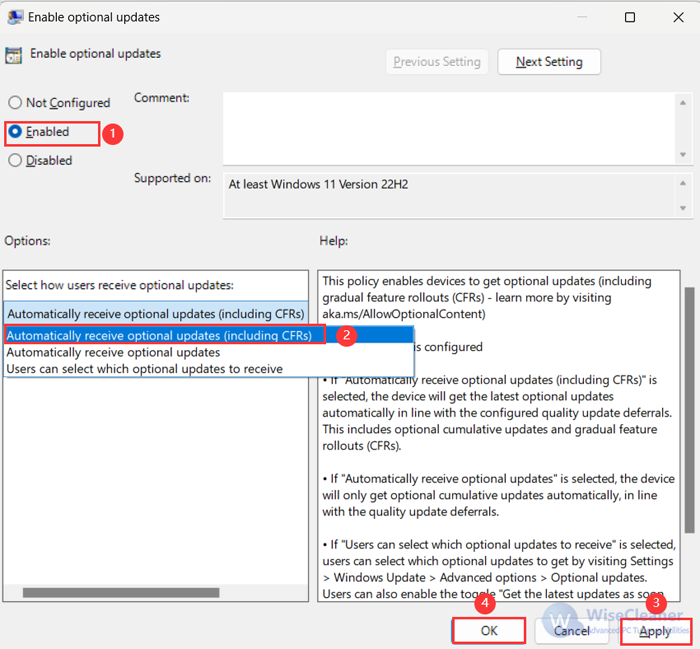
Thus, users will be able to disable this policy at will or enable it, which essentially gives them more control over the delivery of monthly Windows 11 optional updates.
If you have a specific problem, the optional updates might help, in other words, if you're having a problem with a current driver, it's offering you an optional alternative. But on the other hand, it will cause problems sometimes. If that happens, you can uninstall the optional updates from the Update history in the system settings.
wisecleaner uses cookies to improve content and ensure you get the best experience on our website. Continue to browse our website agreeing to our privacy policy.
I Accept