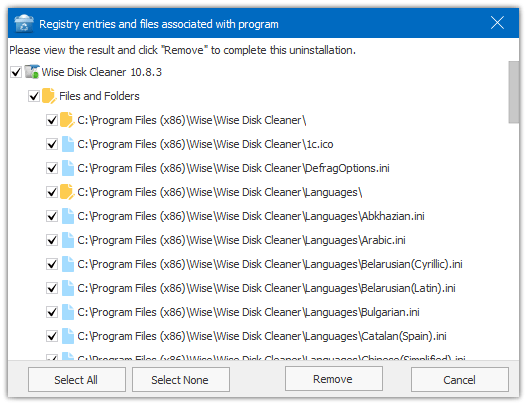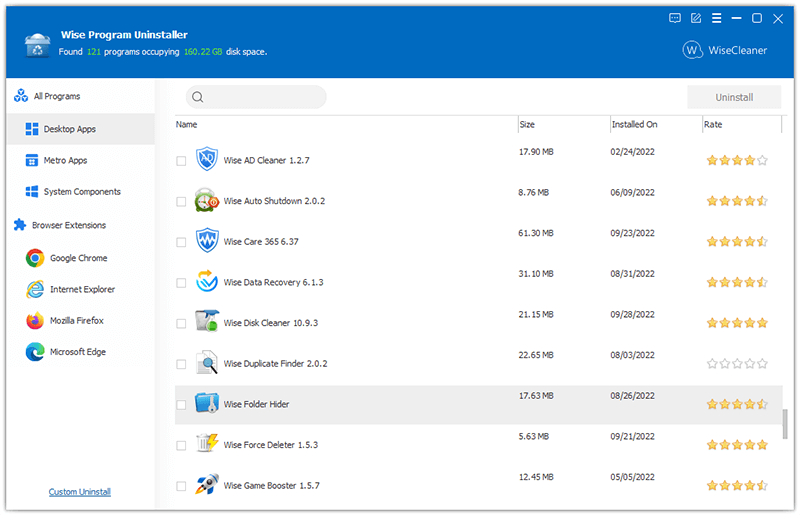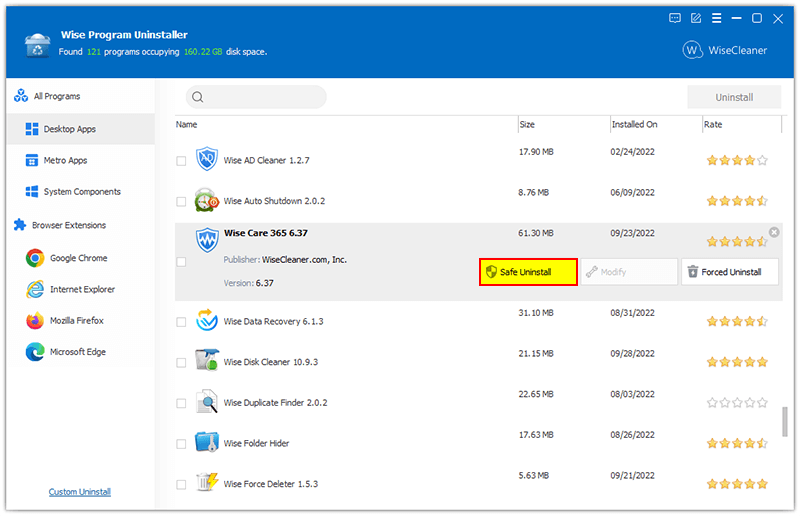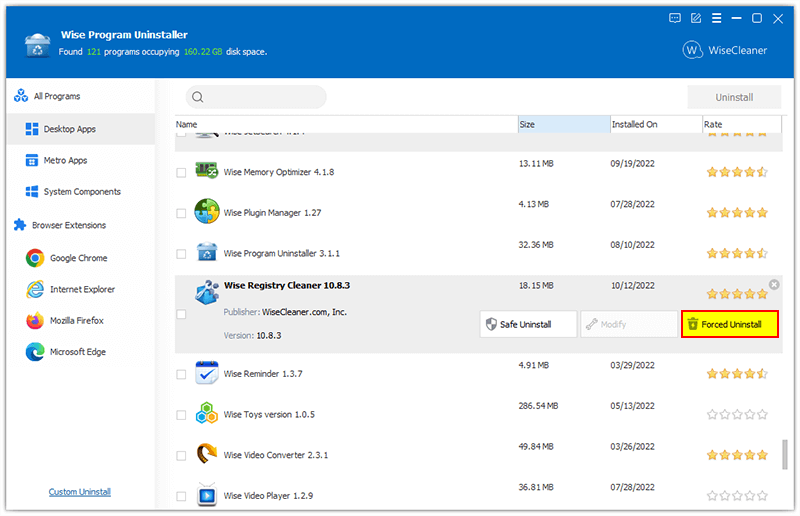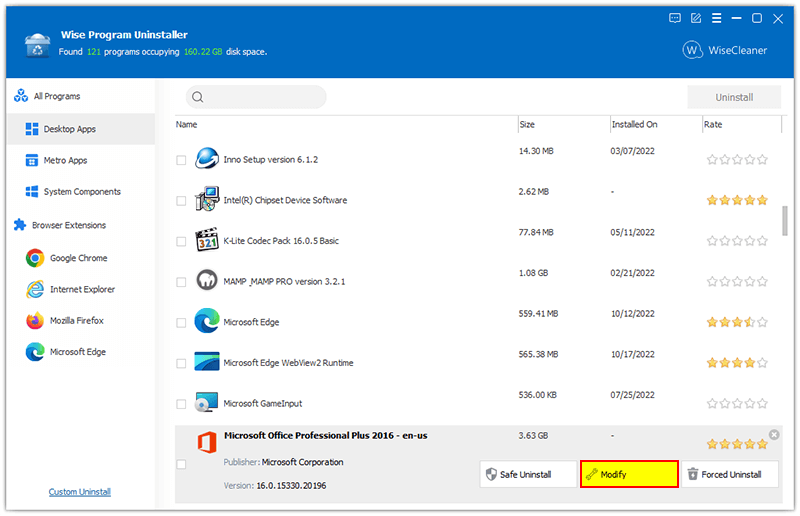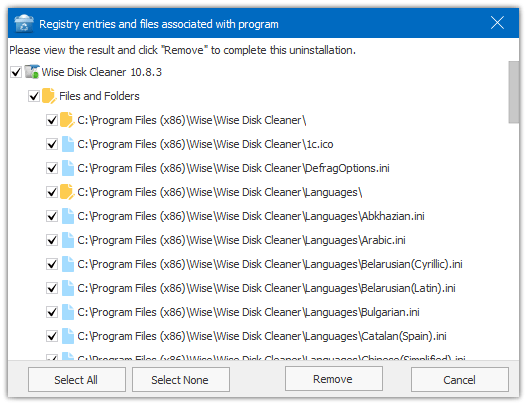A Quick Tutorial on How to Use Wise Program Uninstaller
Wise Program Uninstaller is a professional tool for performing a complete and clean uninstall of unwanted applications. It can also safely remove Windows built-in apps, UWP, and browser plug-ins/add-ons/extensions, and even forcefully remove programs that cannot be uninstalled normally.
>>> Click here to view the Full User Guide of Wise Program Uninstaller
Steps to delete an installed app safely and thoroughly
Step 1: Launch Wise Program Uninstaller
Wise Program Uninstaller displays all installed apps after launching. Drag the scroll bar on the right and find the app you want to remove or type the app name (keywords) in the search box to quickly locate the app.
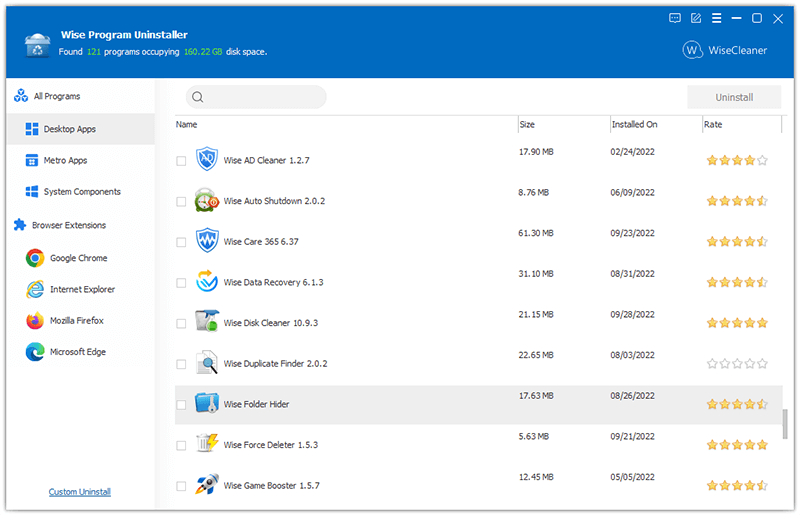
Step 2: Select and Remove the app
Select the app you want to remove and click the button Safe Uninstall, and click Yes to confirm the Uninstall. The app will be removed from your computer automatically.
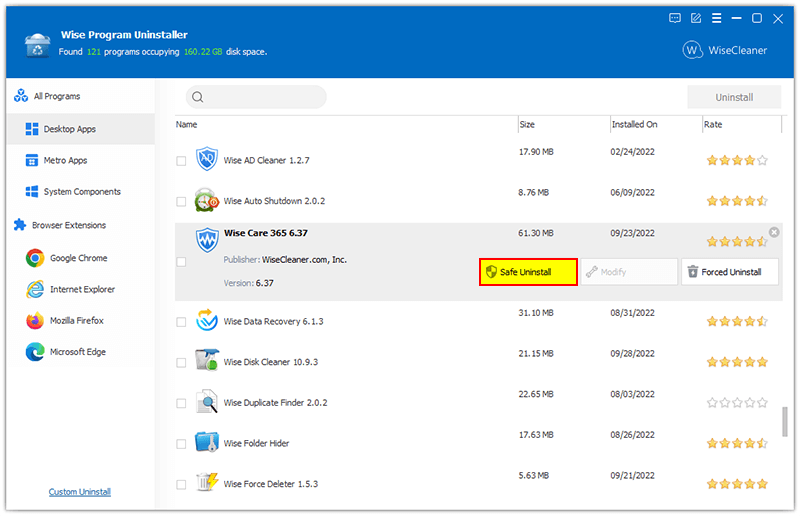
If the Safe Uninstall does not work, the app you want to remove does not have a self-uninstall program, you can try Force Uninstall.
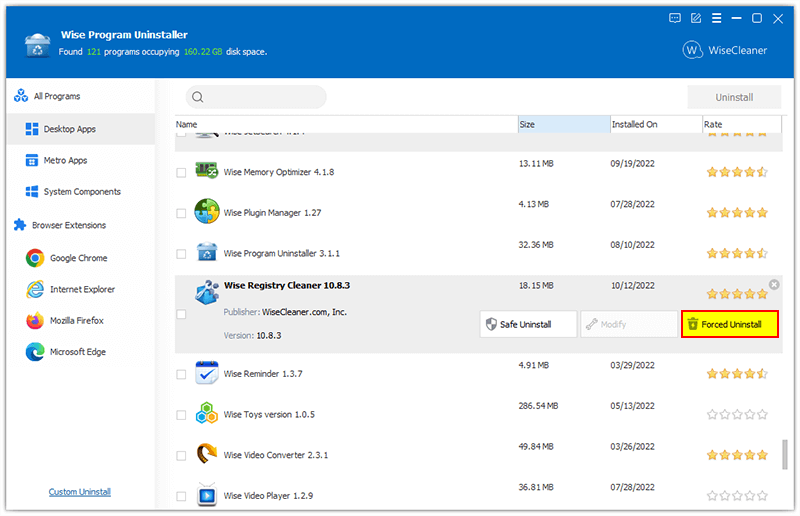
Some programs have self-fixing capabilities, such as Microsoft Office. When it runs abnormal, you can use repair to try to fix the problem.
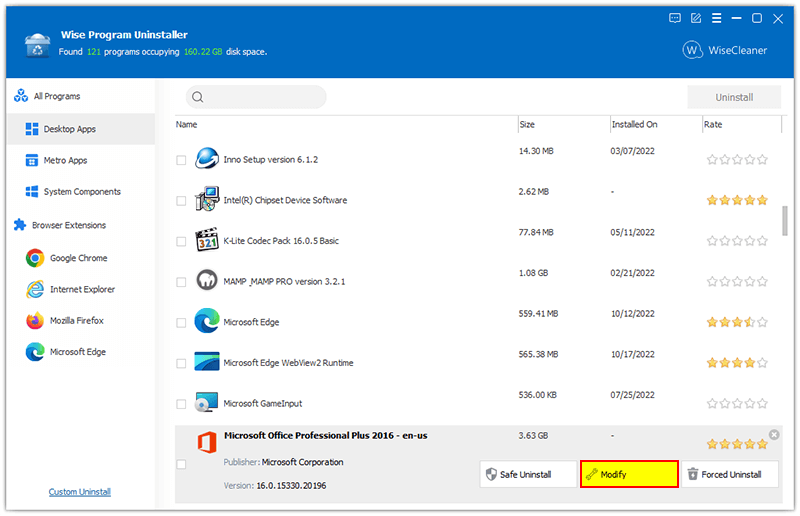
Step 3: Delete leftovers
When the uninstallation is finished, Wise Program Uninstaller will search the leftovers of the application (registry entries, files, and folders). Please check the list carefully, then click Remove to confirm the deletion.