WiseCleaner Think Tank
Encounter difficult computer problems?
All about maintenance and optimization of your Windows System.
Oct 21, 2022
The most commonly used photo editing tool in Windows 11 should be Microsoft Photos, which supports us to process image files in a variety of formats, including JPEG, JPG, GIF, PNG, and BMP. But recently, numerous users found that Microsoft Photos could not open pictures and it displays a “We can’t open this file” error message during use.
If this happens to you, you first need to check if the picture is corrupted, and then check Microsoft Photos for problems if it isn't. This article will show you how to fix photos that can’t open issues on Windows 11.
When you open the image file and it shows that the image is corrupted and cannot be opened, we can find the image in File Explorer, right-click on the image and open it with Paint. If the picture can be opened normally, it means that there is a problem with the Microsoft Photos App, otherwise, it is a problem with the picture file.
If it's not file corruption, there may be a problem with Microsoft Photos, which allows you to repair and reset the Photos App in Windows 11 settings. The specific steps are as follows.
Press Win + I to open the Settings, find and click Apps in the list on the left side of the window, then click the Apps & features button on the right side of the window.
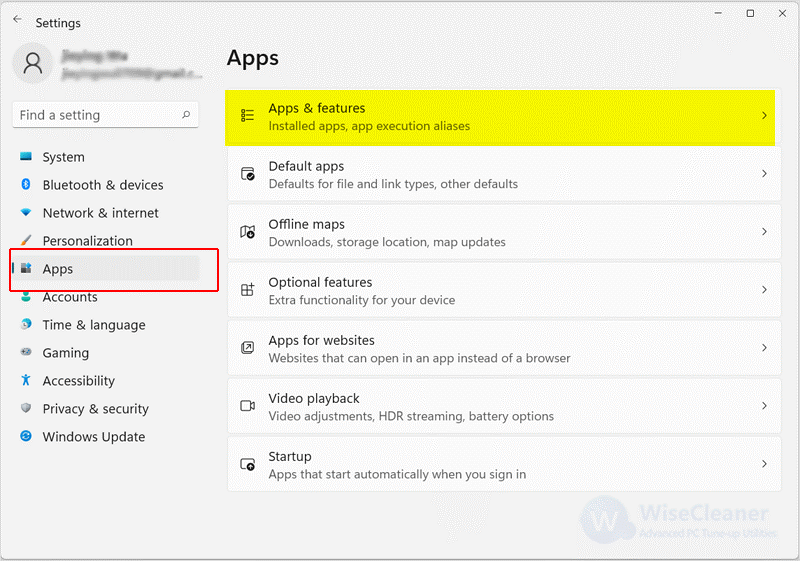
Scroll down to find Microsoft Photos, click the three dots icon and select Advanced options.
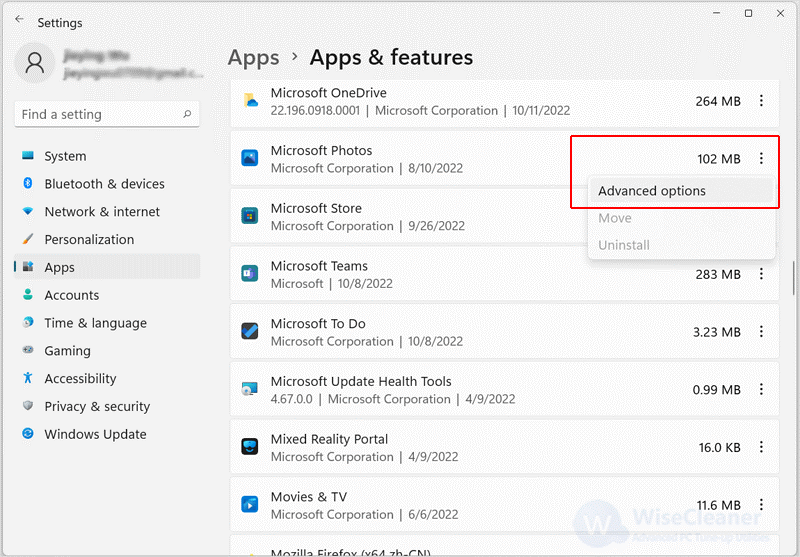
Click the Repair button, and then check whether you can open the picture. If it still cannot be opened, click the Reset button and check the picture again.
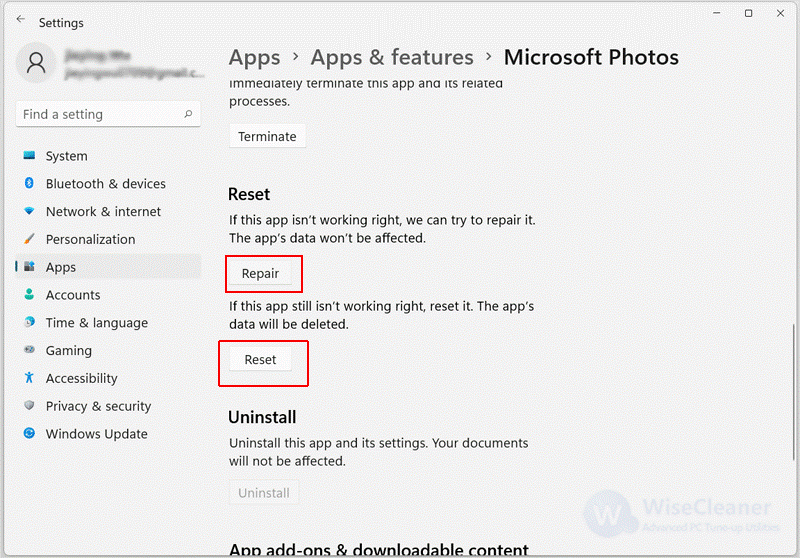
If none of the above methods fix the problem, you can try to reinstall Microsoft Photos. Uninstall photos first. If you can't uninstall it, it is recommended to use Wise Program Uninstaller. After uninstalling, open the Microsoft Store and reinstall Photos.
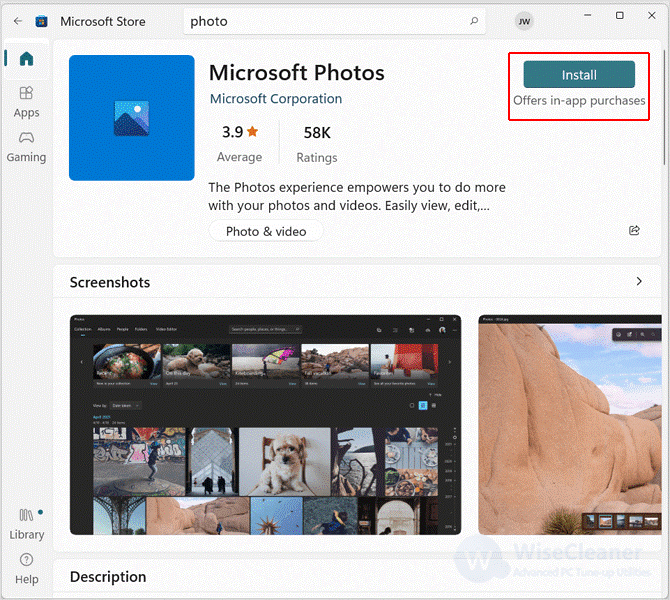
Viewing and editing pictures is an essential function of every computer. If you encounter a situation where you cannot open images, the above methods may help you solve this problem. If you have a better method, please contact us.
wisecleaner uses cookies to improve content and ensure you get the best experience on our website. Continue to browse our website agreeing to our privacy policy.
I Accept