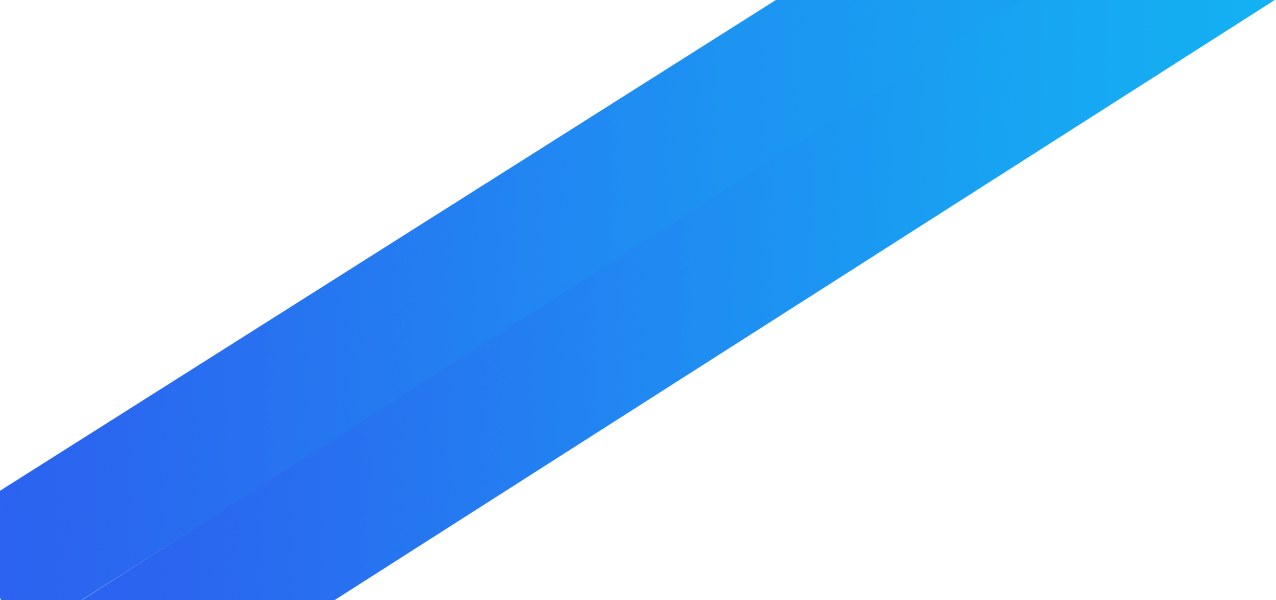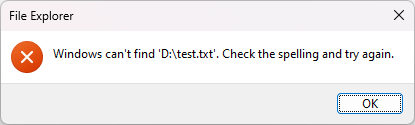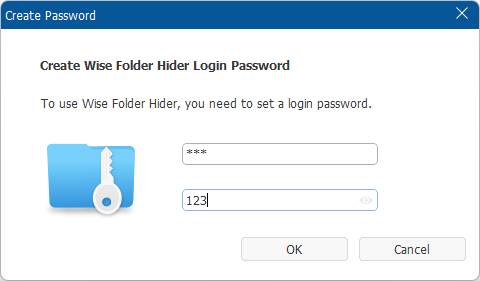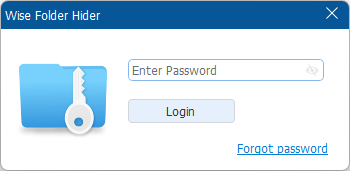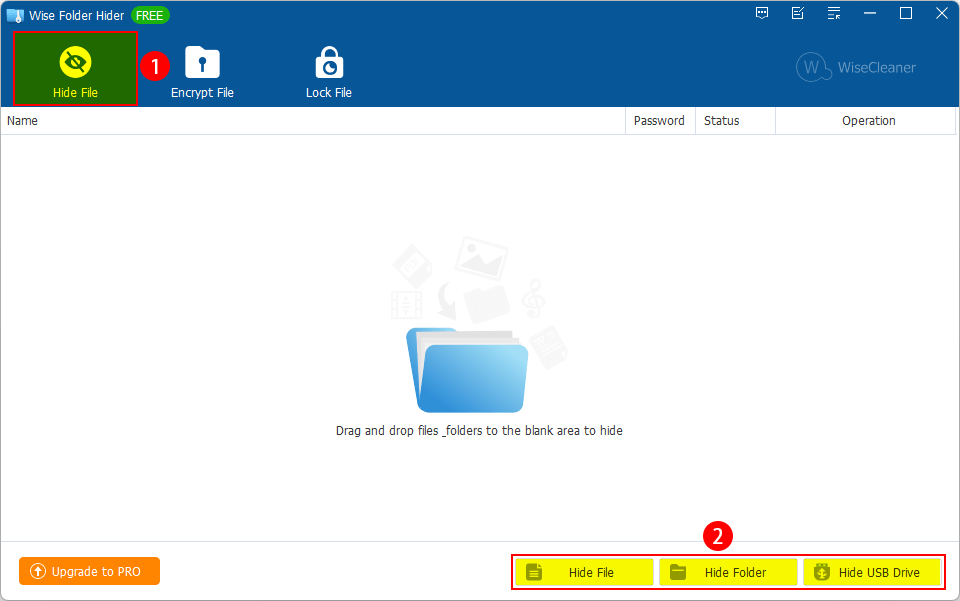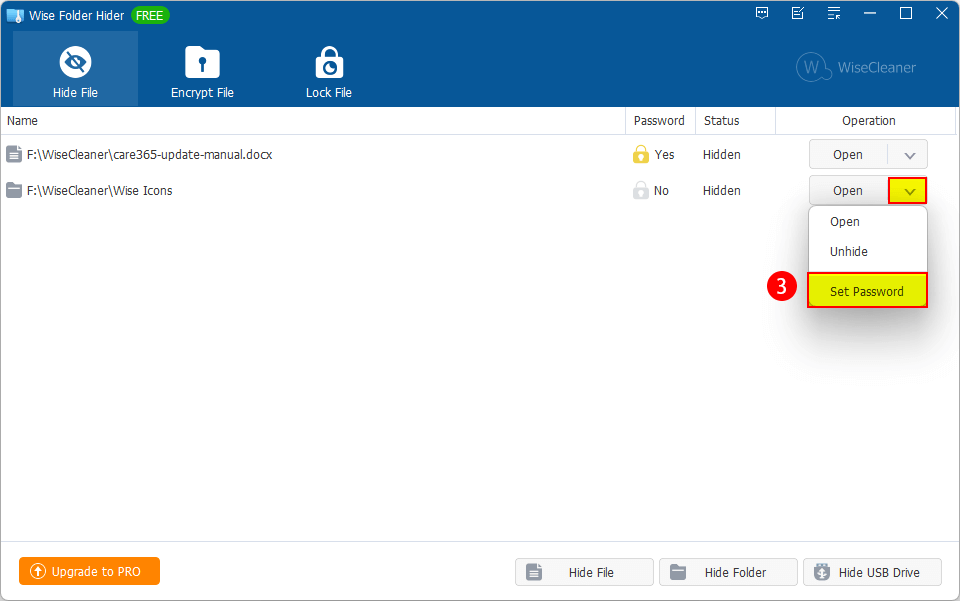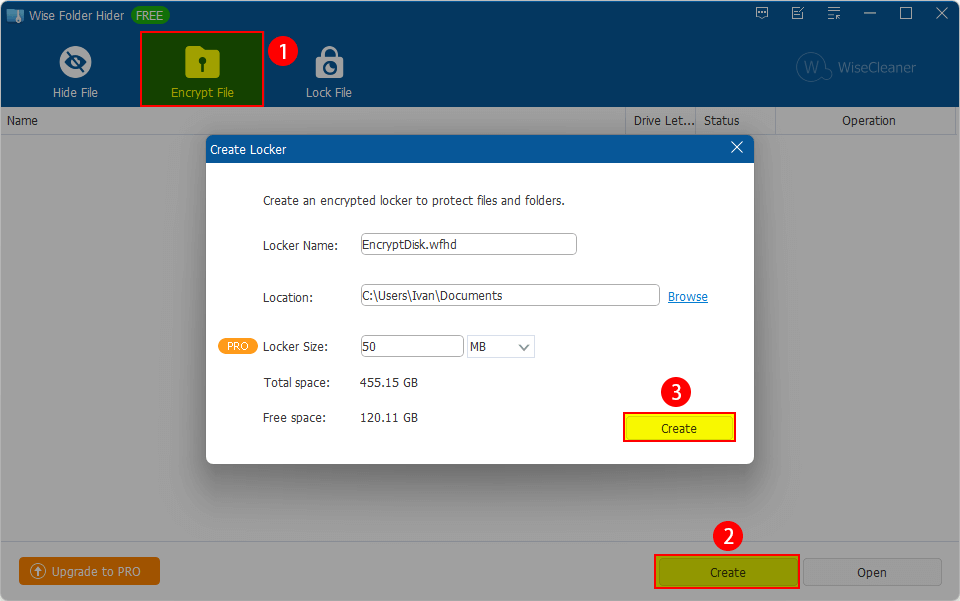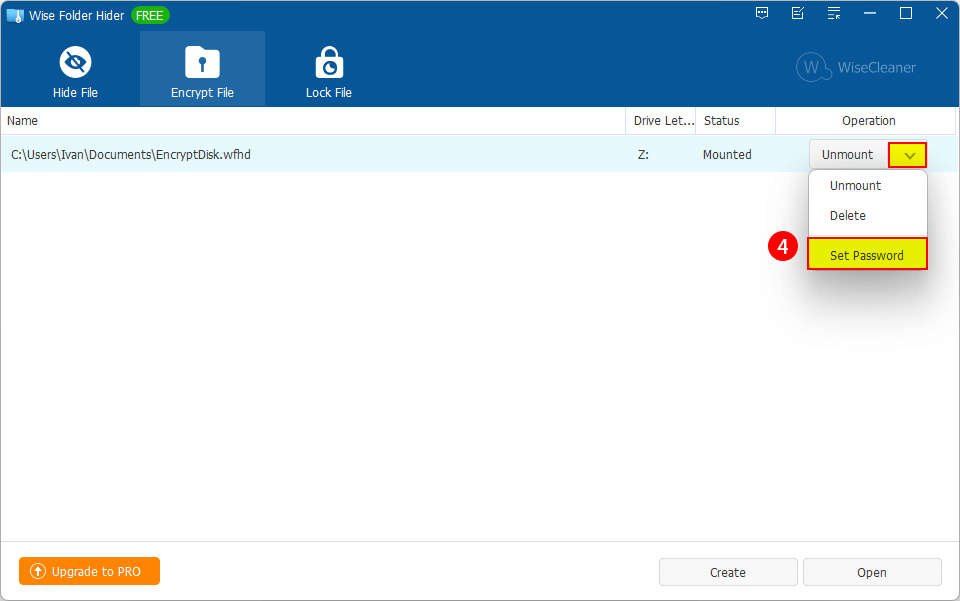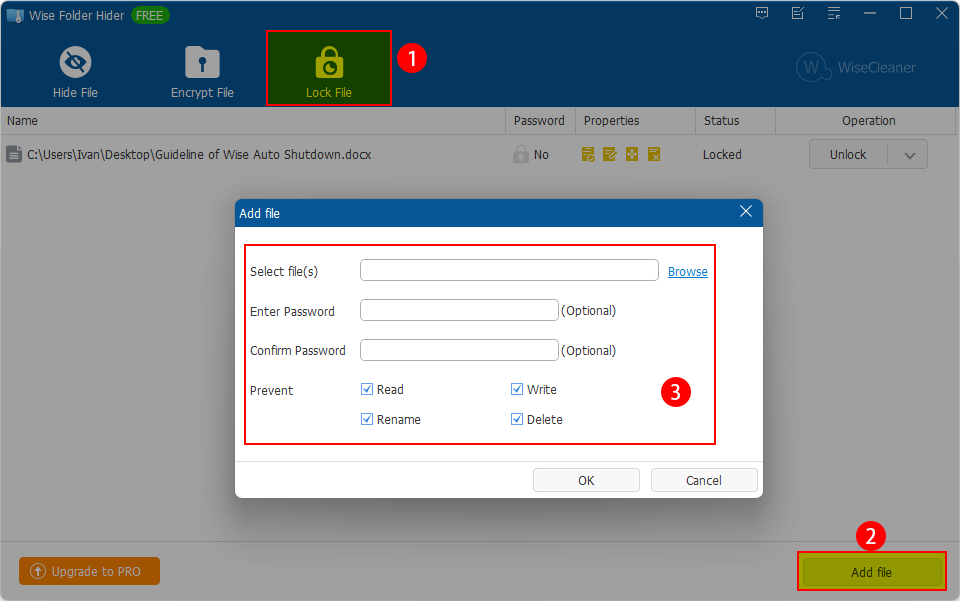A Quick Tutorial on How to Use Wise Folder Hider
Wise Folder Hider is an easy-to-use software that protects your private data from being seen or accessed. It easily hides any files, folders, and USB drives and keeps them safe with your own password.
Files hidden and encrypted by Wise Folder Hider not only do not show up in the Windows File Explorer but also cannot be opened, copied, moved, or deleted. Isn't it great?
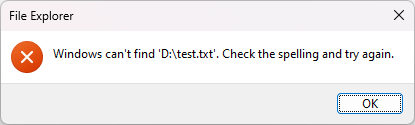
Let's start hiding and encrypting files with Wise Folder Hider.
>>> Click here to view the Full User Guide of Wise Folder Hider
Set up a Login Password
If you are the first-time using Wise Folder Hider, you need to set a login password when launched it.
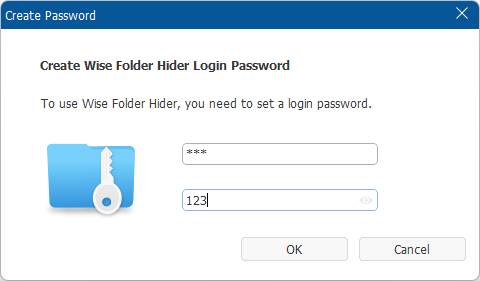
If you forgot the login password, don't worry, please click the Forgot Password button in the lower-right corner to reset a new one.
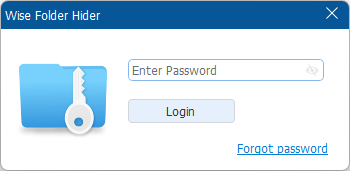
Note: The password reset link will be sent to your registered email address.
Hide File, Folder, and USB Drive
You can easily drag and drop the files and folders you want to protect or click the buttons below to add them into this program.
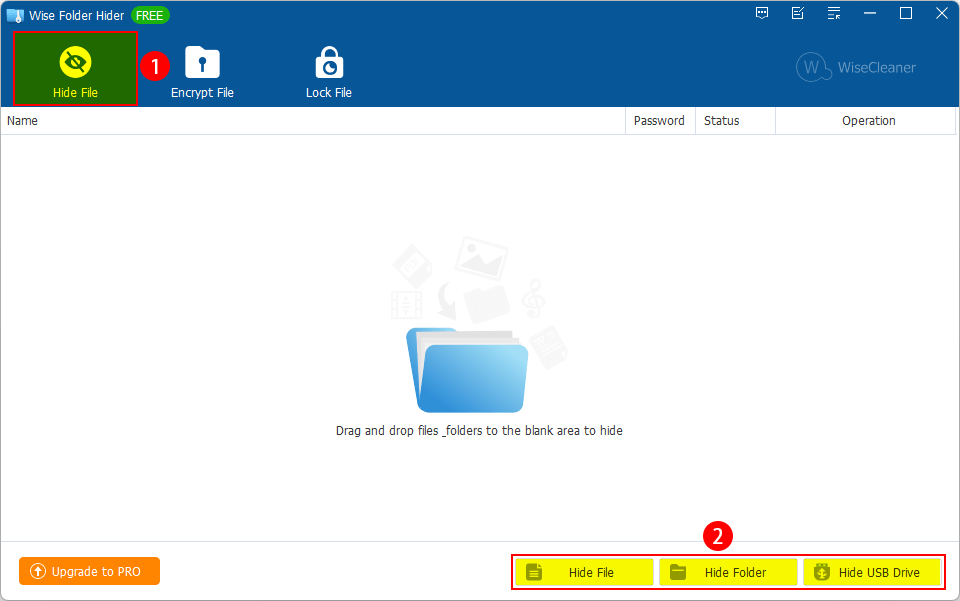
Create a strong password for the hidden file/folder to make it secure.
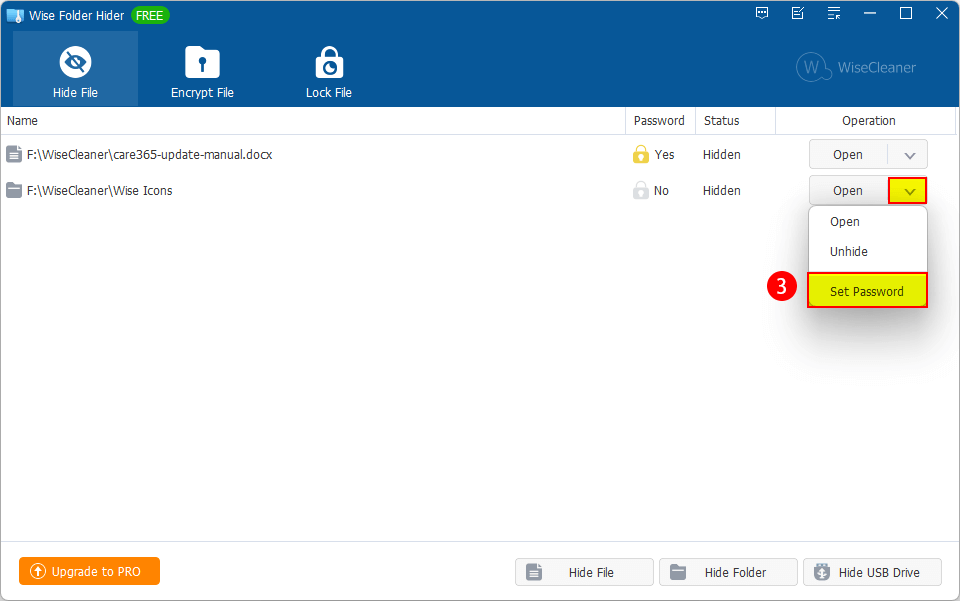
Note: It allows you to unhide all hidden files together by right-click menu.
Encrypt File
Using Wise Folder Hider, you can create encrypted lockers to save files/folders securely. Click on the Create button at the bottom, and then set the size of
the locker to accommodate the files you add to it, and the actual available free space will be shown here for your reference.
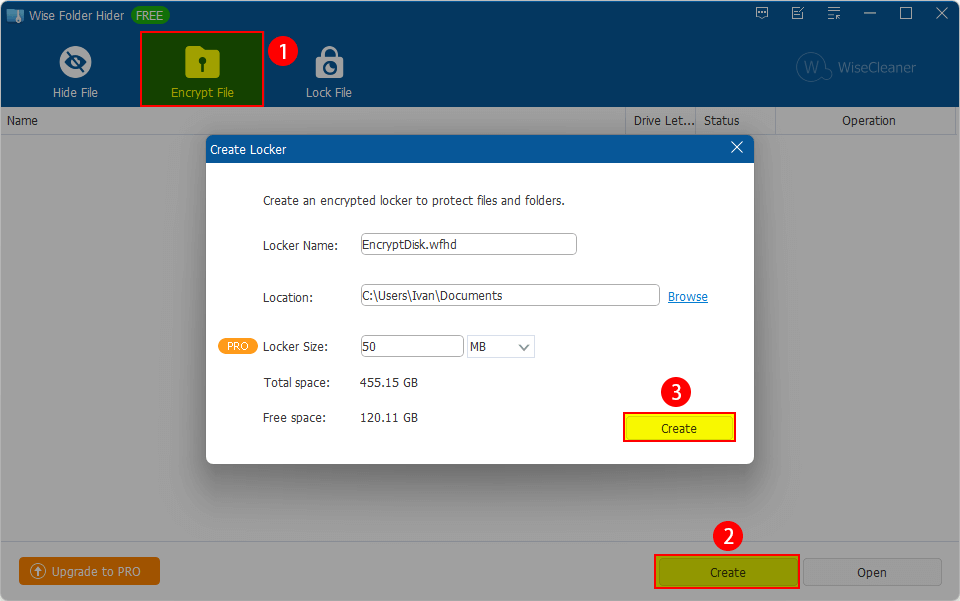
After creating a new locker, you can add, create and edit any of your hidden files/folders. Different locker can be set different password so that there
is no way to access them. When you want to open the locker, click "Mount" button at below.
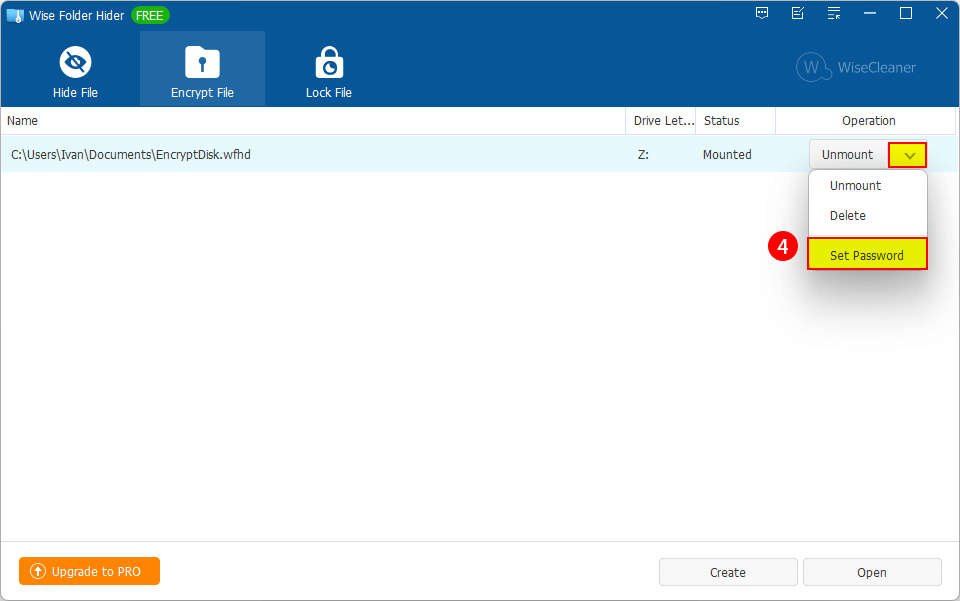
Moreover, you can use a removable storage device to keep your lockers somewhere else other than your hard disk drive.
Lock File
Unlike Hide File, a locked file is still displayed in the Windows File Explorer, you can see it but cannot open, edit, delete, rename it, etc.
Select Lock File tab, click the Add file at the bottom, click Browse and select the files you want to protect. Then click OK.
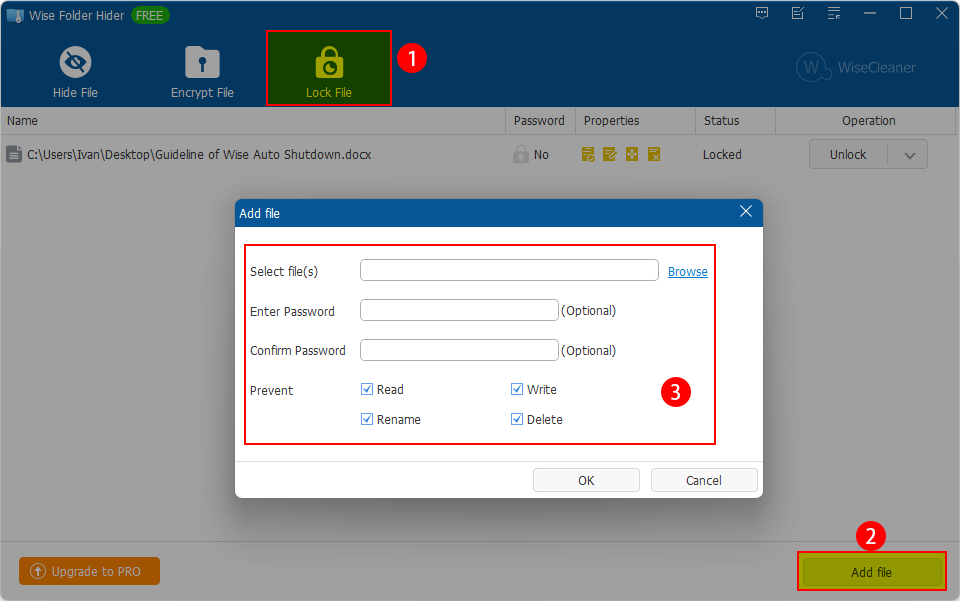
To sum up, it is just so simple to use Wise Folder Hider to protect your files and folders from the spying eyes. Have a try!