WiseCleaner Think Tank
Encounter difficult computer problems?
All about maintenance and optimization of your Windows System.
May 8, 2025
Windows Update plays a crucial role in Windows. Keeping the system updated delivers a better experience. Not only does it patch security vulnerabilities to keep our computer safe and running smoothly, but we also gain access to the latest features (like AI-powered Copilot) and improved support for games and apps.
Sometimes we need to turn off Windows Update or disable it completely for various reasons. While Windows offers an option to pause updates, we can only delay them for up to 5 weeks maximum. In this article, I'll introduce pausing Windows Update for an extremely long period - pausing updates for 100 years. Watch on YouTube
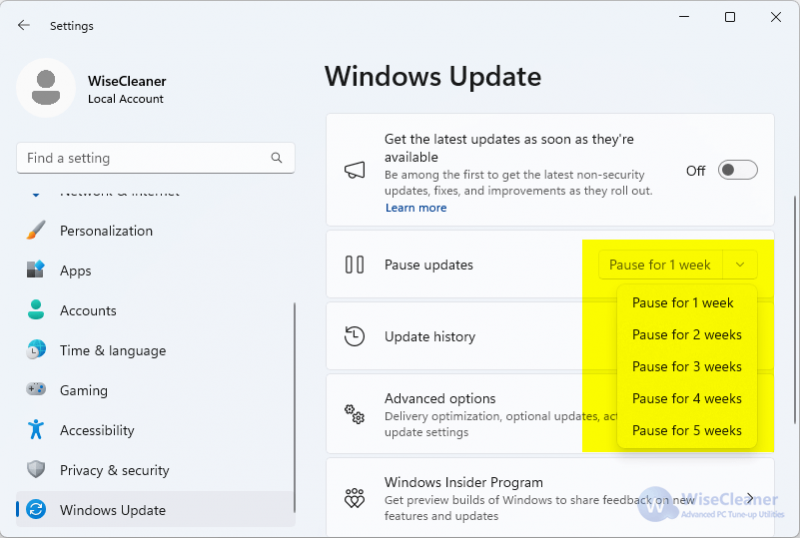
1. Press the Windows key + R to open the Run dialog.
2. Type regedit.exe and click OK to launch the Registry Editor.
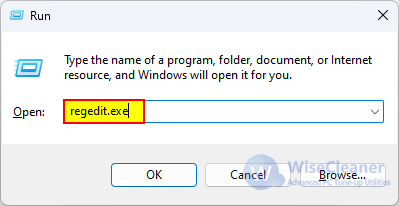
3. Navigate to the following registry key:
HKEY_LOCAL_MACHINE\SOFTWARE\Microsoft\WindowsUpdate\UX\Settings
4. Right-click a space in the right panel, select New > DWORD (32-bit) Value.
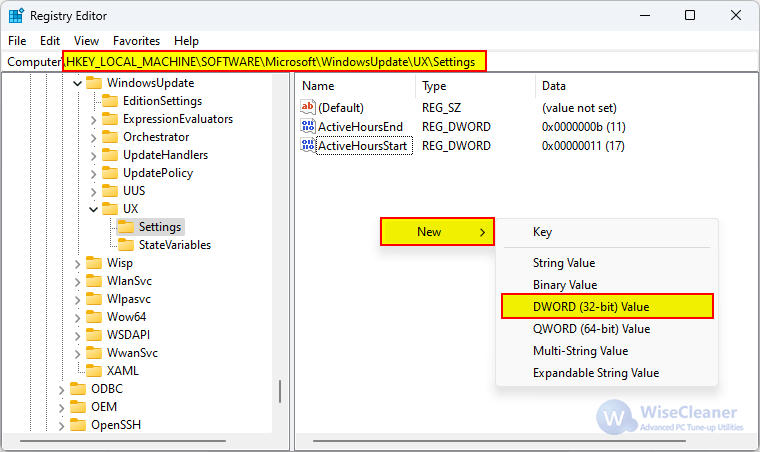
5. Name the new value FlightSettingsMaxPauseDays.
6. Double-click FlightSettingsMaxPauseDays, set the base to Decimal, enter 36500, and click OK to save.
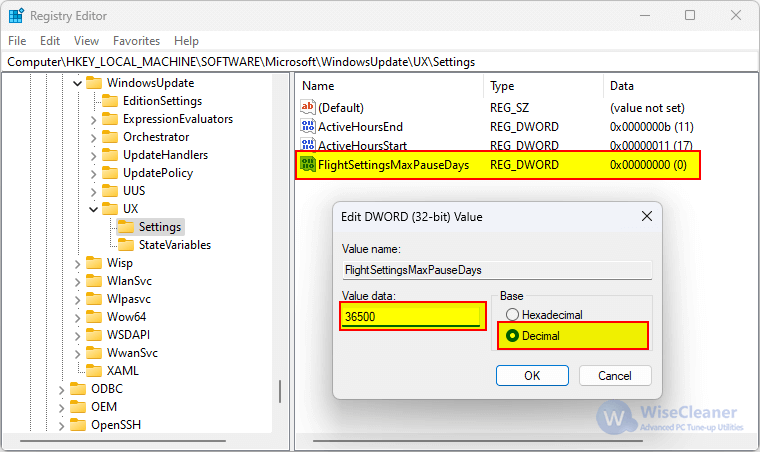
7. Press Windows key + I to open Settings.
8. Go to Windows Update in the left sidebar and find the Pause updates option.
9. Click the dropdown menu - you'll now see an extended list. Scroll to the bottom and select 5214 weeks.
Note: The dropdown may respond slowly due to the unusually long list of options.
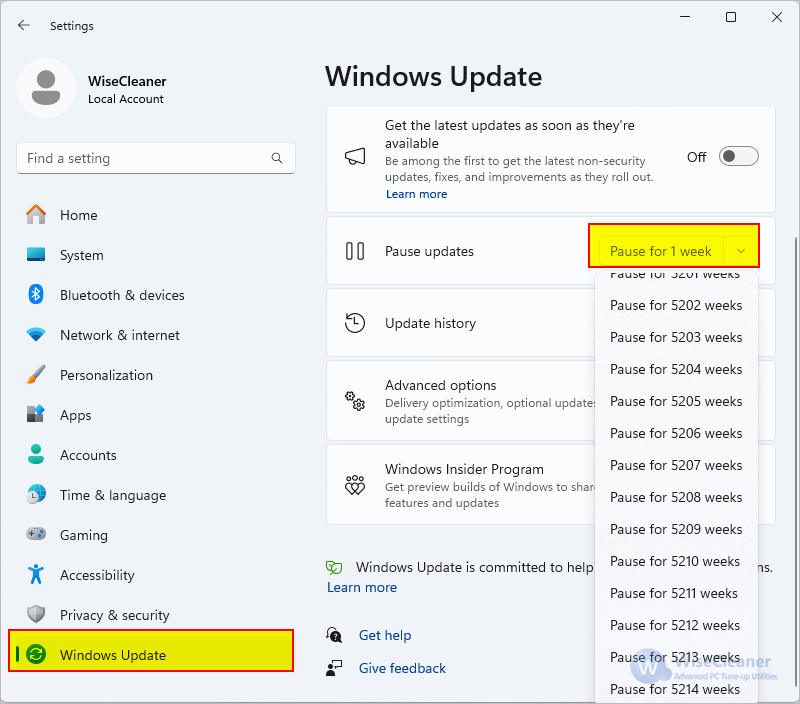
Additional Related Articles
wisecleaner uses cookies to improve content and ensure you get the best experience on our website. Continue to browse our website agreeing to our privacy policy.
I Accept