WiseCleaner Think Tank
Encounter difficult computer problems?
All about maintenance and optimization of your Windows System.
Aug 28, 2023
If you are facing issues loading a website, the best you can do is to clear your cache and see the site working again. Now, if you are new to technology and have no clue about cache memory, we are here to serve you from the basics.
This article explains everything about cache memory, its purpose, benefits, use cases, and how to clear it once they pile up, ultimately lagging your system. So stay tuned with us to learn about cache memory.
Cache memory is a chip-based computer memory that helps you efficiently retrieve data from the Computer’s memory. Usually, it serves as a temporary storage where a computer’s processor helps retrieve data between RAM and CPU.
Cache memory is a critical part of modern computing. It allows quicker data access and boosts system performance due to decreased latency when accessing commonly requested items, increased reliability as fewer components are involved, and lower power consumption as less energy is needed to store items in the cache compared with more significant amounts held anywhere else on the system.
The cache uses predictive algorithms to forecast which information will be required next. It preloads them into its storage space before the processor asks them, resulting in zero wait time.
Cache memory is beneficial in many cases as it helps reduce the time needed to access data from primary storage or external sources like disks or networks. Using frequently used information, programs run more quickly as it cuts wait time for slower components such as hard drives or network connections whenever they need something new. Moreover, it helps free up resources or other parts of the system that could otherwise be bogged down with requests for information that has already been retrieved once before.
In addition, caching helps boost system performance by giving quick access to frequently used data and instructions. Once storing this information closer to the processor, fewer cycles are required to access data from the main memory. As a result, it provides faster result time and enhanced overall system performance.
Using cache memory over RAM and disk space also reduces power consumption as less energy is needed to retrieve information from the cache comparatively. It makes it especially helpful in mobile devices where the battery is limited because of its size constraints.
Whenever you are dicey to use cache memory, always check your app requirements, like storage space required and operations to be performed. Usually, associative cache works if the app requires frequent reads/writes, and on the contrary, a direct mapped cache is helpful in case of occasional reads/writes.
Cache memory works as a link between the processor and main memory and allows the processor to access data faster than it would if it had to go through the main memory every time. Cache stores copies of frequently used instructions and data from main memory into its own faster and quicker storage space, and when the processor needs to reaccess this information, it does it quickly without using the main memory, speeding up the processing times and enhancing overall system performance.
Caches are of two types: Direct mapped caches that use one location per block and Fully associative caches (or set associative caches) that allows any block within its range to be placed elsewhere within the capacity limits to allow higher flexibility. Still, it requires additional logic circuitry increasing cost and complexity compared to the direct mapping solutions.
Some processors have many levels of cache built into them - each level is larger but a bit slower than the one before it - allowing faster access times for commonly used instructions and data sets. For instance,
| Level 1 (L1) Cache | Very small | Extremely fast |
| Level 2 (L2) Cache | Larger | Quite fast |
| Level 3 (L3) Cache | Even larger | Relatively quick compared with going to the main memory |
The cache is also beneficial in multitasking environments where many apps run simultaneously. As each app has its own set of instructions kept within its own L1/L2/L3 caches, switching between tasks happens relatively quickly because all relevant instructions and data sets are already loaded and ready to use whenever required.
Cache memory helps speed up the process when dealing with large amounts of data that needs to be accessed quickly - it stores recently requested information to retrieve when needed again and, as a result, reduces latency and overall processing time.
Moreover, suppose many processors are accessing the same information simultaneously. In that case, cache memory will reduce the contention between them, as they all will have access to their own cached copies of the data rather than sharing one copy from the main memory.
When a specific type of data is in high demand, like images or videos, you can cache these files in advance to cut the lengthy retrieval process whenever requested and reduce strain on software and hardware.
While cache memory is an important component of computer systems, it is essential to clear it over time to make your system run faster and smoother. Wise Disk Cleaner can help you clean it seamlessly and effortlessly.
Wise Memory Optimizer is a professional performance software developed to clean the cached and In Use memory of your Windows OS, increasing the available memory and enabling the applications to run faster.
If you have installed Wise Memory Optimizer, it runs when Windows starts, and you can find it at the lower right corner of the Desktop (the notification area of the Taskbar). Please double-click the icon of Wise Memory Optimizer or right-click on it and choose "Open".
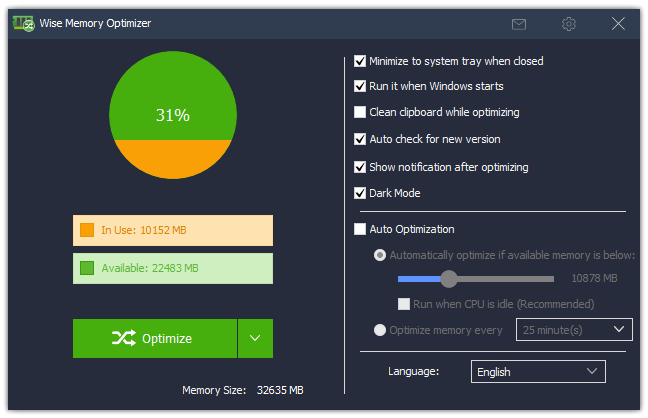
If you have not installed it, please click below to download and install the top free RAM optimizer.
In the Wise Memory Optimizer window, there is a down menu, click it, select Free up RAM and Empty Standby RAM
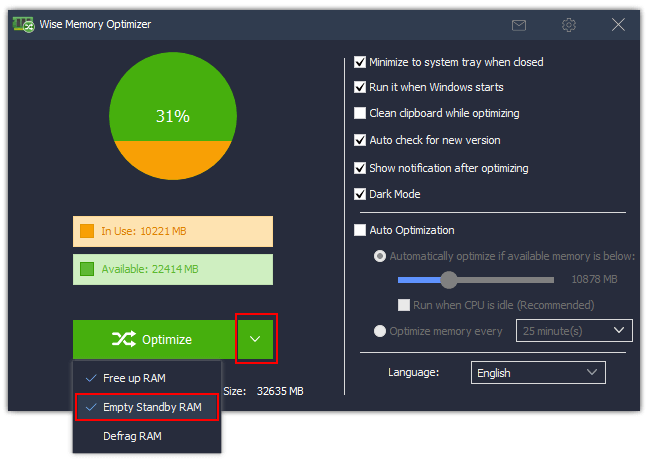
Click the Optimize button to free up the memory.
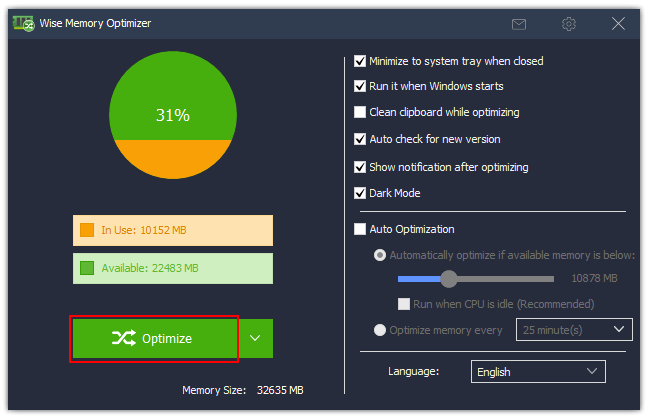
Wise Memory Optimize saves your settings, next time you want to release the cached memory, need to right-click the icon of Wise Memory Optimizer in the notification area and click "Optimize".
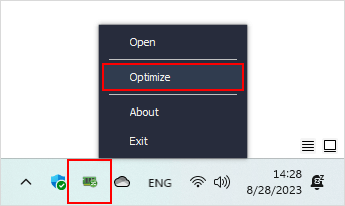
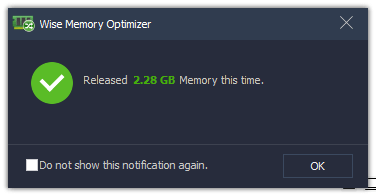
As a tech hygiene person, clearing your cache and cookies at frequent intervals is a good practice. It helps troubleshoot if your device is running slow and having performance issues or if you are dealing with an application.
Using these below-mentioned steps, you can clean the cache memory and delete temporary files from Settings on Windows PC in a few steps.
Windows 10 has a Disk Cleanup program among many built-in tools to keep your system in top condition. You can get it from the Search Bar and find your temporary cache files in the Disk Cleanup program.
Cache memory is critical to computer systems and helps improve the overall PC performance by storing frequently used data/instructions in a faster memory than the primary memory. It enables modern computing by providing quick access to data and instructions that are needed most often.
wisecleaner uses cookies to improve content and ensure you get the best experience on our website. Continue to browse our website agreeing to our privacy policy.
I Accept