WiseCleaner Think Tank
Encounter difficult computer problems?
All about maintenance and optimization of your Windows System.
Sep 12, 2023
Creating a recovery drive is the process of creating a bootable USB drive that can be used to troubleshoot and fix problems with your computer.
It is generally recommended to create a Windows recovery drive when you first set up your computer or whenever you make significant changes to your system, such as installing major updates or new software. Additionally, it is a good practice to update your recovery drive annually.
This could be helpful when your computer is not booting properly or experiencing a major issue, recovery drive can reset the PC or troubleshoot problems. If you back up system files to this drive, you will also be able to use it to reinstall Windows. Before creating, prepare an empty USB drive, because the process will erase any data that's already stored on the drive.
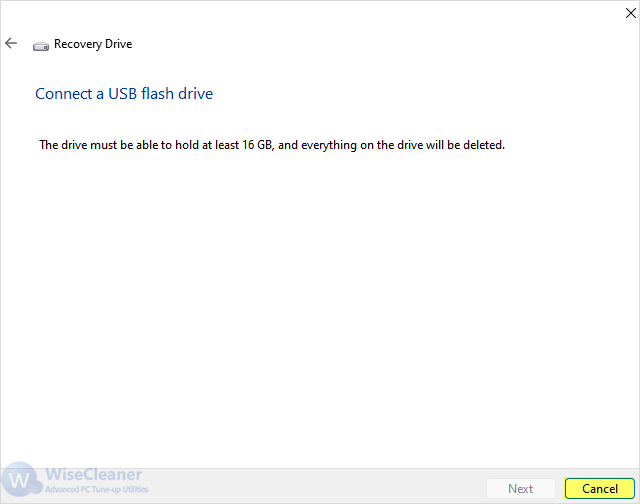
To create a recovery drive in Windows 11, follow these steps below please:
Connect an empty USB flash drive to your computer. Make sure it has enough free space to store the recovery files (at least 16GB).
Press the Windows key + S and search for Create a recovery drive. Click on the matching result in the search results.
In the Recovery Drive wizard that opens, make sure the Back up system files to the recovery drive option is checked. This option allows you to reinstall Windows 11 if necessary. Then click on Next.
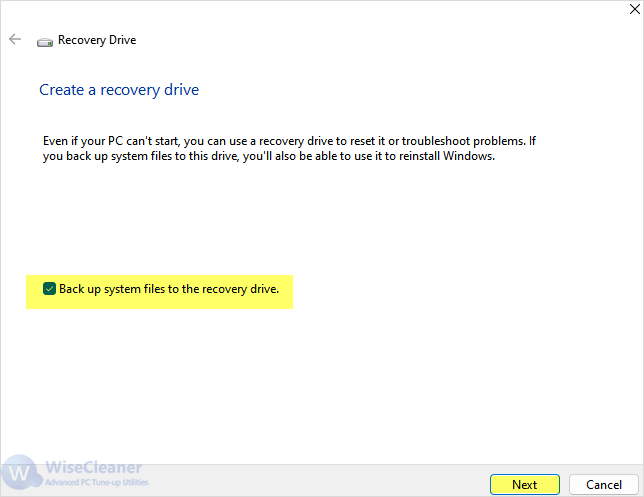
Select the USB drive you want to use for the recovery drive. Make sure you have chosen the correct one, as all existing data on the USB drive will be deleted. If there are any personal files on the USB drive, make sure to back up the files first.
After selecting, click Next and then click Create to start the recovery drive creation process. It might take a while to complete the process.
Once the process is finished, you will see a "The recovery drive is ready" message. Click on Finish to complete the process.
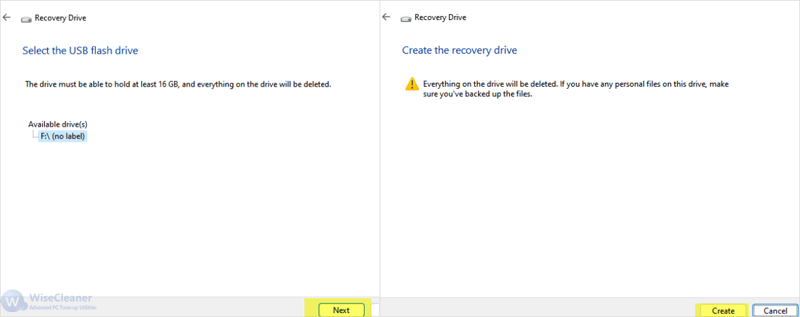
Once the Windows 11 recovery drive is successfully created, you can use it to boot your computer when your PC experiences a major issue and access the Windows Recovery Options.
It is also important to backup and restore in Windows frequently because your personal files, settings and any apps that did not come with your PC will not be backed up in the recovery drive process.
wisecleaner uses cookies to improve content and ensure you get the best experience on our website. Continue to browse our website agreeing to our privacy policy.
I Accept