QR code, whose full name is Quick Response Code, is a machine-readable two-dimensional barcode. It has the advantages of fast reading speed and large storage capacity. To allow better storage of information, QR codes use four standardized encoding formats: numeric, alphanumeric, byte/binary, and Chinese characters.
Method1. Create a QR Code in the Browser Using the Right-Click Menu
Whether you use Chrome browser or Microsoft Edge, you can create a QR code for your web page through the right-click menu, the specific steps are as follows.
Step1. Open the page you want to create
First, you need to open a web page where you want to create a QR code. This demonstration takes opening a Chrome browser webpage as an example.
Step2. Create a QR code using the right-click menu
Right-click anywhere on the web page and select Create QR Code for this page.
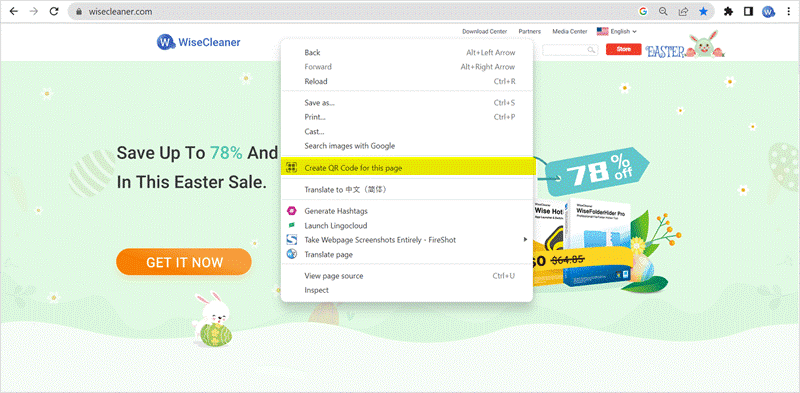
A QR code will be generated on the screen and the URL of this page will be below the code. You can click on the bottom right corner to download this QR code.
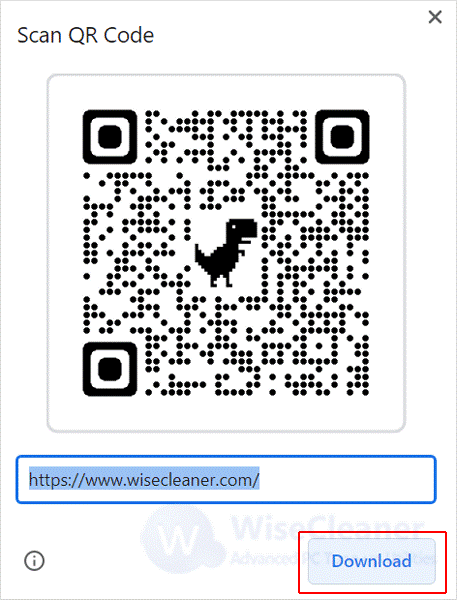
Method2. Create a QR Code Using Wise Toys
If you are not creating a QR code for a webpage, but want to create a QR code for text content, a number, etc., then we recommend you to use Wise Toys, a collection of useful plugins that save users a lot of time and increase their productivity.
QR Code is one of the plugins that help users easily and quickly create QR codes for the content they want. You can simply type in a URL, text, or numbers to quickly render a QR code. The other party can simply scan the QR code and see the corresponding content.
Step1. Download and install Wise Toys
If you haven't installed Wise Toys, you can click here to download it safely.
Step2. Install the QR Code
Run Wise Toys, and click the + button in the lower right corner of the window. There will be a lot of plug-ins listed, select the QR Code to download.
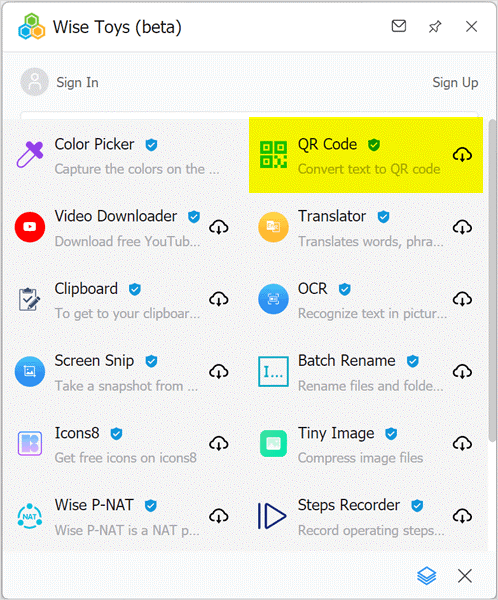
Step3. Create a QR Code
Type what you want to create in the text box, it can be a URL, a piece of text, a string of numbers, etc. You will find that a QR code has been generated below the text box. You just need to click on this QR code with your mouse and it will be copied to your clipboard.
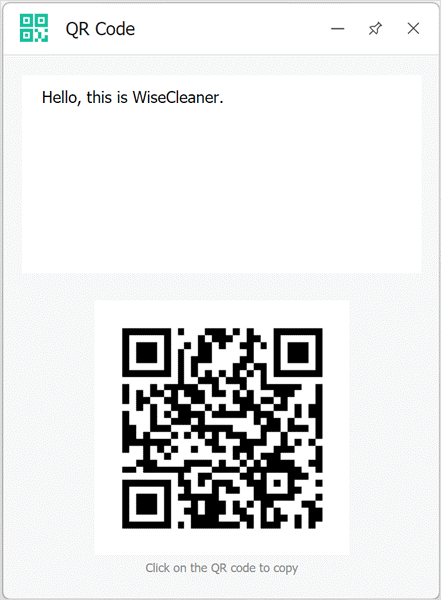
Conclusion
QR codes are becoming more and more widely used. It provides convenience in our lives. Whether you want to link menu information, social media marketing, or business information, it can easily help you deliver it with ease. Wise Toys not only helps you create QR codes but also has Batch Rename, Color Picker, Clipboard, etc., which can help you greatly improve your work efficiency.

