Wise Memory Optimizer pays to keep an eye on how your RAM is being used. Meanwhile, it can free up more memory for you. It's a surprisingly straightforward process, and just needs few minutes of exploration, it can make a real difference to your PC’s performance.
How do you free up more memory for your computer? Wise Memory Optimizer will free up and tune up more RAM automatically when your PC memory is below the value you set. Have a try now!
Here, I will show you the easiest way to free up more memory with Wise Memory Optimizer. Follow me please.
Step 1. Run Wise Memory Optimizer
Please launch Wise Memory Optimizer on your computer. And you will check the used memory and free memory of your computer clearly. If you have not installed it, please click here to download and install the latest version.
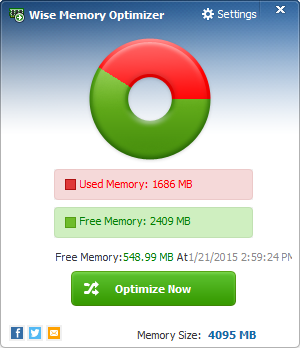
Step 2. Set an automatic optimization task
Here you can set a value to optimize your computer. If your PC’s memory is up to the data which you set, it will optimize automatically.
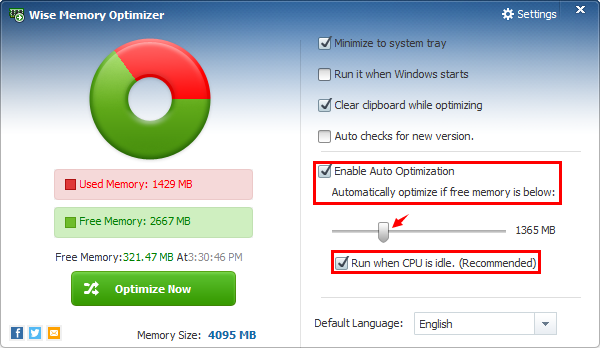
Step 3. Optimize memory manually
Now click Optimize Now to free up more memory for your PC and then you will find a real difference in its performance just in a few minutes. It is really easy to use!
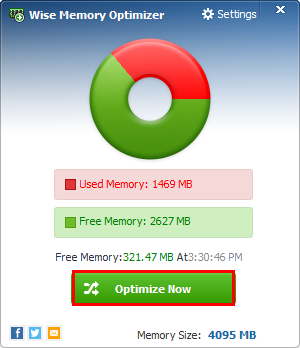
Conclusions
Wise Memory Optimizer will help you free up and tune up the physical memory taken up by some useless applications to boost PC performance.
If you have any questions about this article or meet any problems when freeing up your PC’s memory, feel free to contact us by leaving a message.

