WiseCleaner Think Tank
Encounter difficult computer problems?
All about maintenance and optimization of your Windows System.
Apr 27, 2023
Working in the light mode for long periods of time may make your eyes sensitive, especially late at night. The dark mode is a feature of many applications and systems. If you like dark mode too, Windows 11 now has a dark mode, so you can easily switch it and use dark mode at night to make your eyes see a little easier. Here are three ways to easily turn on dark mode, so if you're interested, read on.
If you want to quickly switch the dark mode, you can change it through the color item in the settings. Specific steps are as follows.
Press Win + I to open the Settings, and click on Personalization on the left pane. And then find and choose the color item on the right pane.
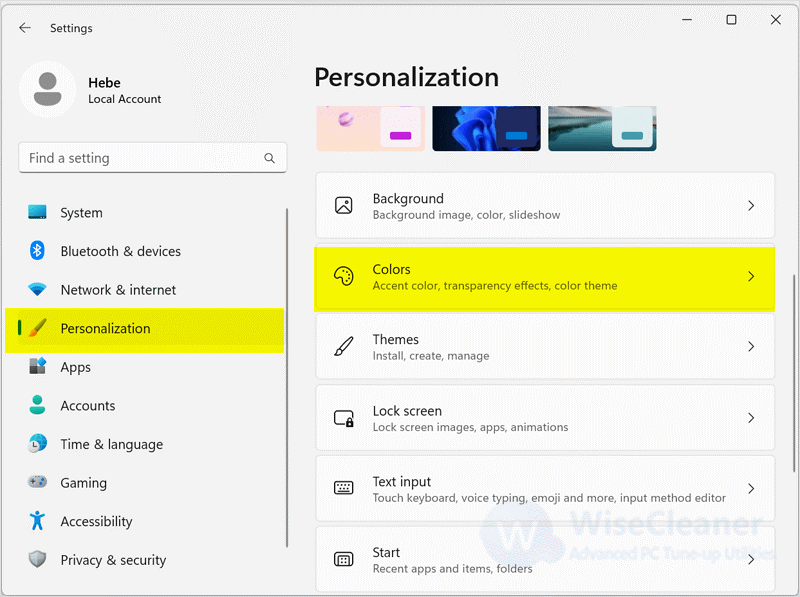
When you open the color item, click on the drop-down menu behind Choose your mode and select Dark. Windows 11 will enable dark mode.
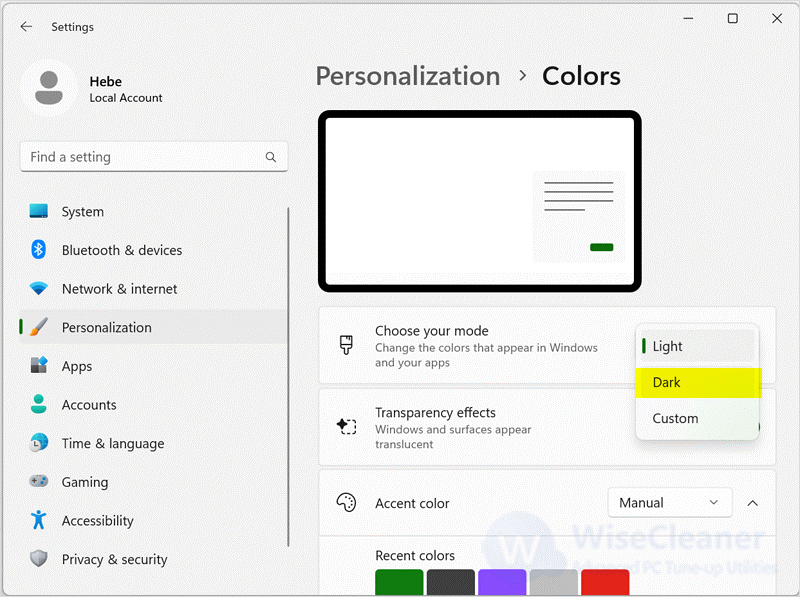
You can also customize the theme in Windows first and then turn on Dark Mode. This way you can choose a different background and then match it with the dark mode. You can follow the steps below to complete it.
Press Win + I to open the settings, and click on Personalization in the left pane. And then find and choose the Themes item on the right pane.

Scroll the mouse to select any dark theme you like, and Windows 11 will turn on the dark mode.
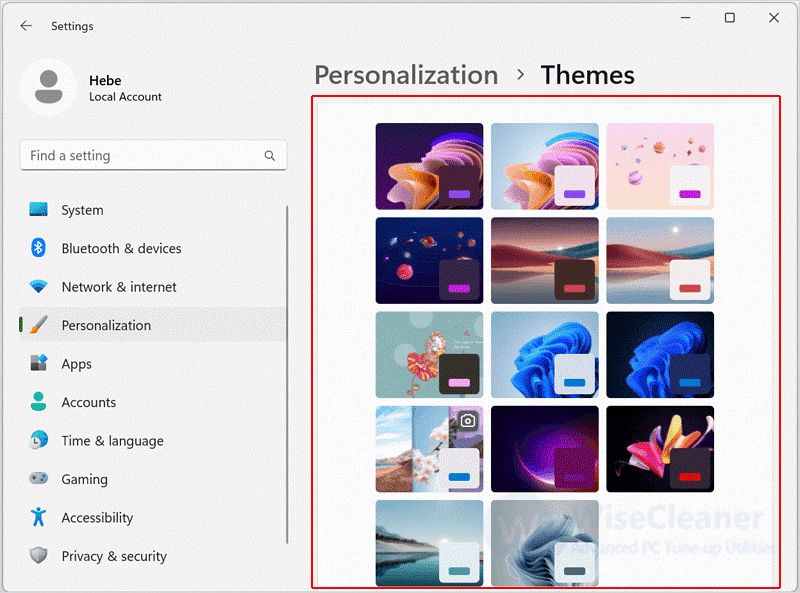
Of course, you can also turn on the dark mode by contrasting themes. Here's how.
Press Win + I to open the settings, and click on Personalization in the left pane. And then find and choose the Themes item on the right pane.
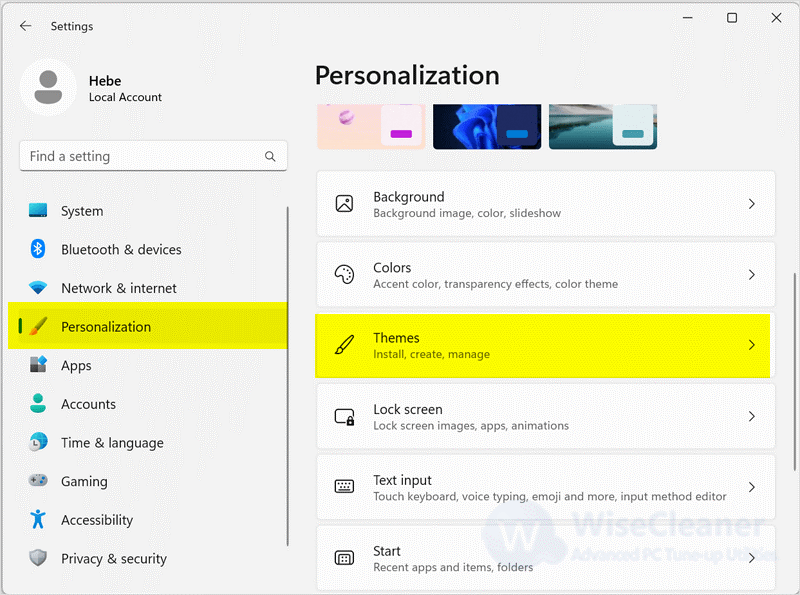
Scroll down the mouse to find Contrast themes and open it.
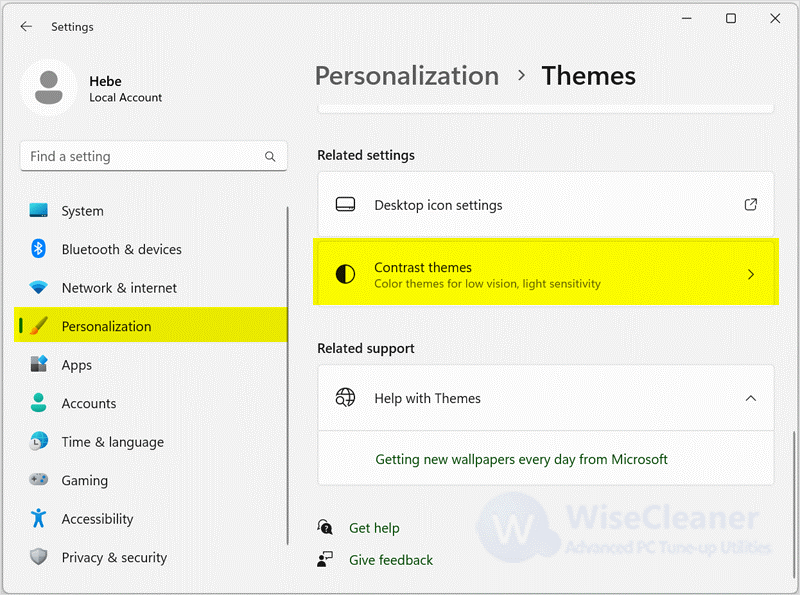
Click on the Contrast themes drop-down, select Night sky themes, and click on Apply. Your system color will switch to dark mode.

Don't forget to turn on the dark mode when using the computer at night, it can make your eyes look easier. The above three methods can help you easily turn on the dark mode. And if you have other difficulties with computer use, welcome to visit WiseCleaner.
Additional Related Articles
wisecleaner uses cookies to improve content and ensure you get the best experience on our website. Continue to browse our website agreeing to our privacy policy.
I Accept