WiseCleaner Think Tank
Encounter difficult computer problems?
All about maintenance and optimization of your Windows System.
Dec 22, 2022
There are many reasons why you may need to remove programs from your PC. Some programs may not work properly, or you may simply want to remove some old programs in order to free up some extra space on your hard disk. Here are some methods that may help you uninstall these applications.
Step 1. Press Win + I to open Settings, or click the Start icon on the Taskbar, then click Settings to open Windows Settings.
Step 2. Click on the Apps tab on the left side of the window, then click on the Installed apps option on the right side of the window.
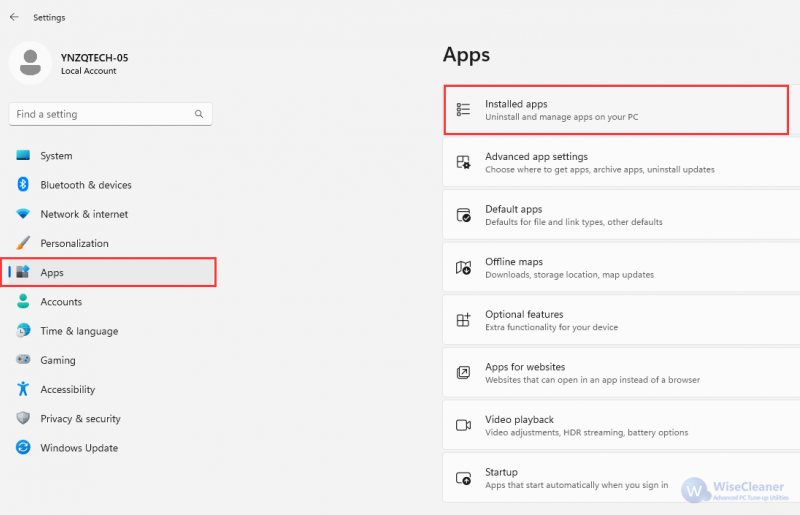
Step 3. It will list all installed programs. Find the program you want to delete and click "..." on the right.
Step 4. Click Uninstall in the drop-down menu.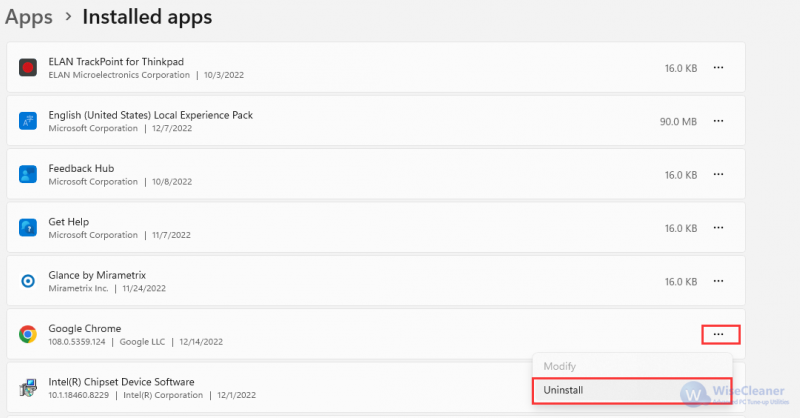
Control Panel is a part of the Windows system graphical user interface, which can be accessed through the Start menu and provides various tools for setting up and managing the computer system.
Step 1. Press Win + R to open the Run window, enter the command “appwiz.cpl”, then click “OK” or press “Enter”.
This command will open Programs and Features, one of the important components of the Control Panel. If you want to learn more about How to open the Control Panel in Windows 11, please click here.
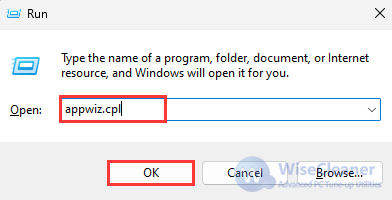
Step 2. In the Programs and Features window, find and select the program that needs to be removed, then clicks the right mouse button, and selects “Uninstall” in the opened menu item.
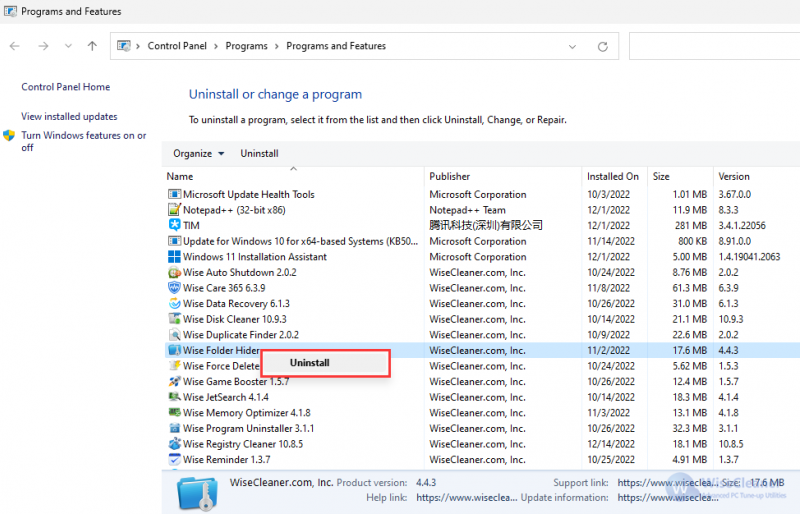
With the above methods, you can completely uninstall a program from windows and release your disk space.
wisecleaner uses cookies to improve content and ensure you get the best experience on our website. Continue to browse our website agreeing to our privacy policy.
I Accept