WiseCleaner Think Tank
Encounter difficult computer problems?
All about maintenance and optimization of your Windows System.
Sep 22, 2022
Computer desktop icon is a picture and text displayed on the computer screen to help end users quickly access the common programs in an easiest way. You may found them disappearing all of a sudden. Now you are going to learn how to fix it in this tutorial.
Sometimes, desktop icons don’t show themselves even after restarting the PC. Luckily, this usually is the simplest case to solve. They may be hidden by a mistake.
Right-click the desktop and select View to open its second menu.
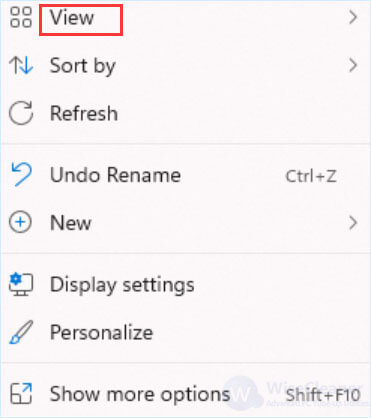
Select Show desktop icons and wait seconds. To add more icons or to change the icons, click here to view Customize the Icons on the Desktop.
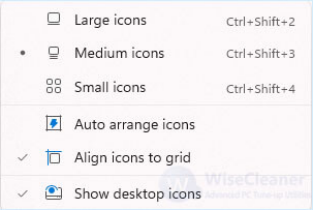
If both the icons and taskbar are missing, and Show desktop icons in Case 1 is not working, the Windows Explorer may have crashed.
Press Ctrl + Shift + Esc to open Task Manager.
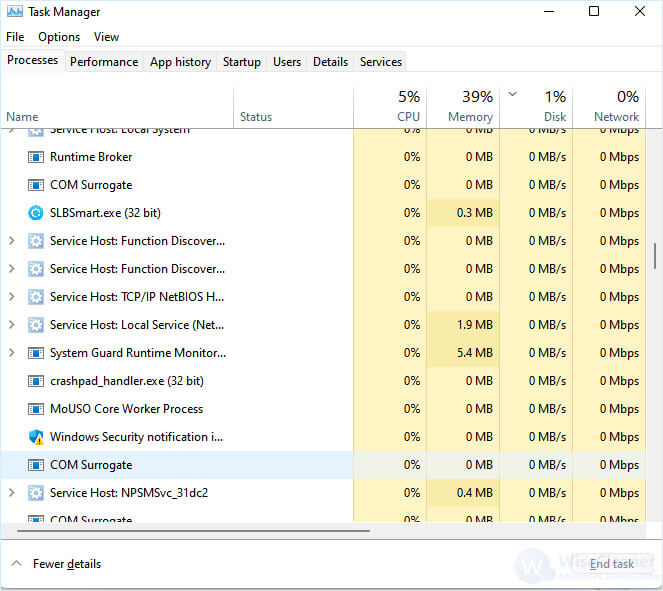
Click File on the top and select Run new task.

Type “explorer” in the dialog box and click OK.
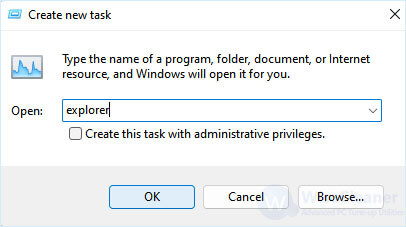
If you find this article helpful, please share it to others.
wisecleaner uses cookies to improve content and ensure you get the best experience on our website. Continue to browse our website agreeing to our privacy policy.
I Accept