WiseCleaner Think Tank
Encounter difficult computer problems?
All about maintenance and optimization of your Windows System.
Apr 8, 2022
The personal data sync function of the browsers allows users to synchronize their personal user data to the browsers’ servers. In this way, no matter where the user goes, as long as the browsers are installed on the computer and can be connected to the Internet, users can log in to the browsers to sync their data back to the computer. If you do not want this information to be shared on all your devices, or you need to turn off the browsers’ account sync function due to some reason sometime, you need to know how to disable this feature.
There are many types of browsers. The most commonly used ones are Google Chrome, Microsoft Edge, and Mozilla Firefox. Today, I will take these three browsers as an example on Win 10 to tell you how to turn off the account sync step by step.
1. Open Google Chrome and click the three dots icon in the upper-right corner.
2. Select Settings in the drop-down menu.
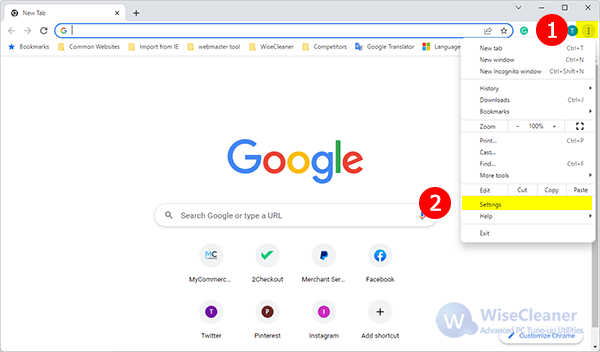
Tip: Enter this command chrome://settings in the address bar can quickly open the Google Chrome Settings.
3. In the section You and Google, you will see your account name and email address, and a button Turn off. Click it.
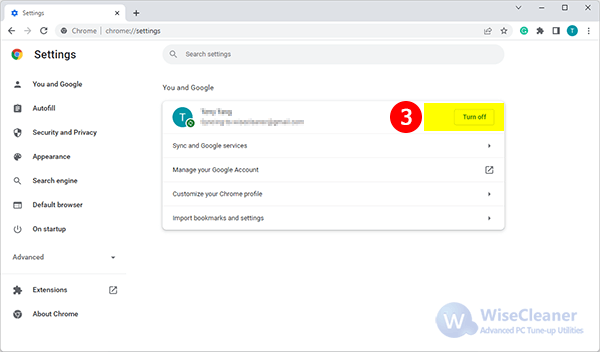
4. After clicking the Turn off button, you will see a pop-up message detailing what happens when Chrome Sync is disabled and giving you an option to clear Google Chrome bookmarks, history, and saved passwords. Click Turn off to disable your account sync in Google Chrome.
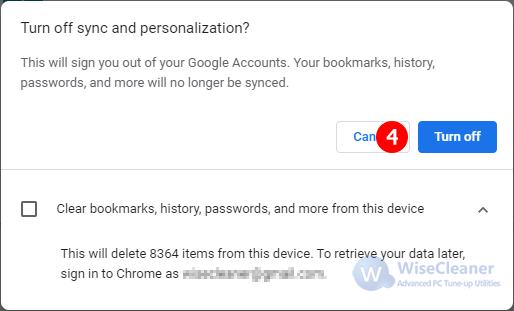
5. If you want to reactivate Google Chrome account synchronization, please open Chrome Settings - You and Google, click the button Turn on sync, then enter your Google Account login credentials.
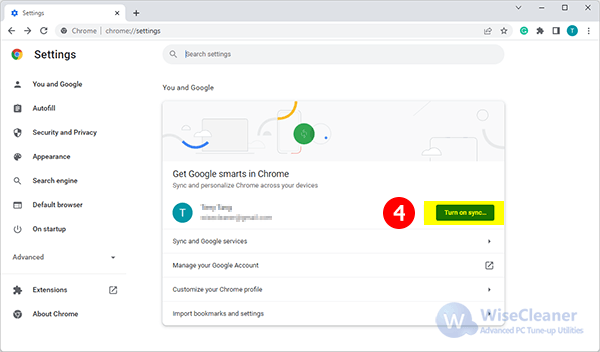
1. Open MS Edge and click the three dots icon in the upper-right corner.
2. Click Settings in the drop-down menu.
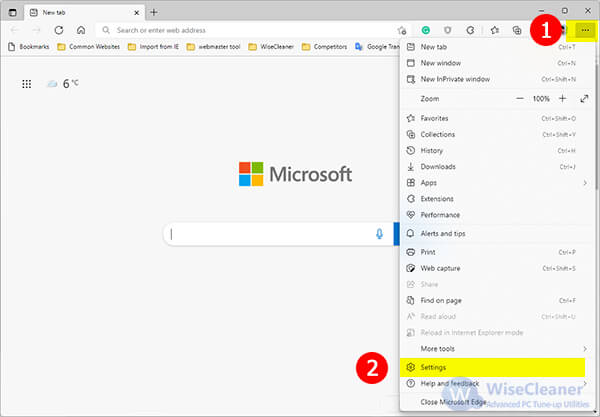
Tip: Microsoft Edge also supports a way to quickly access settings, just need to type edge://settings in the address bar.
3. In the Profile section, you'll see your account email address and Sync is on in green. Move your mouse pointer down to Sync and click it.
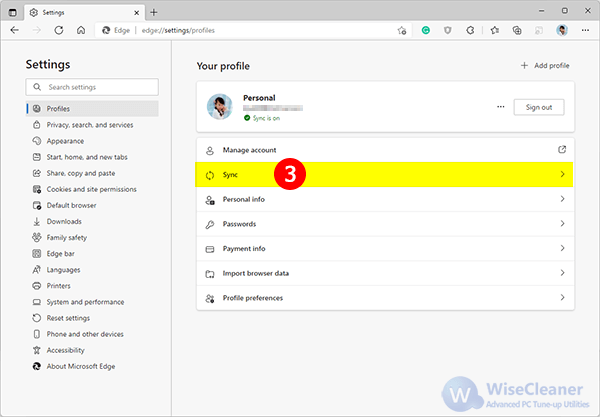
4. In the Sync page, Click the button Turn off sync to stop your account sync in Microsoft Edge.
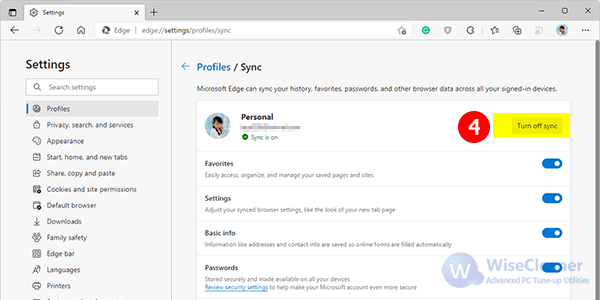
Tip: Here you can also manage sync options for your Edge account such as Favorites, Settings, Basics, Passwords, History, Open Tabs, and Extensions, just click the switch to enable the items you want to sync or disable items you don't want to sync.
5. If you want to re-enable account sync, just need to repeat the above steps, open MS Edge Settings, switch to Profiles, and enter Sync, then click the button Turn on sync.
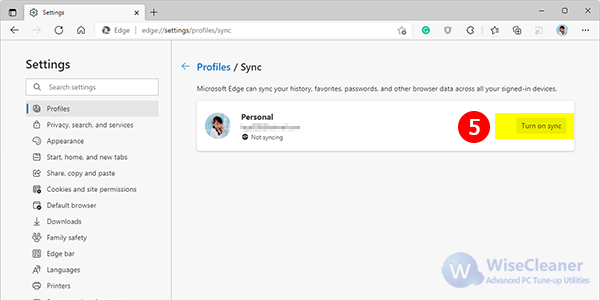
1. Open Firefox and click the icon with three horizontal lines in the upper right corner.
2. Choose Settings in the drop-down menu.
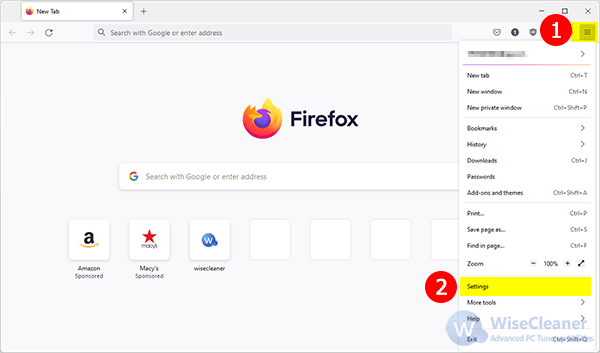
3. Unlike Google Chrome and MS Edge, the first tab after entering Firefox Settings is General, let's switch to the Sync tab. In the Sync page, please click the button Change.
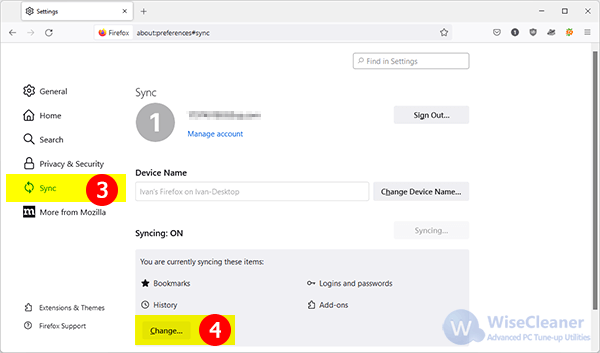
4. In the popped-up window, please click Disconnect. Firefox will ask you to confirm the operation, so please click the button Disconnect again, then back to the first window, and save changes.
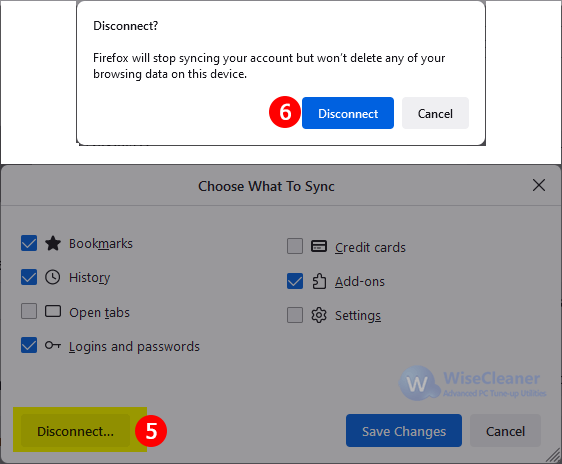
Tip: In the popped-up window, you can manage sync items, such as Bookmarks, Credit cards, History, Add-ons, Open tabs, Settings, and Logins and Passwords.
5. When you want to enable your account sync on Firefox, just need to enter the Sync page and click the button Turn on syncing.
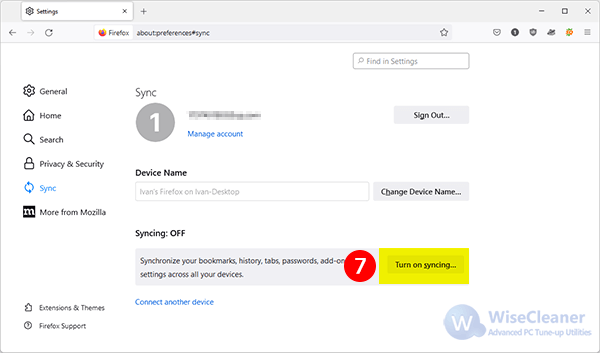
If your browser is not any of the above, it does not matter; most popular browsers are developed based on chromium, which is similar to Google Chrome. For example, Opera, Yandex, Pale Moon, Vivaldi, Brave, Comodo Dragon, Rock Melt, Cent Browser, Torch, and so on. You can refer to the method of turning off Google Chrome account sync to turn off your browsers'.
Bookmarks, browsing history, stored passwords, and other settings are still available when sync is disabled. Before disabling the account sync, you can clear bookmarks, history, passwords, and other information from this device before selecting Turn off, which can keep your information more secure.
Is it easy to turn off the browser's account sync? Come on and try it! If you still cannot turn off your browser's account sync, please feel free to contact us at [email protected].