WiseCleaner Think Tank
Encounter difficult computer problems?
All about maintenance and optimization of your Windows System.
Sep 8, 2020
Windows 10 system usually only displays hours and minutes on the taskbar clock. What if you want to watch the seconds? How to make the taskbar clock in Windows 10 display seconds?

This is very simple, just adjust the Windows registry key and the taskbar clock will show seconds. No need to install any apps. The registry is very important to the Windows system, and tweaking the registry is very dangerous. Before tweaking the registry, please do a full backup of the Windows registry. Here, I recommend using Wise Care 365 to back up the full registry.
Download the latest version of Wise Care 365
How to back up Windows registry with Wise Care 365
How to Display Seconds in the System Tray Clock in Windows 11 23H2
After the registry backup is complete, let's start working to display the number of seconds on the Windows 10 taskbar clock.
Please press Win+R to open the Run window, type regedit, and hit Enter (or click OK) to open the Registry Editor.
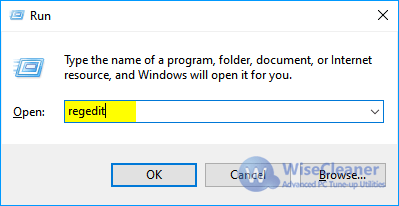
1) Expand and navigate to the following registry key.
Tips: Copy the above registry path and paste it into the registry editor, you can quickly find the registry key.
HKEY_CURRENT_USER\SOFTWARE\Microsoft\Windows\CurrentVersion\Explorer\Advanced
2) Right-click on the blank area of the right panel, select New - DWORD (32-bit) Value, and type the name ShowSecondsInSystemClock.
3) Double-click the newly created entry ShowSecondsInSystemClock, and set the Value data to 1.
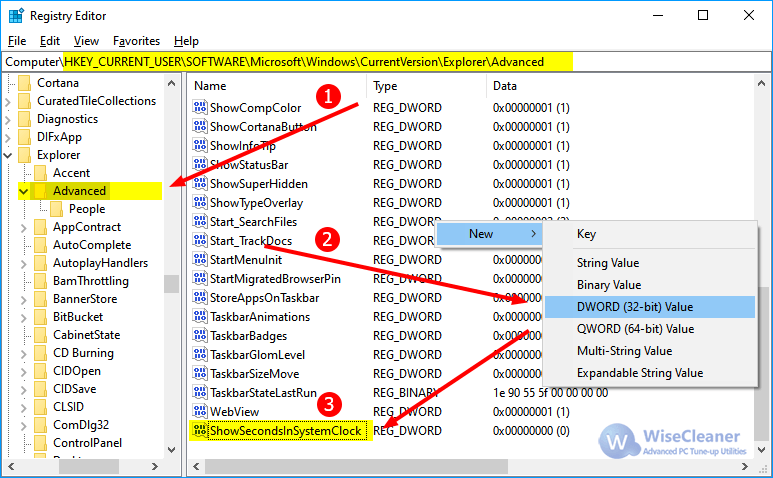
Please open the Task Manager, drag the scroll bar to find the Windows Explorer, click it, and select Restart.
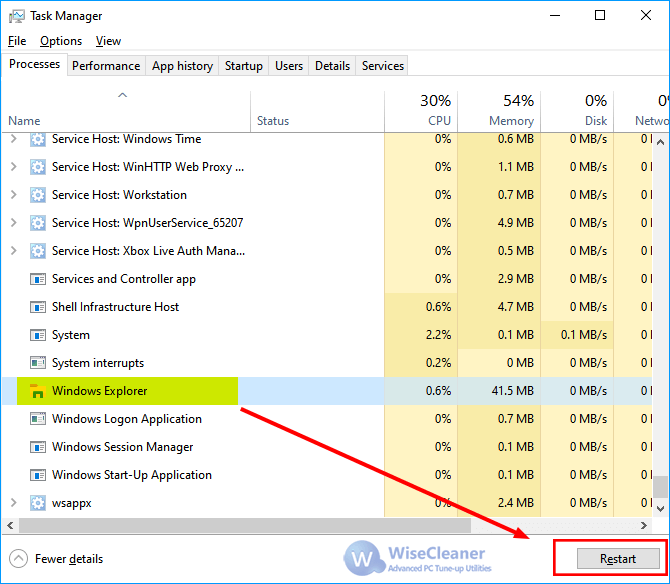
Then you will see the taskbar clock showing the number of seconds.
Additional Related Articles
wisecleaner uses cookies to improve content and ensure you get the best experience on our website. Continue to browse our website agreeing to our privacy policy.
I Accept