WiseCleaner Think Tank
Encounter difficult computer problems?
All about maintenance and optimization of your Windows System.
May 13, 2025
Logging into Windows without a password can be a convenient option for users who prefer quick access to their systems, especially in a safe environment. Bypassing password protection can expose your computer to unauthorized access, so if your device is used in a shared or public space, or contains sensitive information, it is advisable to maintain password protection. If you use your personal computer in secure environments and want to set up your Windows system for password-free login, here is a step-by-step guide.
Press the Windows key + R to open the Run dialog. Enter “regedit” in the text box to run the Registry Editor as Administrator.
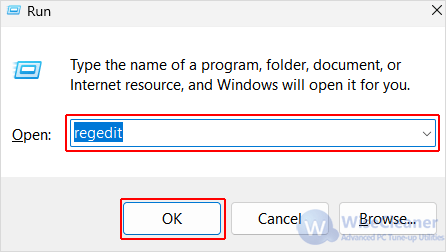
On the interface of the Registry Editor, navigate to the follow key:
Computer\HKEY_LOCAL_MACHINE\SOFTWARE\Microsoft\Windows NT\CurrentVersion\PasswordLess\Device

From the right-side pane within Device, double-click on DevicePasswordLessBuildVersion and change its Value data from 2 to 0. After that, click OK to exit.
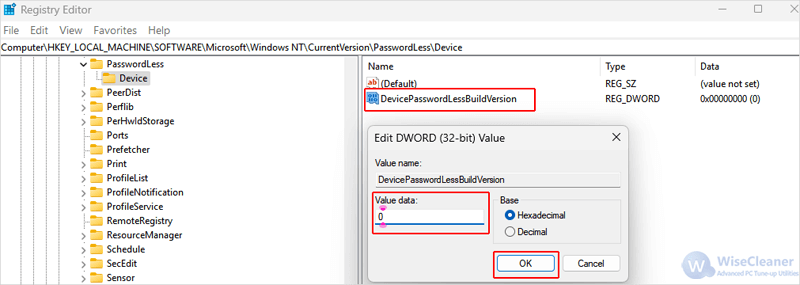
Open the Run dialog again, and enter “netplwiz” in the box.
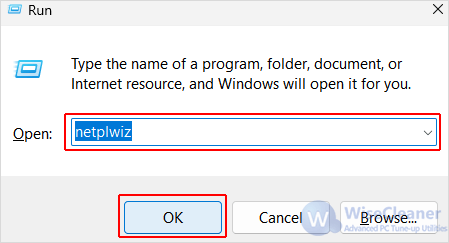
On the User Accounts window, you can see the checkbox “Users must enter a user name and password to use this computer” checked.
To login in your Windows without the password, select the correct User Name and ensure not to check the box. Click on Apply and then OK.
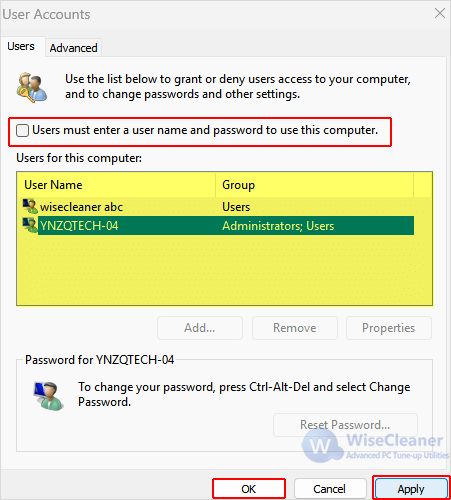
On the Automatically sign in window that pops up, enter the password you use to login and click OK.
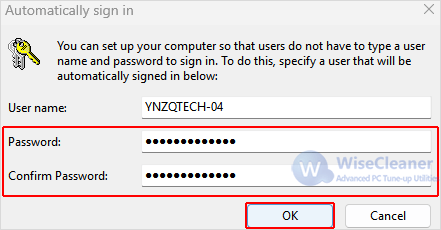
Click OK again to save your changes and exit.

Now you should be able to login into Windows without the password. Restart your PC to check if your changes work.
While logging into Windows without a password can be convenient, it’s crucial to consider the security implications.
For those concerned about security but still seeking convenience, consider using Windows Hello, which offers options like fingerprint recognition or facial recognition for quick and secure access.
By following these steps, you can set up your Windows computer for password-free login, providing a hassle-free user experience that best suits your needs and environment.
wisecleaner uses cookies to improve content and ensure you get the best experience on our website. Continue to browse our website agreeing to our privacy policy.
I Accept