WiseCleaner Think Tank
Encounter difficult computer problems?
All about maintenance and optimization of your Windows System.
Jan 9, 2024
Windows provides different login options, such as password, fingerprint, facial recognition, Windows Hello PIN, etc. Currently, Windows Hello PIN is very popular, and many users choose to use the PIN to log in to their computers. Using a PIN is faster and more convenient than entering a password. Typically, PINs are shorter than passwords, easier to remember, and can be entered quickly on Windows devices.
However, some users have recently found themselves with an error when using the Windows Hello PIN. Unable to set changes or even remove the current PIN. The system file responsible for this feature may be missing or corrupted. Fortunately, we can fix this issue by following the steps below.
Click Windows Start and type Command Prompt in the search box. Find the matched item and open it as administrator.
Enter the following two commands in order, and then hit the Enter key to take ownership of the NGC folder.
takeown /f C:\Windows\ServiceProfiles\LocalService\AppData\Local\Microsoft\NGC /r /d y
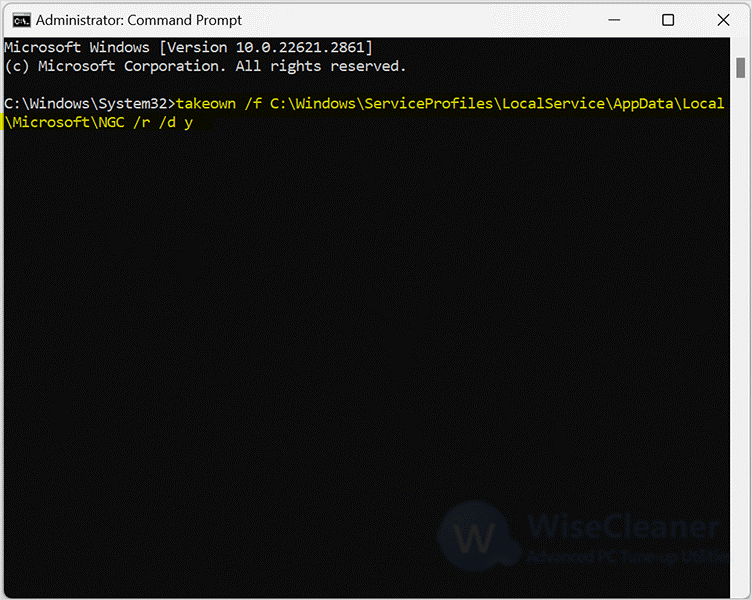
icacls C:\Windows\ServiceProfiles\LocalService\AppData\Local\Microsoft\NGC /grant administrators:F /t
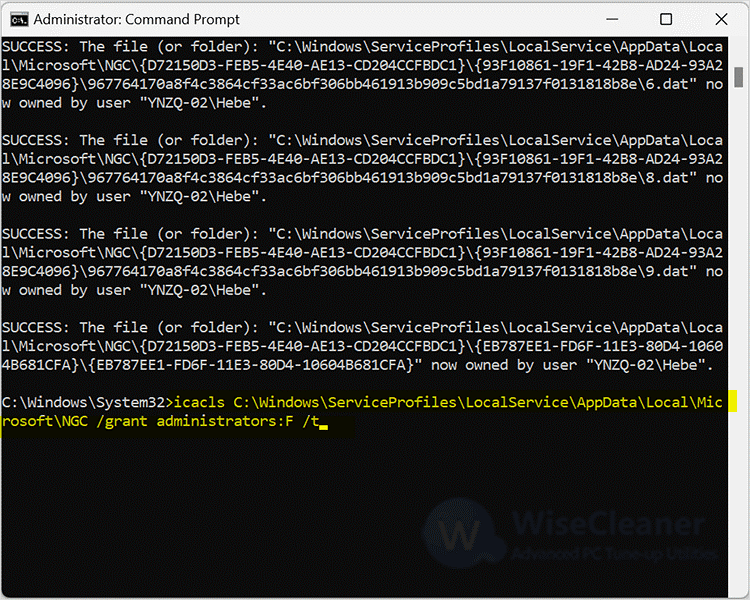
Open the File Explorer, and paste the following path into the address bar. And hit Enter.
C:\Windows\ServiceProfiles\LocalService\AppData\Local\Microsoft\NGC
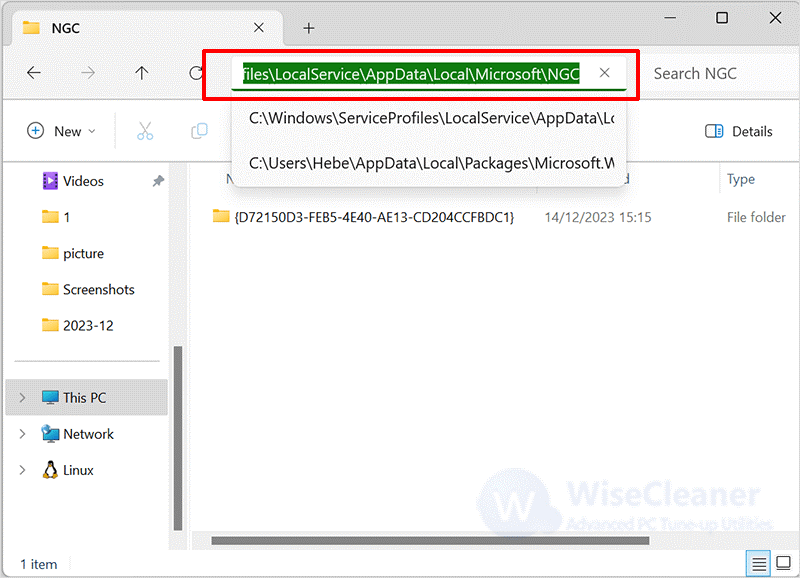
Select all the folders in the list and click delete.
Notice: Deleting this content will remove the Windows Hello PIN from all accounts on your computer.
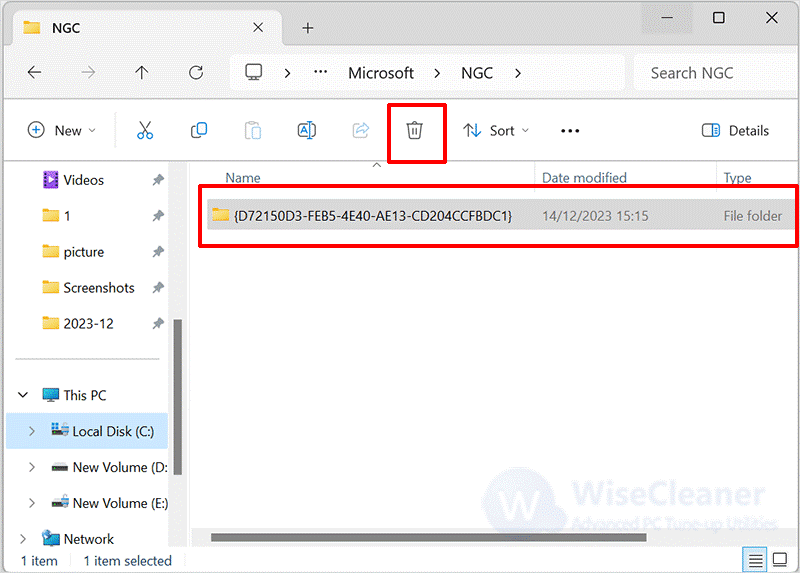
Restart your computer, sign in to your account with your password, and reset a Windows Hello Pin.
Overall, Windows Hello PIN provides a convenient, fast, and relatively secure way to log in, while also providing users with backup login options. If there is a problem with the Windows Hello Pin and it cannot be used, you can follow the steps above to remove it and then set up a new Pin.
wisecleaner uses cookies to improve content and ensure you get the best experience on our website. Continue to browse our website agreeing to our privacy policy.
I Accept