WiseCleaner Think Tank
Encounter difficult computer problems?
All about maintenance and optimization of your Windows System.
May 12, 2025
VPNs are essential tools for securing your data and accessing content globally. But when your VPN stops working on your iPhone, it can be frustrating—especially if you're relying on it for privacy or accessing geo-blocked content. Whether you're dealing with connection drops, failure to connect, or apps not working while connected, this guide walks you through detailed steps to get your VPN working again on iOS.
A stable internet connection is essential for your VPN to work properly. If your internet is unstable or down, your VPN app won't be able to connect to any servers.
Open Safari or another browser and try visiting any website, if it loads, proceed to the next tip. Otherwise, establish a valid Wi-Fi or cellular connection on your iPhone.
Temporary software bugs or background glitches can interfere with VPN connections. Restarting your iPhone is a quick way to reset system processes.
Using outdated versions of your VPN app or iOS software may cause incompatibility, performance issues, or security bugs. Always keep both up to date.
1. Open the App Store and tap your profile icon in the top-right corner.
2. Scroll down to check for updates to your VPN app and tap Update if available.
3. Go to Settings > General > Software Update.
4. If a new iOS version is available, tap Download and Install.
Corrupt or outdated VPN profiles can prevent proper connection. Deleting and re-adding the profile allows you to start fresh with correct settings.
1. Go to Settings > General > VPN & Device Management > VPN.
2. Tap the i icon next to the existing VPN configuration.
3. Tap Delete VPN to remove the profile.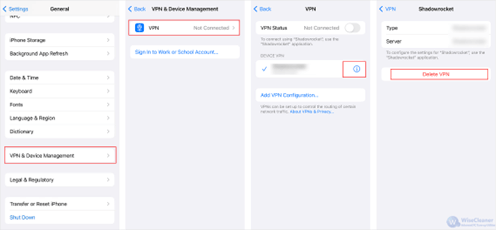
5. Enter the VPN type, server address, remote ID, and account credentials provided by your VPN provider.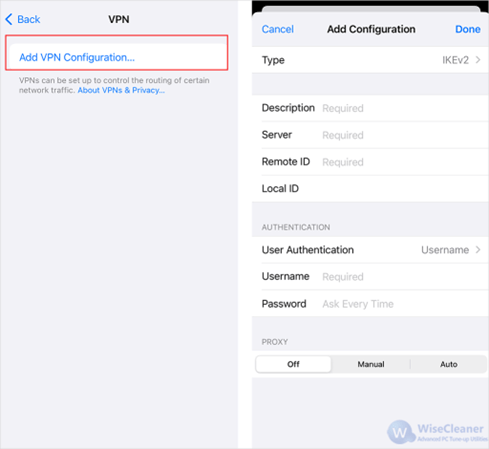
Sometimes the problem isn't your iPhone—VPN servers themselves can be temporarily down or blocked in your region. Visit your VPN provider’s official website or support page to check server status. In addition, some servers may be overcrowded, especially if you are connecting to a popular location. Therefore, the best solution is to switch to a different server.
Some Wi-Fi networks (especially public or school networks) block specific VPN protocols. Switching to a different one can bypass such restrictions.
1. Open your VPN app and go to Settings then find Protocol.
2. Switch between available options like IKEv2, OpenVPN, WireGuard. Save the changes and try reconnecting.
VPN issues on iPhones are usually easy to fix with the right steps. Start with basic troubleshooting like restarting the device and checking your internet connection, then move on to more specific fixes like re-adding your VPN profile or switching protocols. Don’t hesitate to reach out to support if you’ve tried everything and the VPN still doesn’t work.
wisecleaner uses cookies to improve content and ensure you get the best experience on our website. Continue to browse our website agreeing to our privacy policy.
I Accept