WiseCleaner Think Tank
Encounter difficult computer problems?
All about maintenance and optimization of your Windows System.
Apr 25, 2025
With iOS 18, Apple has streamlined the Wi-Fi sharing process in the Passwords app so that users don’t need to remember or type in long and complex passwords. Admittedly, sharing a QR code eliminates the risk of miscommunication of the password and is faster than manually entering a password.
Now, we'll walk you through the steps to share a Wi-Fi QR code using your iOS 18 device's Password app.
1. Open the Password app
2. Tap on the WLAN section and select your network.
3. Finally, tap Show Network QR Code to share the Wi-Fi quickly and easily.
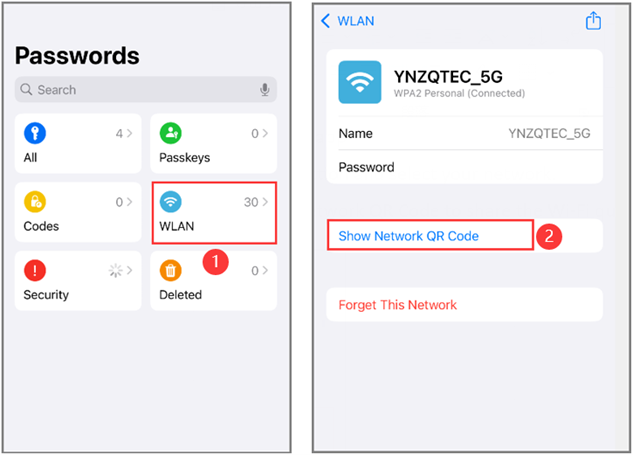
Hold your device upright to allow others to scan the QR code directly from your screen using their smartphone camera or any QR code scanning app. A prompt will appear on their screen, allowing them to connect to the Wi-Fi network without manually entering the password.
The new QR code-sharing feature in iOS 18 makes it much easier to connect others to your network, whether it's for friends, family, or guests. Instead of giving out your Wi-Fi password directly, the QR code offers secure, temporary access, letting people connect without needing to know the password itself.
wisecleaner uses cookies to improve content and ensure you get the best experience on our website. Continue to browse our website agreeing to our privacy policy.
I Accept