WiseCleaner Think Tank
Encounter difficult computer problems?
All about maintenance and optimization of your Windows System.
Dec 19, 2023
Windows Defender Firewall is designed to protect your device and files from outside threats as well as from inside threats trying to get out. A firewall works as a gatekeeper and blocks unused network ports, and every time an app wants to communicate outside your device, it checks if a rule exists in its database to allow or deny network access. If a rule doesn’t exist, the firewall will prompt you to identify and grant or deny permission.
Permitting an application safe passage through the vigilant gates of Windows Defender Firewall is a move that warrants careful consideration. It is necessary to ensure the app's integrity and repute stand beyond question. On the other hand, if its origin is unknown or its credibility is questionable, this move may open the door to risk.
Once you ensure the security of your application, you need to choose a more secure method of allowing the app through the Defender Firewall.
Let's start with opening a port on your firewall. This is like drilling a hole in the wall, which allows software to pass through it and malware to access your files or spread viruses to your device. Obviously, this approach will greatly reduce the security of the device.
Conversely, adding an application to the list of allowed apps is more secure than opening a port. The former means that this "hole" has no restrictions and any software can pass through it until you close it. The latter only opens the "hole" when necessary.
You can follow the steps below to add or remove apps from the firewall-allowed list.
Click on Windows Start and type Allow an app through Windows Firewall in the search box. Open the matched item in the list.
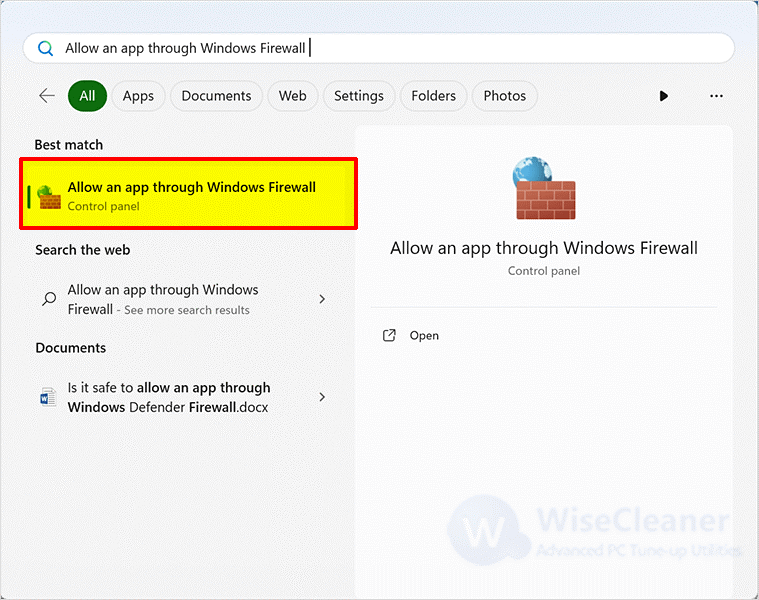
Once open the Allowed apps window, select the Change settings.
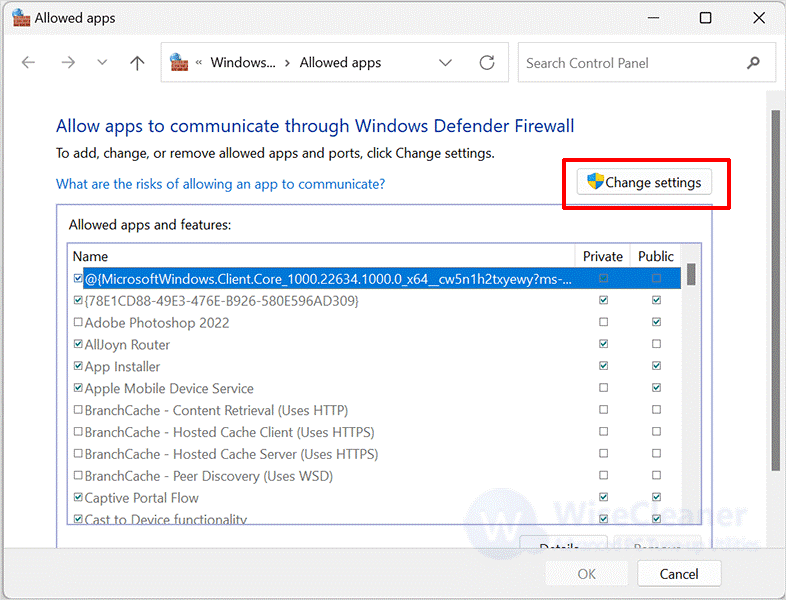
If you want to add an app to the list, click Allow another app.
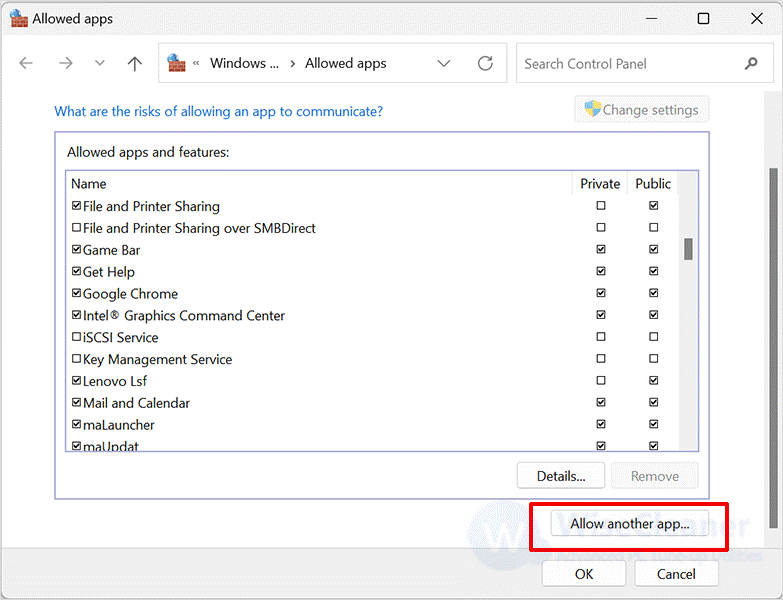
Then click Browse, find the location of the program, and click Add.
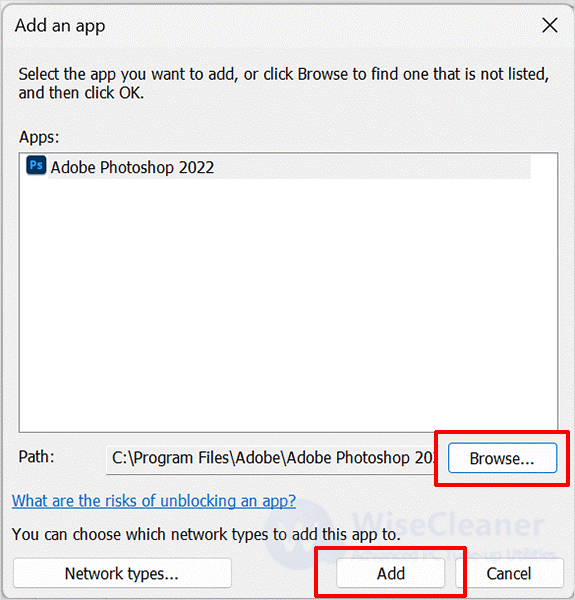
Finally, click on OK to close the window.
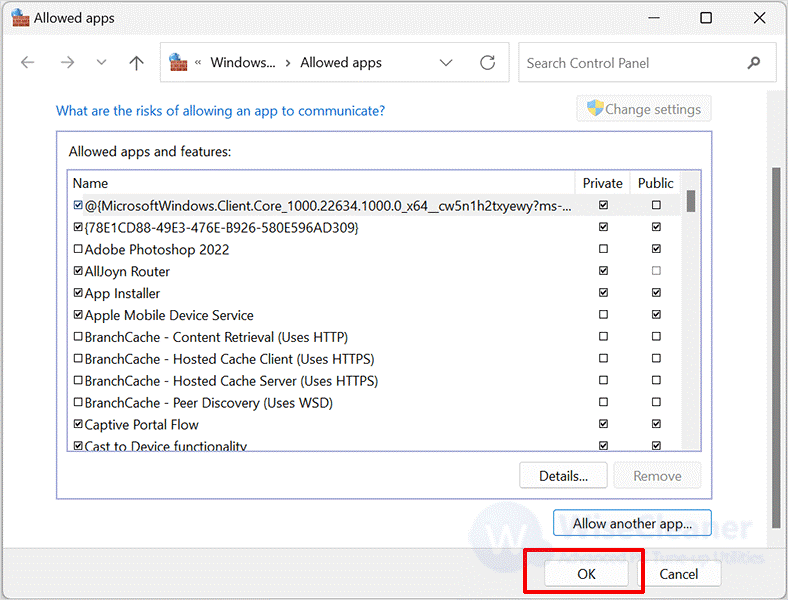
If you want to delete an app from the list, just uncheck the checkbox in front of the app and click OK to close the window.
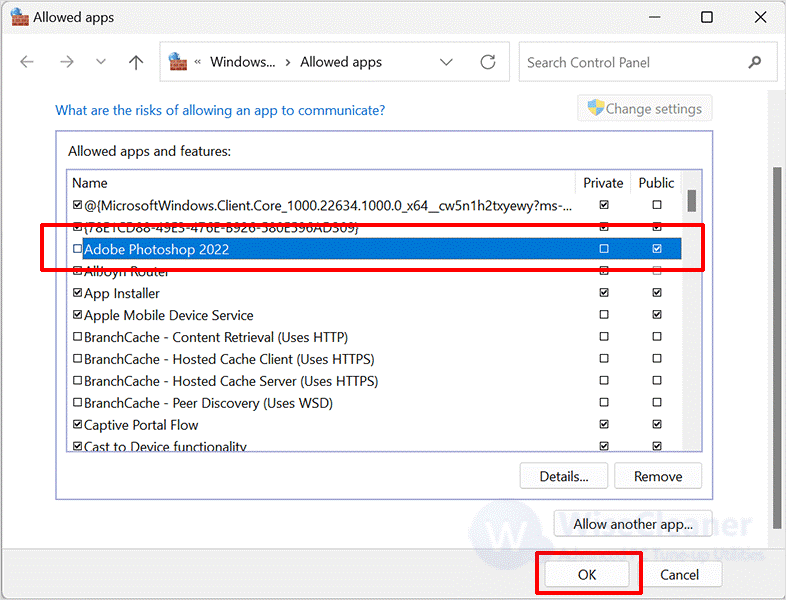
In short, a firewall can prevent unauthorized access, block malicious attacks, and filter unsafe services. Try to avoid allowing non-essential programs to pass through the firewall. If you must set them to go through, please first determine the security of the program and then use a more secure method to set it.
wisecleaner uses cookies to improve content and ensure you get the best experience on our website. Continue to browse our website agreeing to our privacy policy.
I Accept