WiseCleaner Think Tank
Encounter difficult computer problems?
All about maintenance and optimization of your Windows System.
Nov 24, 2023
If you are a developer, you usually need to test the software that you have developed on the computer. But to do this needs to enable Developer Mode which is turned off by default on a Windows PC. After enabling Developer Mode, you will have more permissions to write, develop and test your own software.
But if you are an ordinary user who uses the computer to play games, search on the Internet, send emails or use Office apps, etc., then you will never need to or should enable this mode and you can skip this step. Because the Developer Mode introduced in this WiseCleaner post only suits developers for software development use only.
By following these steps one-by-one, you are able to turn on Developer Mode in your Windows 11.
To enable developer mode in Windows, you can open the Settings app first by pressing the Windows key + I key on the keyboard.
Select the System tab from the left side of the Settings window, and then click the For developers option from the right pane. If the UAC prompt pops, click on Yes.
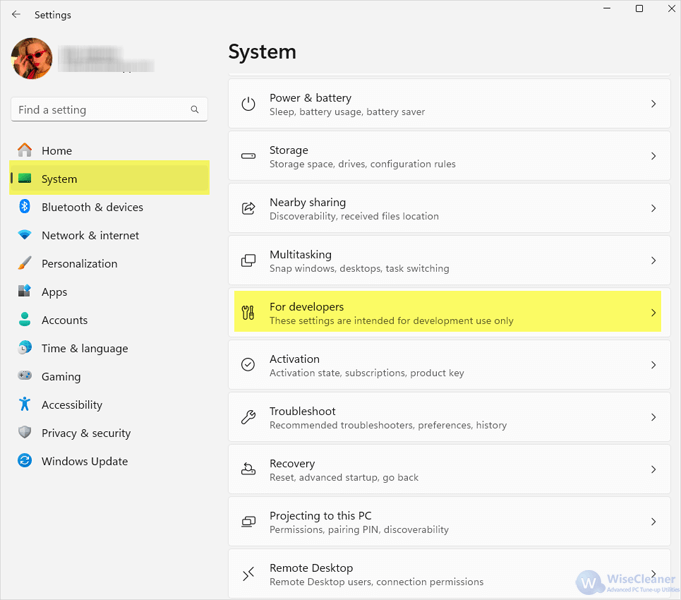
Now turn on the toggle switch of the Developer Mode option. Click on Yes in the UAC prompt (if pops up) and the warning message window of Use developer features which notifies you about the risks of enabling developer mode.
After turning Developer Mode on, developers should be able to install apps from any source, even the loose files.
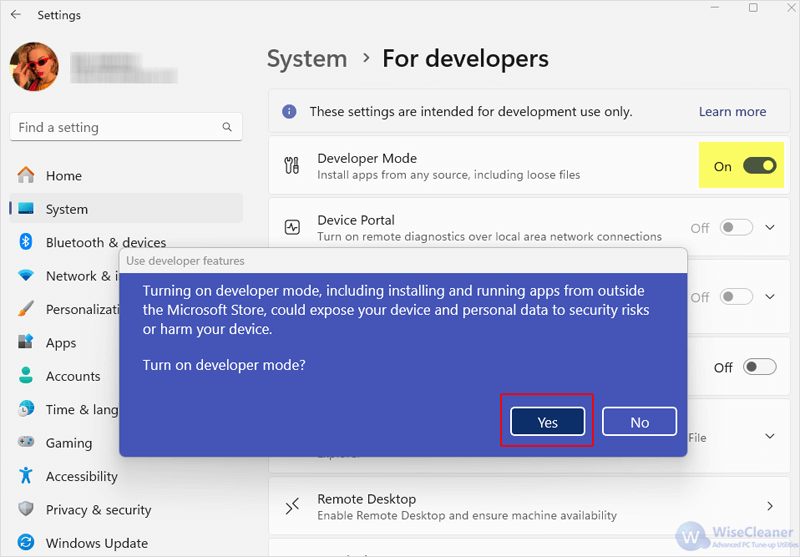
Depending on the type of user account you have (such as a guest account or a restricted user account), you may not have the necessary permissions to enable Developer Mode. Enabling Developer Mode on Windows typically requires administrator permissions. This is because Developer Mode provides access to certain system settings and features that can affect the overall security and stability of the operating system.
Keep in mind that enabling developer mode can introduce security risks, so it's recommended to exercise caution and only enable it when needed for development and testing purposes for developers. Access to WiseCleaner Think Tank to get more Windows tips and skills.
wisecleaner uses cookies to improve content and ensure you get the best experience on our website. Continue to browse our website agreeing to our privacy policy.
I Accept