WiseCleaner Think Tank
Encounter difficult computer problems?
All about maintenance and optimization of your Windows System.
Nov 16, 2023
Mastering the skill of copying text from the screen or pictures could improve our work efficiency to a large extent. Most people can extract text from mobiles but do not know how to do it on computers. The article will show you how to realize it by using the Snipping Tool and the PowerToys on Windows 11.
The Snipping Tool is used for taking screenshots and recording the screen. But now, it also supports extracting text from screenshots.
Select a certain area that includes the content you want to extract, then press Win+ Shift+ S to run the Snipping Tool to take a screenshot of it.
The Snipping Tool will pop up a window with the screenshot, click it to open directly.
Looks like a scanning icon, the Text action feature is located at the top of the Snipping Tool window. Tap on it so that you can select any text and right-click to copy from the screenshot.
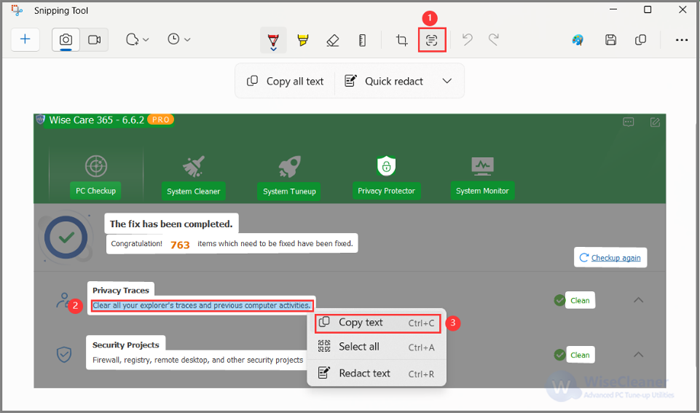
Microsoft PowerToys has a set of utilities including the Text Extractor tool for users to streamline their Windows operations for greater productivity.
Open the Microsoft Store to search and install the Microsoft PowerToys.
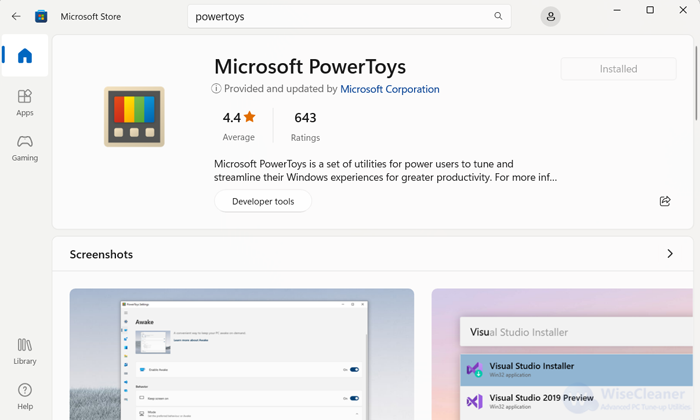
On the left panel of PowerToys Settings window, scroll down to the bottom, you will see the Text Extractor there. Correspondingly, you can see the activation shortcut of it is Win+Shift+T.

After installing the PowerToys, users can copy the text of the screen directly to the clipboard by pressing Win+ Shift+ T and pasting it to somewhere they want.
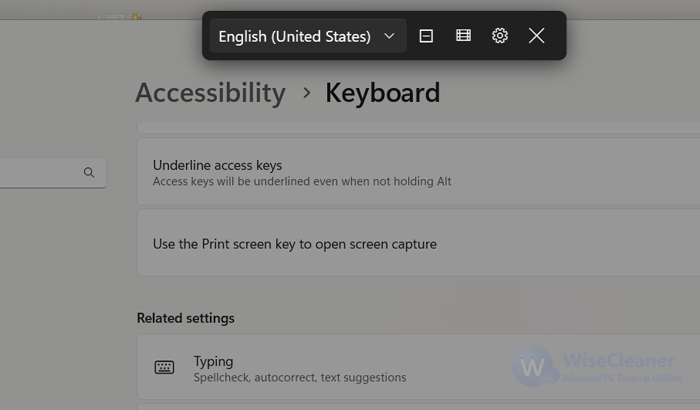
There is a difference between these two methods above. For the Snipping Tool, users have to take a screenshot first, and then select and copy the text from it. But PowerToys works on scanning a certain area of the screen and saving the whole text of it to the clipboard automatically.
Both of the tools are practical and easy to master. If you have any ideas about Windows tips, welcome to share them with us.
wisecleaner uses cookies to improve content and ensure you get the best experience on our website. Continue to browse our website agreeing to our privacy policy.
I Accept