WiseCleaner Think Tank
Encounter difficult computer problems?
All about maintenance and optimization of your Windows System.
Jun 1, 2023
We’ve talked about how to take a screenshot in 5 different ways in the previous article. But all of them capture only the currently displayed page. So here comes the question, what if I want to capture the full size screenshot of a web page?
There is a built-in feature, Web Capture in Microsoft Edge which helps users capture the whole page in Microsoft Edge. However, Google Chrome doesn’t have anything like that for now.
Some users tend to capture the full size screenshot in Google Chrome by adding some extensions. This may be helpful but also comes with the consequence of a slow browser. Downloading Wise Memory Optimizer to improve the speed of your computer. Stay tuned to find out how to capture the full size screenshot in Google Chrome.
After opening the web page which you want to capture in Google Chrome, press Ctrl+Shift+I to open Developer Tools. Another way to open it is to click on the three dots in the top-right corner, and select More Tools then click on Developer Tools.
Chrome Developer Tools is a set of web developer tools built directly into the Google Chrome that allows a developer to create, test and debug software.
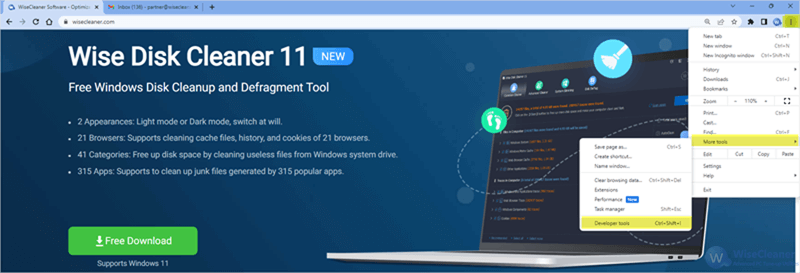
You will see a pane opened on the right. Click on the three dots to the top-right of the pane, and select Run command. Or press Ctrl+Shift+P to open Run command directly.
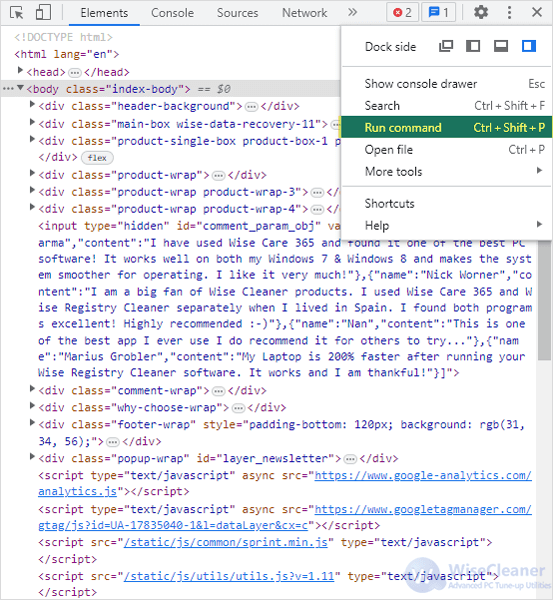
Type Capture full size screenshot in the Run command box. Click on it or press Enter on your keyboard to immediately take the full size screenshot of the currently opened page.
The screenshot will be directly downloaded and saved as a .png file to the Downloads folder by default. You can open it or open its file location to view and modify.
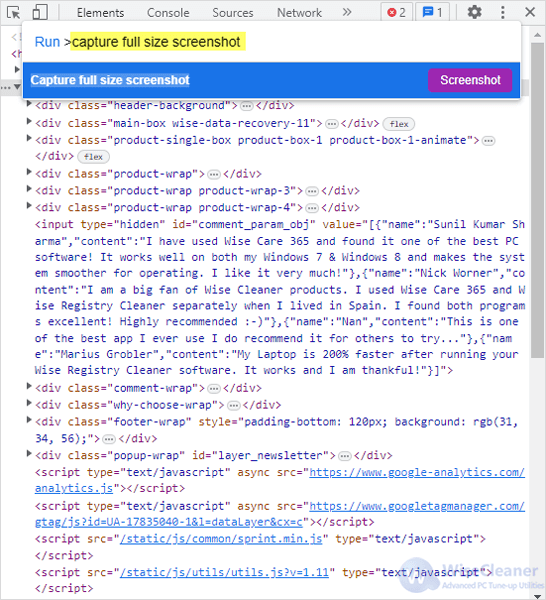
This is how to free capture the full size screenshot in Google Chrome without any apps or extensions. If you find this helpful, please visit WiseCare Think Tank to get more Windows tips.
wisecleaner uses cookies to improve content and ensure you get the best experience on our website. Continue to browse our website agreeing to our privacy policy.
I Accept