WiseCleaner Think Tank
Encounter difficult computer problems?
All about maintenance and optimization of your Windows System.
May 16, 2023
Task Manager, previously known as Windows Task Manager, is a task manager and startup manager to start and stop services, and forcibly terminate running processes. Further more, it is also a system monitor to provide information about computer performance and running software.
Anyway, it is very practical and important for most users even though it is gradually removed or hidden from Windows 11.
If you use Task Manager frequently like most users do, you can keep it always on top of other open windows. In this way, you can always keep your eye on your PC's performance and see if anything amiss is going on. Continue with this WiseCleaner post to know how to make the window of Task Manager always on top.
Press the keyboard shortcut Ctrl+Shift+Esc or press Ctrl+Alt+Del then select Task Manager to open Task Manager.
There is a gear icon at the bottom left corner of Task Manager, click on it to open Task Manager Settings.
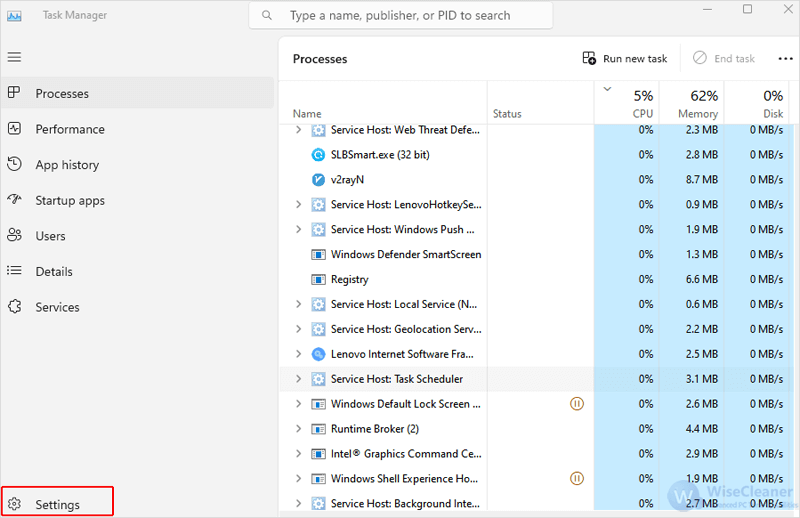
Under Window management, make sure the box of Always on top is ticked.
Now your Task Manager is on top of any other running apps’ windows. Make it smaller to fit the whole screen.
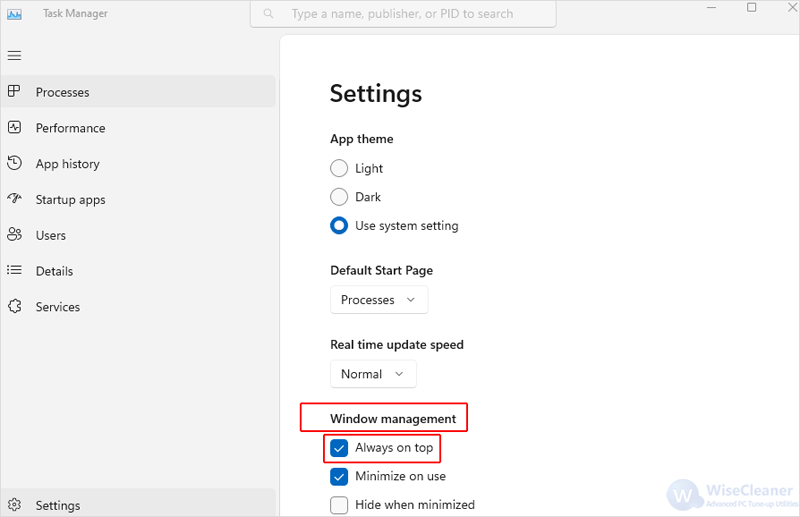
This is an easy way to lock Task Manager always on top. By locking the Task Manager window on top, you can keep an eye on the performance of the computer easily while doing other business. If you find this helpful, please visit WiseCare Think Tank to get more Windows tips.
wisecleaner uses cookies to improve content and ensure you get the best experience on our website. Continue to browse our website agreeing to our privacy policy.
I Accept