WiseCleaner Think Tank
Encounter difficult computer problems?
All about maintenance and optimization of your Windows System.
Oct 26, 2022
There are two account types for users on Windows. One is Administrator, the other is Standard.
• An Administrator (Admin) is needed for every PC and is the user who has the highest rights to computer management. There is a built-in Administrator account automatically created after the computer is installed.
• A Standard user (General User) is a new account created by the user him/herself which has limited access given by the Administrator. This user can alter only those settings that will not impact other accounts.
It is often recommended to use the Standard account for its safer and more secure environment. In this tutorial, we’ll walk you through the steps you can take to change your primary Administrator into Standard on your computer.
If you have only one Administrator account, you need to first create a new user for the PC and make it an Administrator before you can change your account type. Please do notice that you can only change the Administrator type when there are at least two Administrator accounts on the PC.
Open the Control Panel by typing and select it from the result in either Start or Windows Search.
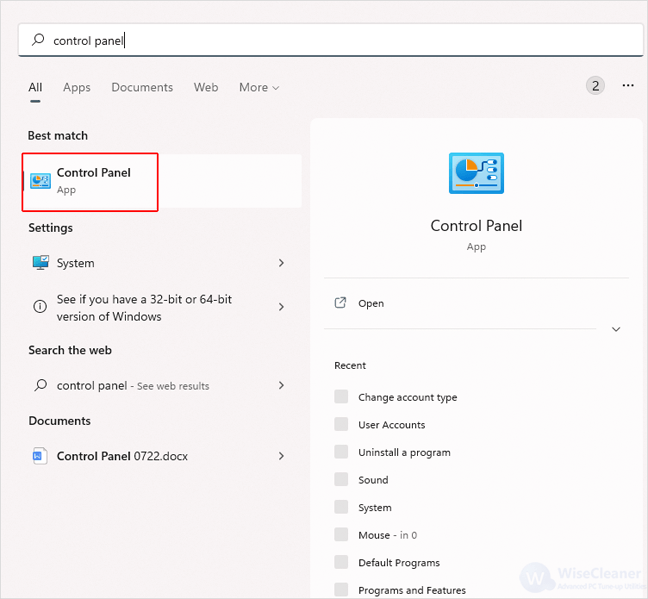
Click on Change account type under User Accounts in Control Panel.
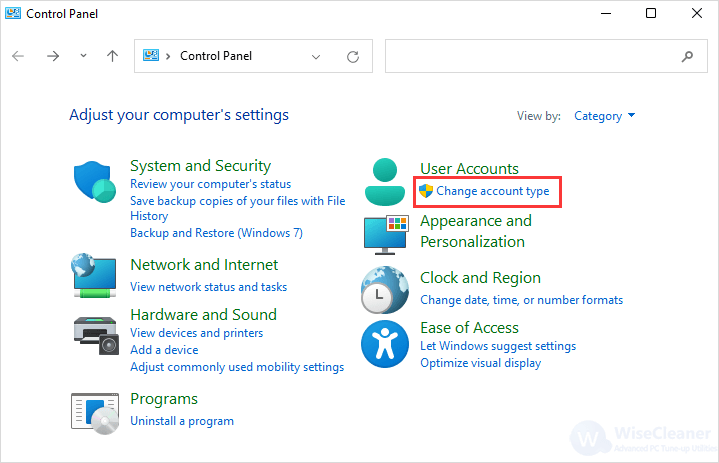
All user accounts will all be listed on the window. Click on the current primary Administrator account which you want to change type.
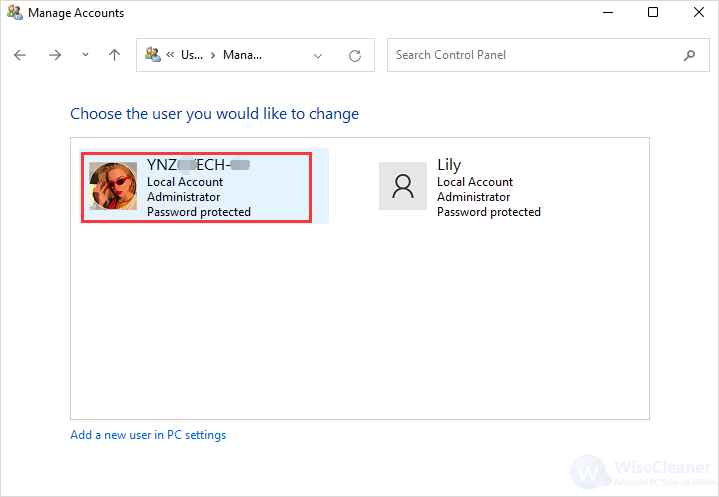
Click on Change the account type.
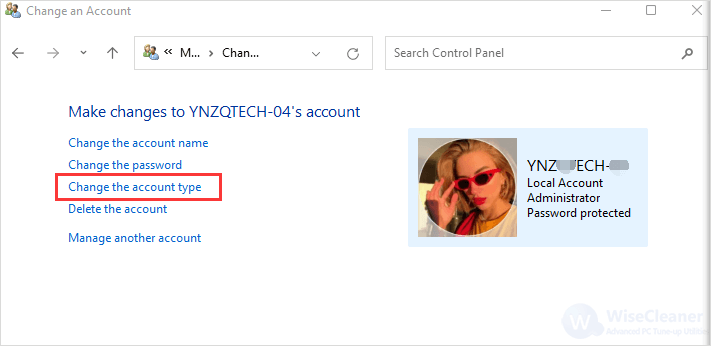
Select Standard and click on Change Account Type. Now your primary Administrator has changed into Standard.
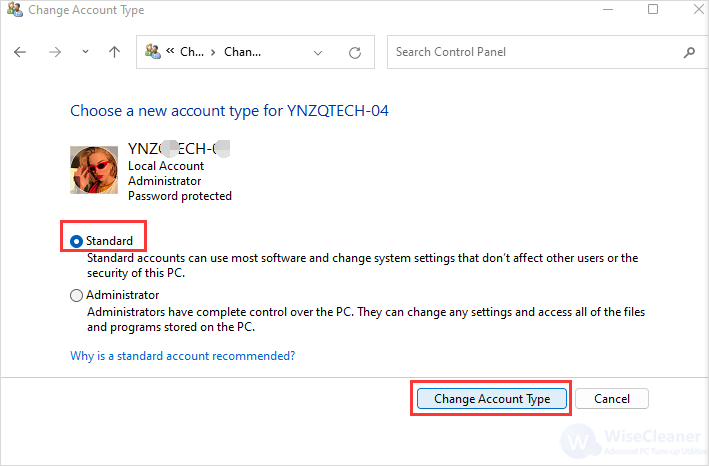
If you find this article helpful, please share it with others. WiseCleaner will always offer you better solutions to optimize your Windows PC.
wisecleaner uses cookies to improve content and ensure you get the best experience on our website. Continue to browse our website agreeing to our privacy policy.
I Accept