WiseCleaner Think Tank
Encounter difficult computer problems?
All about maintenance and optimization of your Windows System.
Aug 26, 2022
In Windows 11, to avoid the risk of file corruption, hardware failure, or being attacked by malware, we can back up the entire system and files to the system image, and customize the location where the backup data is saved. When something goes wrong with Windows, there's nothing safer and faster than restoring a system image backup.
This article will show you how to back up Windows 11 using System Image Backup.
System image backup is also called image backup, whole-system backup, or full system backup. System image backup can simply be a snapshot of all the complete content on the computer's C drive, not just files.
Click the Start button, type Control Panel in the search box, and open it. Click System and Security in the Control Panel, then find and open File History on the right side of the window.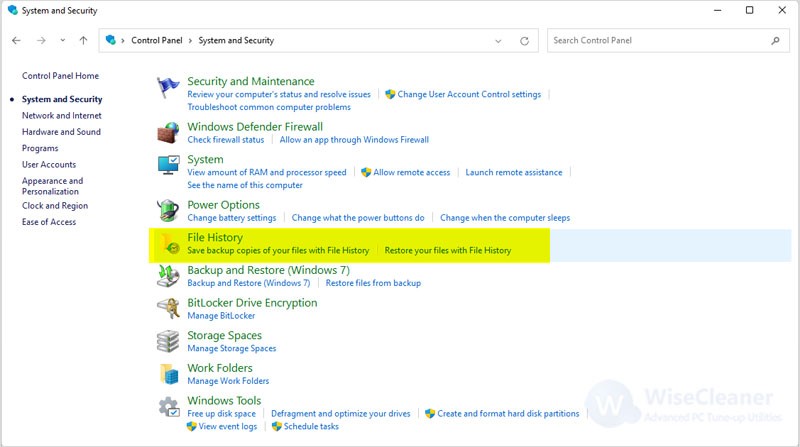
Click System Image Backup in the File History window.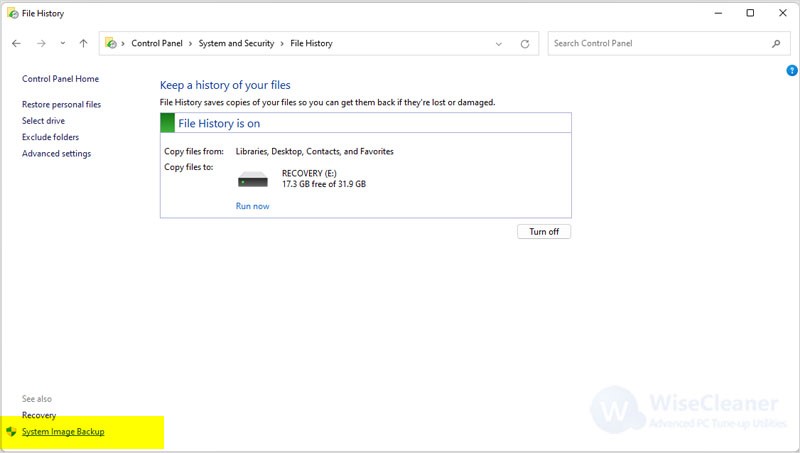
Then locate and open Create a system image on the left side of the next pop-up window.
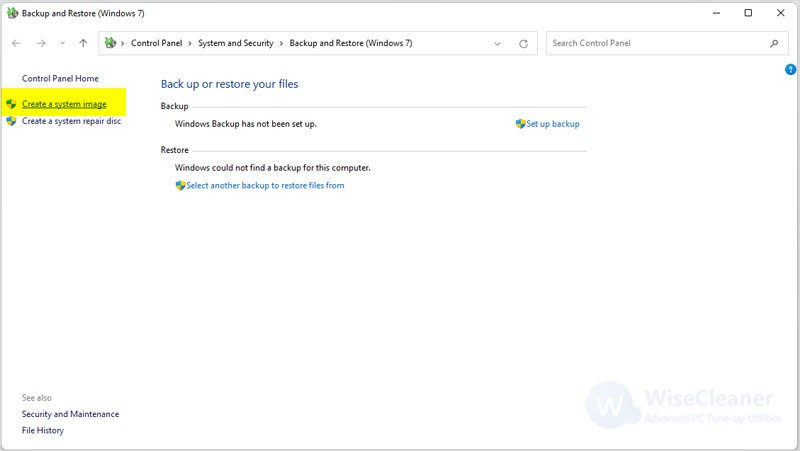
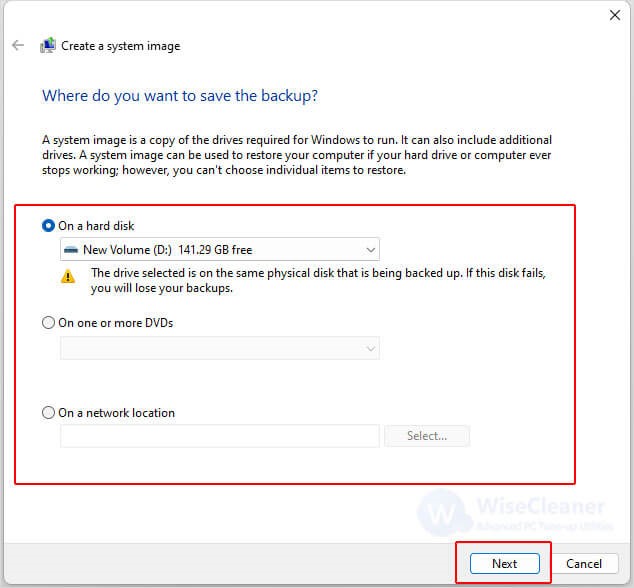
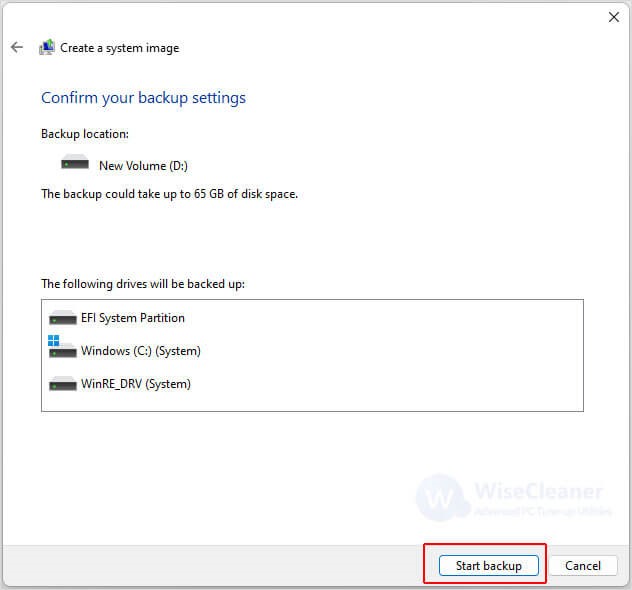
We can't expect the unexpected. When the important files you store are suddenly damaged or lost, System Image backup can immediately bring hope to your bad situation. It is also recommended that you always back up important documents. I hope this article can help you back up Windows 11.
wisecleaner uses cookies to improve content and ensure you get the best experience on our website. Continue to browse our website agreeing to our privacy policy.
I Accept