WiseCleaner Think Tank
Encounter difficult computer problems?
All about maintenance and optimization of your Windows System.
Jun 2, 2020
We regularly reference a special command gpedit.msc through our windows-tips, this command will open the Local Group Policy Editor. However, if your OS is Windows 10 Home Edition, the Local Group Policy Editor is unavailable, and you will receive the error message - "Windows cannot find gpedit.msc. Make sure you typed the name correctly, and then try again." This post will guide you on how to fix the above GPEDIT issue and enable Local Group Policy in Windows Home edition.
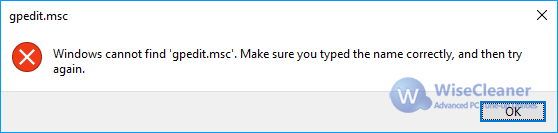
Don't know Windows Group Policy? >>>Click this link to learn What is Local Group Policy.
(1) Create a new text document.
(2) Copy and paste the following commands to the newly created text document and save it.
@echo off
pushd "%~dp0"
dir /b C:\Windows\servicing\Packages\Microsoft-Windows-GroupPolicy-ClientExtensions-Package~3*.mum >List.txt
dir /b C:\Windows\servicing\Packages\Microsoft-Windows-GroupPolicy-ClientTools-Package~3*.mum >List.txt
for /f %%i in ('findstr /i . List.txt 2^>nul') do dism /online /norestart /add-package:"C:\Windows\servicing\Packages\%%i"
pause
(3) Rename the file and change the file type to bat, for example, gpedit.bat
(4) Right-click on gpedit.bat and select Run as administrator
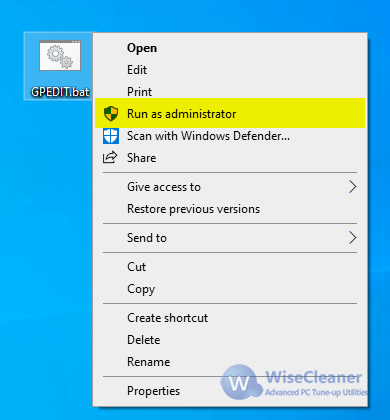
(5) Wait for a few minutes until the installation is completed.
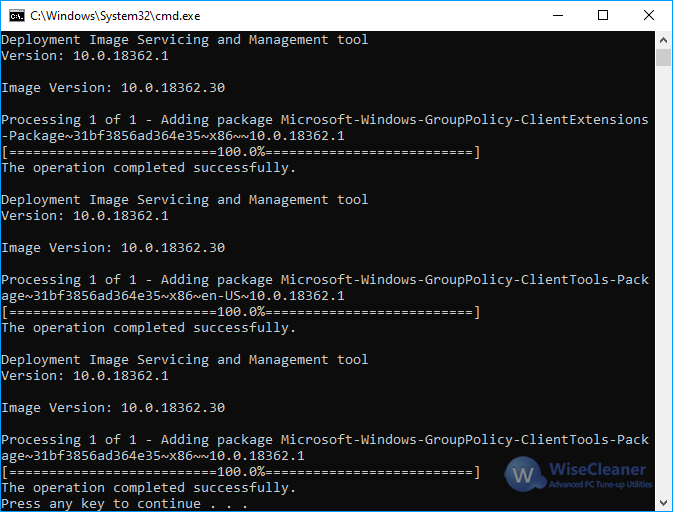
(6) Reboot the system.
(1) Press Win+s and type cmd (or command prompt) in the search box.
(2) Right-click on Command Prompt and select Run as administrator
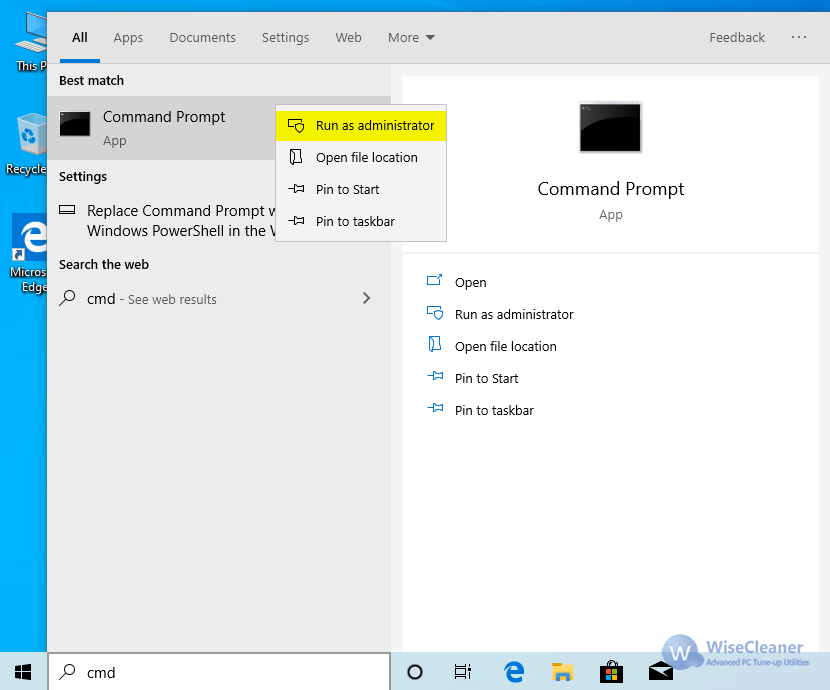
(3) Copy and Paste the following commands to the Command Prompt window. These 2 commands will run automatically, please wait a few minutes until the installation is completed.
FOR %F IN ("%SystemRoot%\servicing\Packages\Microsoft-Windows-GroupPolicy-ClientTools-Package~*.mum") DO (DISM /Online /NoRestart /Add-Package:"%F")
FOR %F IN ("%SystemRoot%\servicing\Packages\Microsoft-Windows-GroupPolicy-ClientExtensions-Package~*.mum") DO (DISM /Online /NoRestart /Add-Package:"%F")
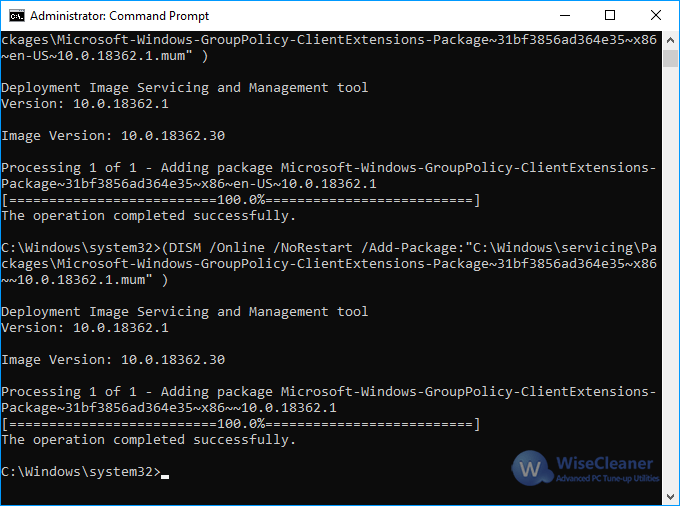
(4) Reboot the system.
wisecleaner uses cookies to improve content and ensure you get the best experience on our website. Continue to browse our website agreeing to our privacy policy.
I Accept