Wise Reminder is a free Windows scheduling utility that manages your schedule and reminds you anytime effectively so that you will not miss any plan. However, some users have recently reported that Wise Reminder does not automatically run in the background after the computer startup, which cause them to miss reminders.
If Wise Reminder wants to run after the computer startup, two conditions must be met:
- An unfinished recurring reminder
- "Run on Startup" is enabled
Step 1 Set an Unfinished recurring reminder
Run Wise Reminder, click "+ new" in the upper right corner of the main window to create a new reminder.
Select the repeat cycle in the repeat column, such as daily repeat, weekly repeat, monthly repeat and so on, then set the reminder time, ringtone, and description. Finally click "save" to save the reminder.
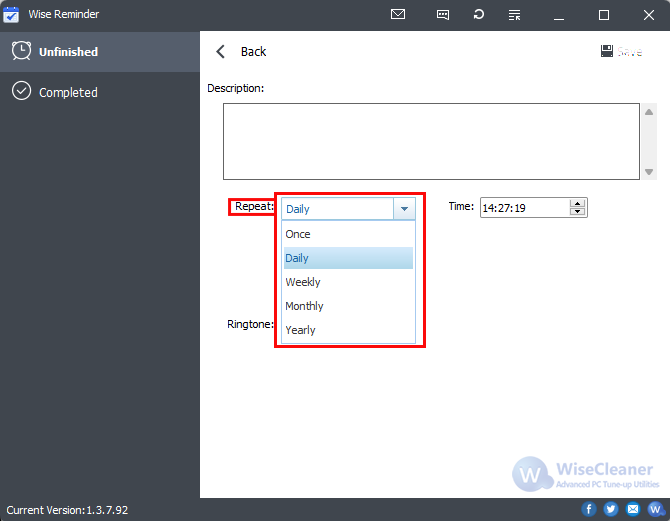
Step 2 Enable "Run on Startup"
Click the "Menu" bar in the upper right corner of the main window, and check the "Run on Startup" item. Wise Reminder will run automatically after the computer startup, but it will not display the main window, which can be seen in the notification area of the taskbar.
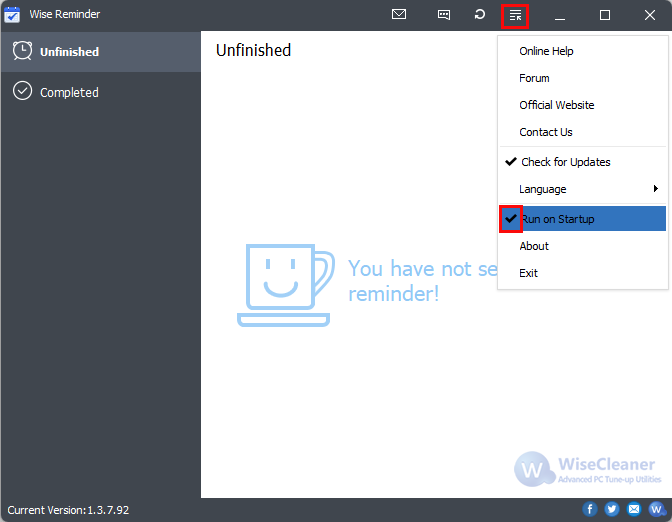
Conclusion
Wise Reminder was designed to make sure you don’t forget about things like your daily tasks and appointments. Through the above operations, you can effectively prevent missed reminders, so that Wise Reminder can help your schedule.

