Every once in a while, your computer will slow down or freeze, or a program won’t the way you expect it to. Wouldn’t it be nice if you had a way of finding out what had gone wrong, whether CPU use, memory use, a program behaving badly, or something else? Yes, it would definitely be nice to know all these things and more. Wise System Monitor will help you to monitor processes, hardware, network traffic, memory, and others else! And it’s totally free to use. Have a try now!
This article will show you how to monitor and manage the process of your system with Wise System Monitor. Download and install Wise System Monitor first.
Step 1: Launch Wise System Monitor
Launch Wise System Monitor on your computer. And you will find three parts from the interface: Process Monitor, Hardware Monitor, and Operating System. Meanwhile, you can check the usage of CPU and Memory clearly.
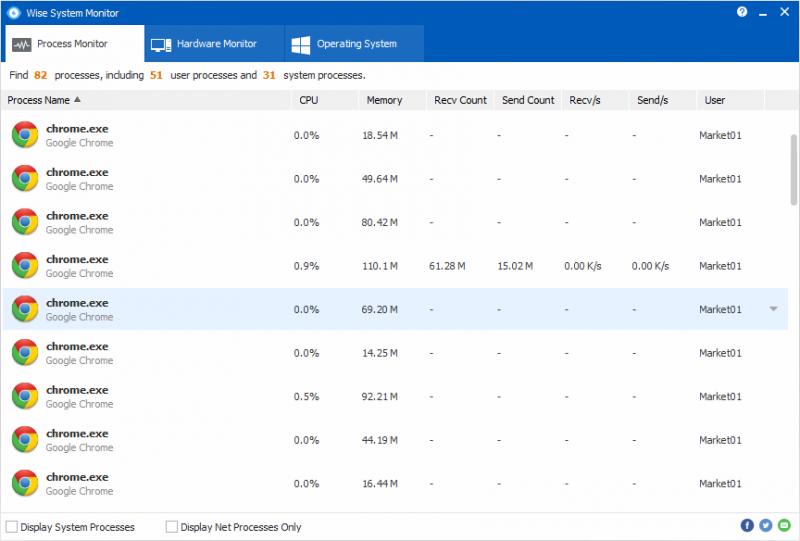
Step 2: End Process
If you want to stop any process, please choose “End Process” by right click. Besides, there are other two items such as Block Network Access and Detailed Info for you to manage.
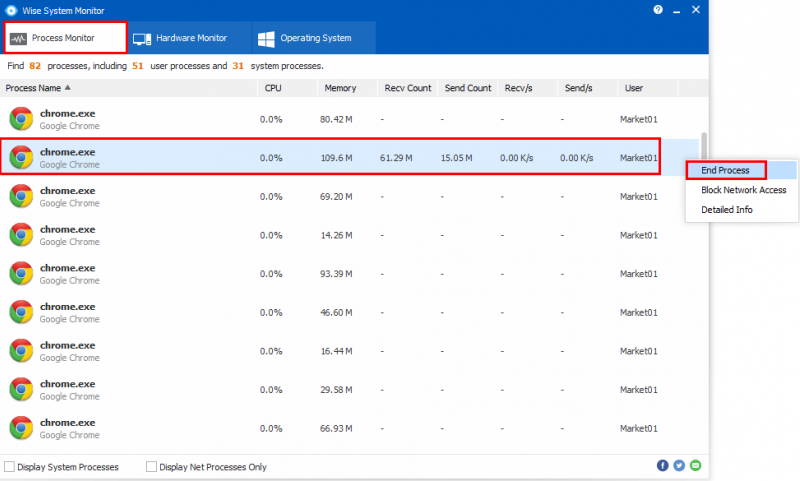
Step 3: Floating window
The floating window will show download and upload speed, memory usage, CPU usage, and hardware temperature.

Here you can monitor your memory usage and status. And your CPU usage.
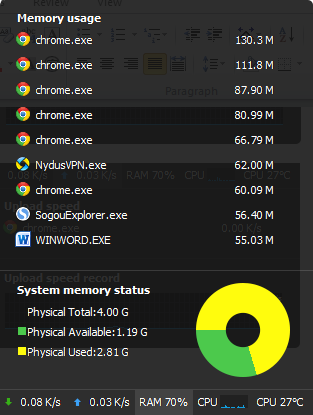
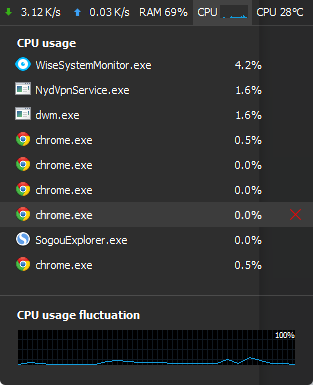
In a world, you can easily monitor and manage the process of your system by using Wise System Monitor.
If you have any questions about this article or meet any problems, be free to contact us by leaving a message.

