“After upgrading to windows 10, I got high RAM & CPU usage”; “windows 10 running high CPU usage”; “The CPU goes up to 90% without anything substantial open”, have you heard such kind of complain from windows users? If so, here are some methods which can help them to fix high RAM and CPU usage issue in windows 10.
Method 1: Reschedule Windows defender
The most common reason for consuming high CPU usage are the real-time feature of Windows Defender Service, follow the steps below to reschedule it.
Step 1: Open the “Administrative tools” from the start menu.
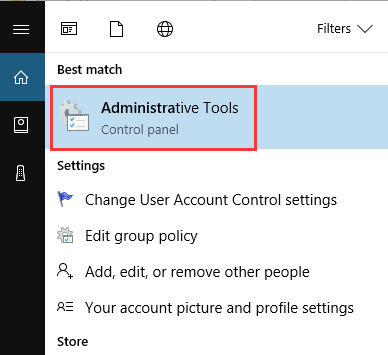
Step 2: Choose and double click to open “Task Scheduler”.
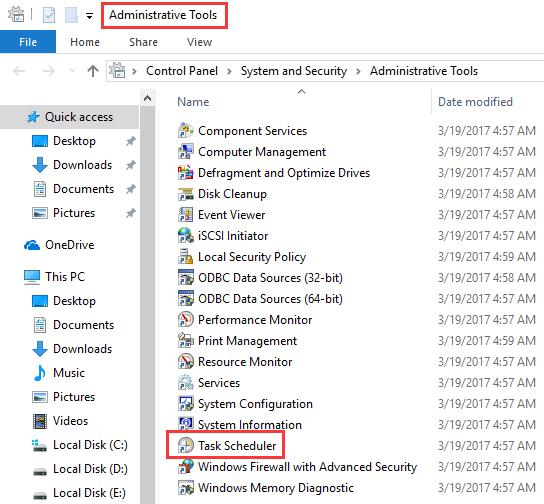
Step 3: From the task scheduler browse the path: Microsoft->Windows->Windows defender. And then locate the name called “Windows Defender Scheduled Scan”, and choose “Properties”.
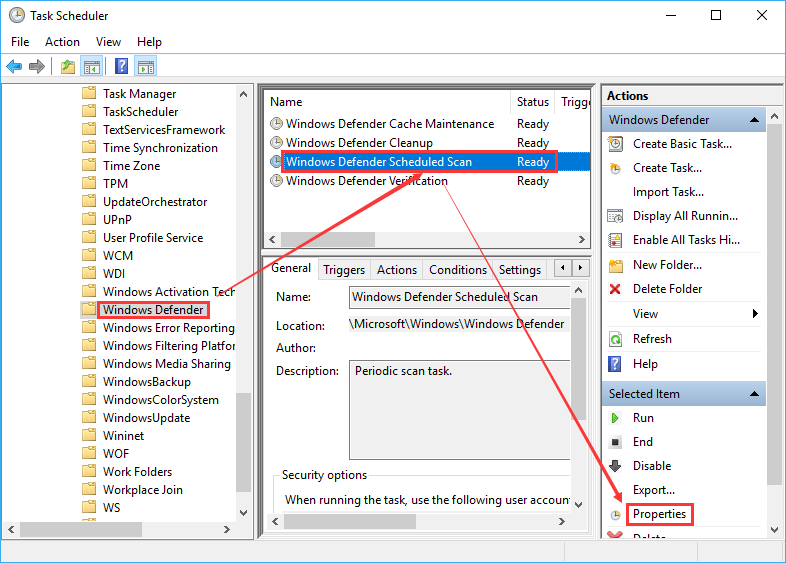
Step 4: From the Properties, click on the “conditions” tab and un-check the options under Idle; Power; and Network.
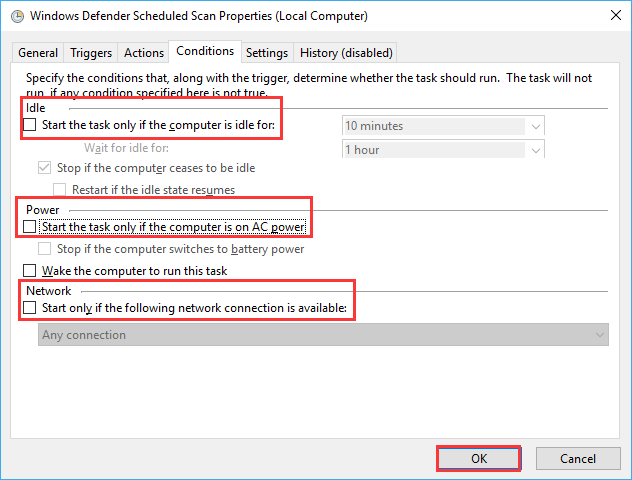
Step 5: Click the properties from the right pane, choose the “Triggers” tab, and click “New”, choose the Weekly option or Monthly and then choose the Day.
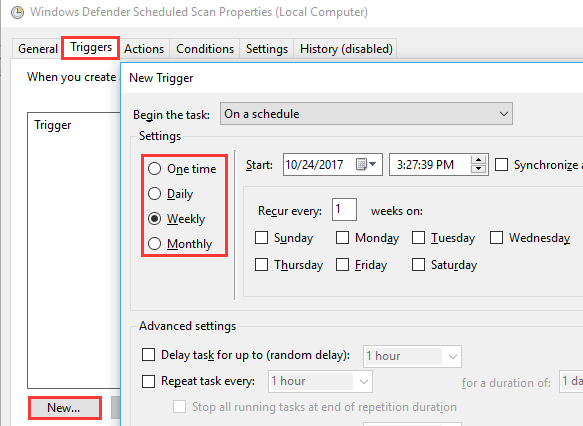
After that, It will re-schedule the defender to work as per your preference.
Method 2: Third party solutions
If you still can’t figure out where the CPU issues located, try to use some third-party software like Wise System Monitor, which can keep an eye on all the running processes.
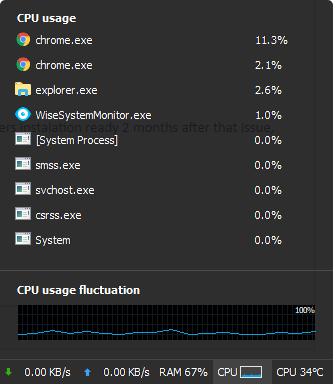
From here, you can end any process if needed.
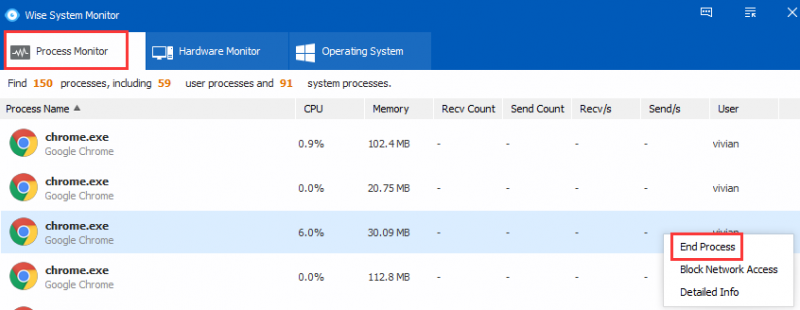
Welcome to share more methods on how to limit CPU usage in the comment.

