If you turn off windows 10 with some applications open, some of them will be restarted at the next time you reload your computer. But too many startup apps can be a drag on your computer’s performance. If you also want to stop Windows 10 from reopening programs after a reboot, this article will attract you much.
Step 1: Click Settings --> Accounts --> Sign-in Options.
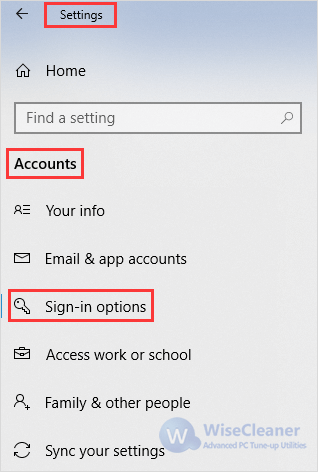
Step 2: Roll to “Use my sign-in info to automatically finish setting up my device and reopen my apps after an update or restart”, and choose “Off”.
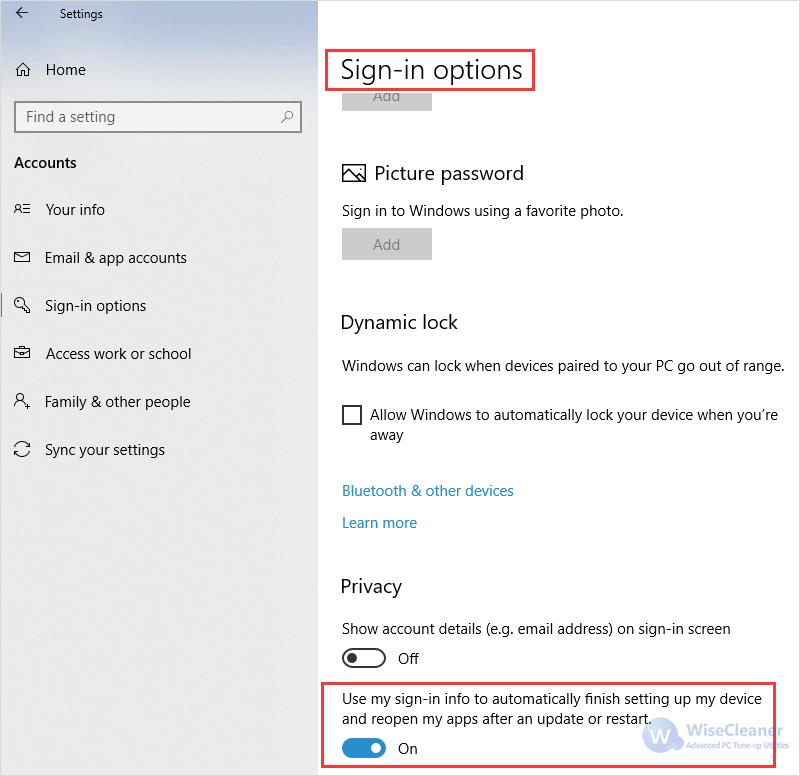
Step 3: Launch file explorer, and choose “View” then click “Options”.

Step 4: Scroll down and choose “Restore previous folder windows at logon” option. Uncheck it.
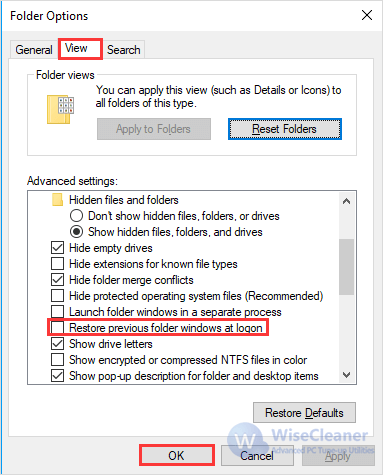
Step 5: Click Settings --> Apps --> Startup to manage your startup programs.
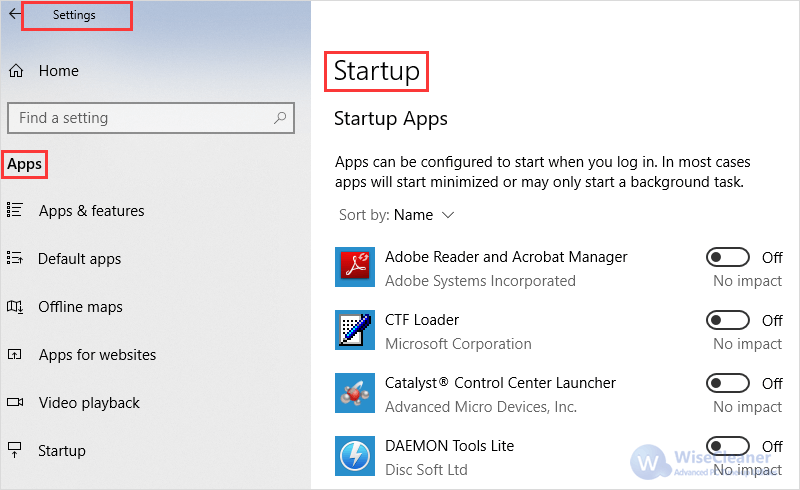
In addition, Wise Care 365 can also help you manage the startup easily.
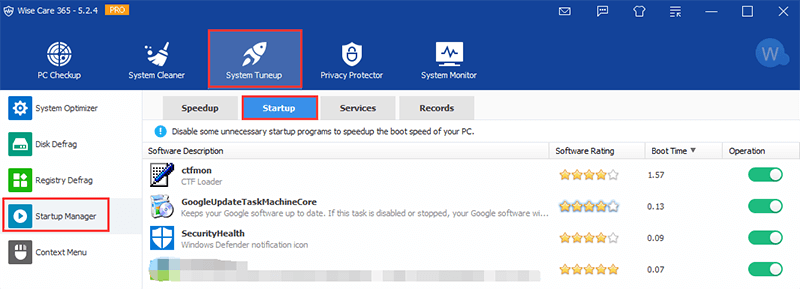
If you have any additional tips, welcome to drop a comment below.

