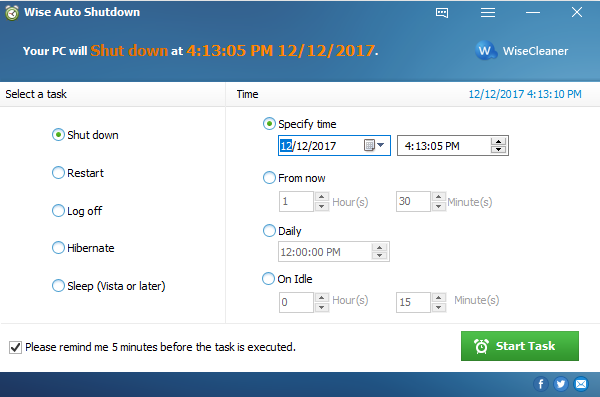Cortana is your digital agent, which will help you get things done. The more you use Cortana, the more personalized your experience will be. If you’re using Windows 10, Cortana can not only help you find useful information but also perform various actions like shutting down your PC.
Step 1: Use the “Windows key + E” to open file explorer. And click “This PC” from the left pane.
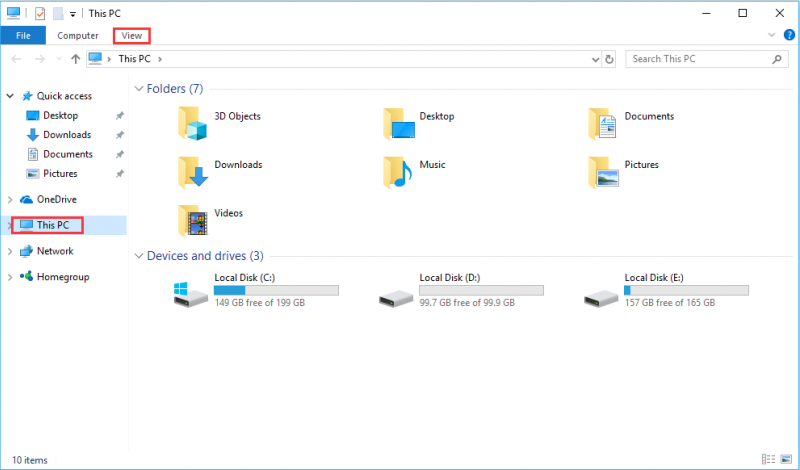
Step 2: Check the “Hidden items” option, then open the windows installation drive and navigate to the following path:
Users\YourUserName\AppData\Roaming\Microsoft\Start Menu\Programs.
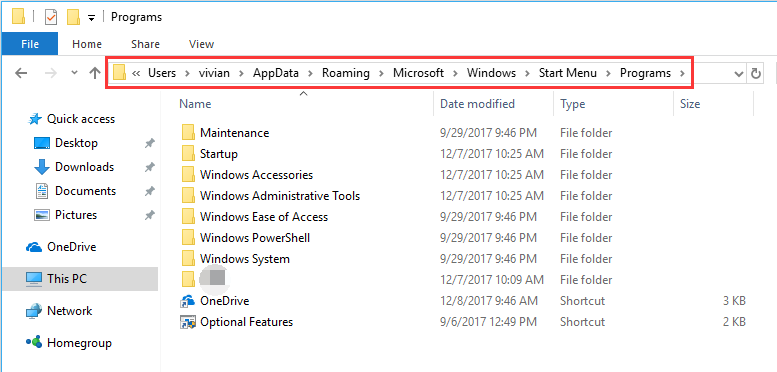
Step 3: In the program folder, right-click to select “New”, and click “Shortcut”.
Step 4: Type the the command “shutdown.exe -s -t 00” and click “Next”.
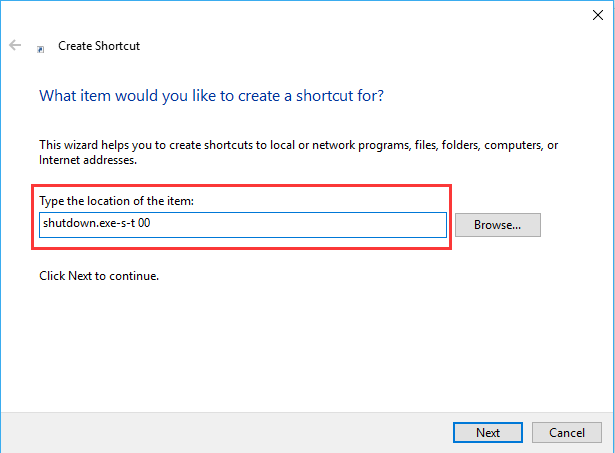
Step 5: Name the shortcut with the voice command you want to use with Cortana like “Turn off PC”. Then click “Finish”.
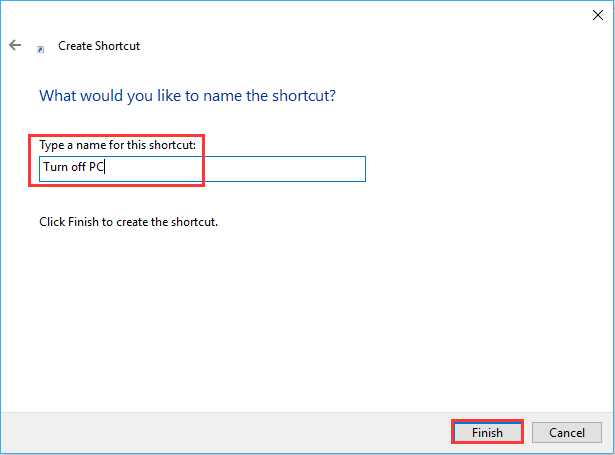
Now that you’ve created the shutdown shortcut, Cortana will open the shortcut and the shutdown action will be initiated. Have a try!
Beyond that, I recommend to use Wise Auto Shutdown, which can help you turn off you computer at any time you want. Most important is that it is totally free!