Wise Note
Take Notes and Set Reminders Anytime
Simple, easy-to-use, and completely free productivity tool. It allows you to take notes and set schedule reminders at any time. The upgraded version of Wise Reminder.
Version: 1.0.3 Size: 11.9 MB
Take Notes and Set Reminders Anytime
Simple, easy-to-use, and completely free productivity tool. It allows you to take notes and set schedule reminders at any time. The upgraded version of Wise Reminder.
Version: 1.0.3 Size: 11.9 MB
Wise Note is a handy and practical note-taking software that mainly covers two functions: creating notes and to-do lists. It also supports adding images, checklists, and links to notes and to-do lists. Follow the several simple steps below to get started.
After launching Wise Note, you'll notice a clean, straightforward layout. The navigation bar is located on the left side of the window, while the main workspace appears on the right.
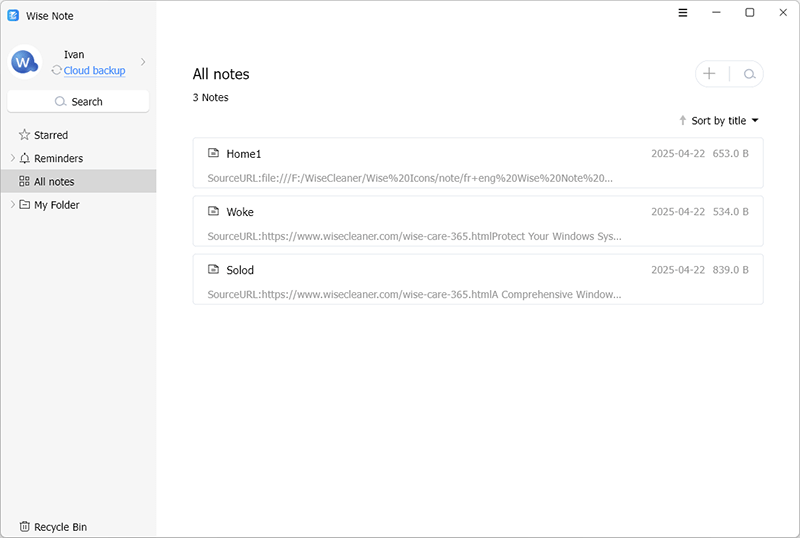
First, click "Reminders" on the left, then you can create or edit reminders in the workspace on the right. To create a new reminder:
1. Click the plus (+) icon in the upper right corner.
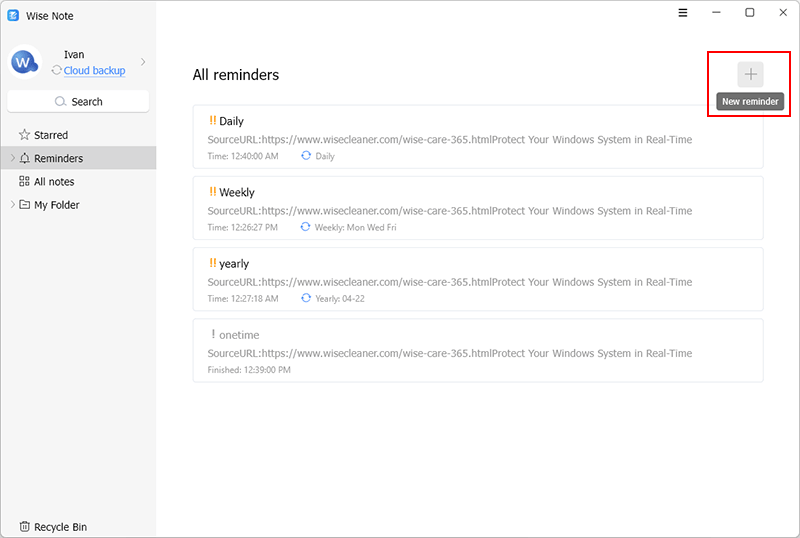
2. Enter the title, set the time, date, repeat options, and priority, and add a description.
3. Click the save icon in the upper right corner to save your reminder.
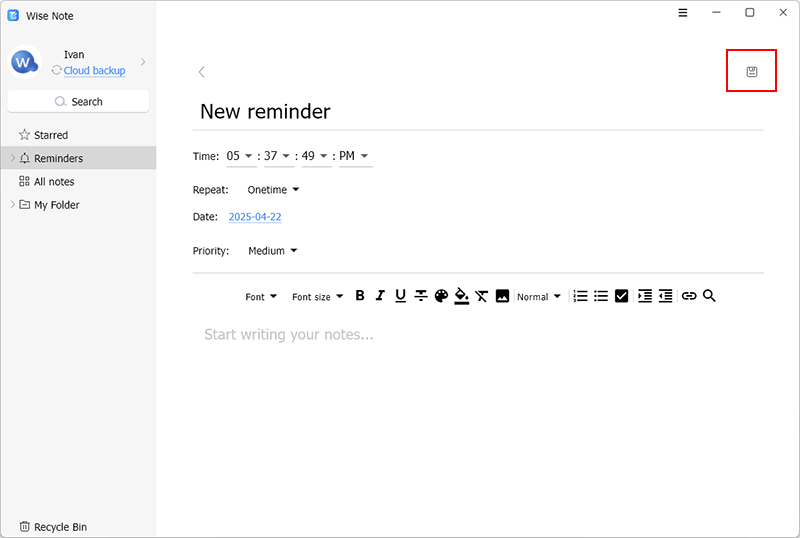
When it's time for your reminder, a notification window will appear in the lower right corner of your desktop.
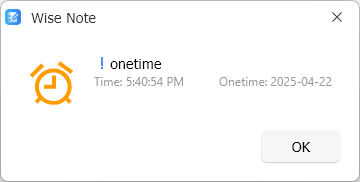
Go back to the Wise Note homepage and select "All Notes" on the left.
1. Click the plus (+) icon in the upper right corner.
2. Enter a title and add your note details.
3. Click the save icon in the upper right corner to save your note.
Star important notes: Click the (star icon) beside the Save button to mark it as important. You can tap the Starred tab in the left to check all starred notes here.
When you delete a note, it’s moved to the built-in Recycle Bin (not the Windows system Recycle Bin). Wise Note does not automatically empty the Recycle Bin, so you can restore deleted notes at any time or permanently delete them if you wish.
WHY CHOOSE
WISECLEANER?
wisecleaner uses cookies to improve content and ensure you get the best experience on our website. Continue to browse our website agreeing to our privacy policy.
I Accept