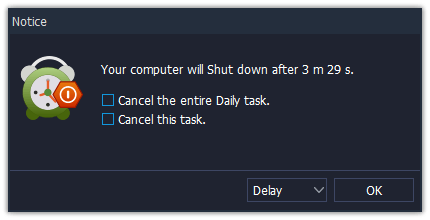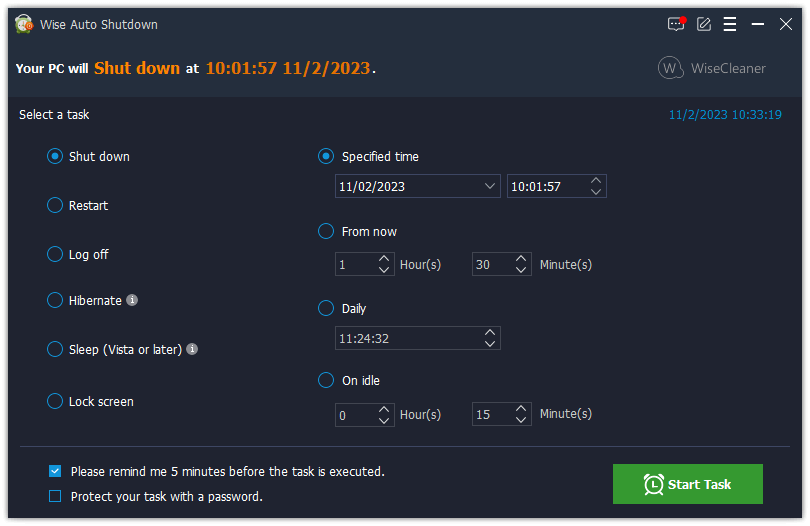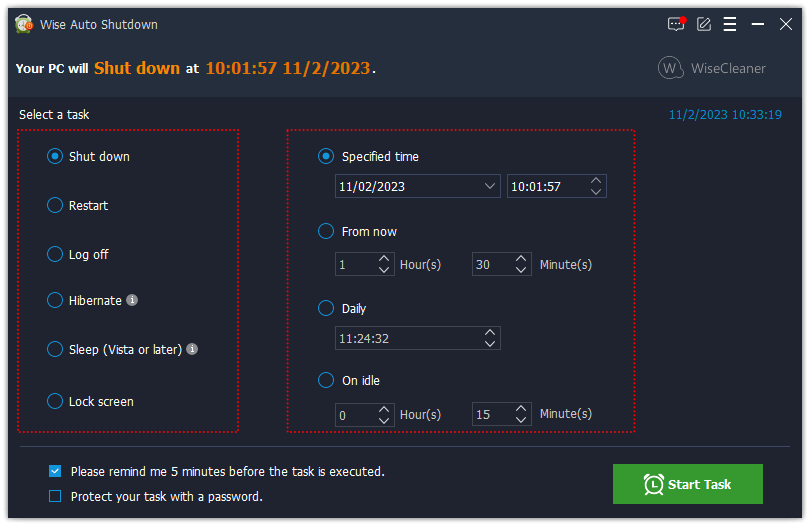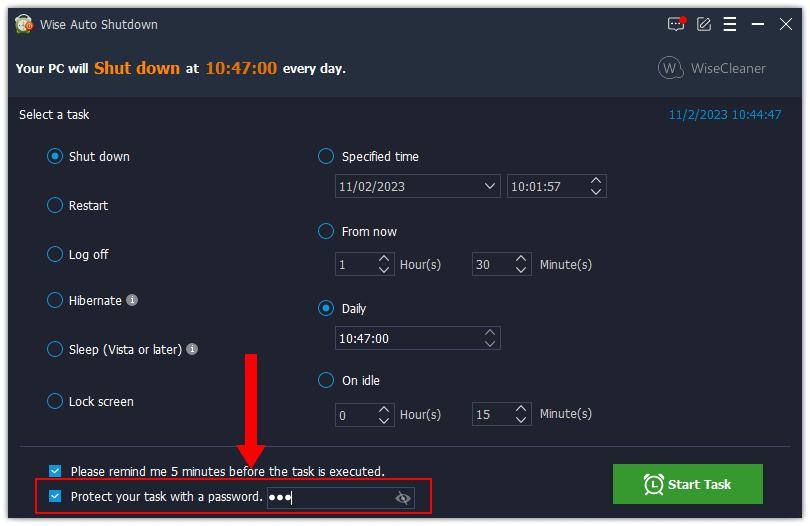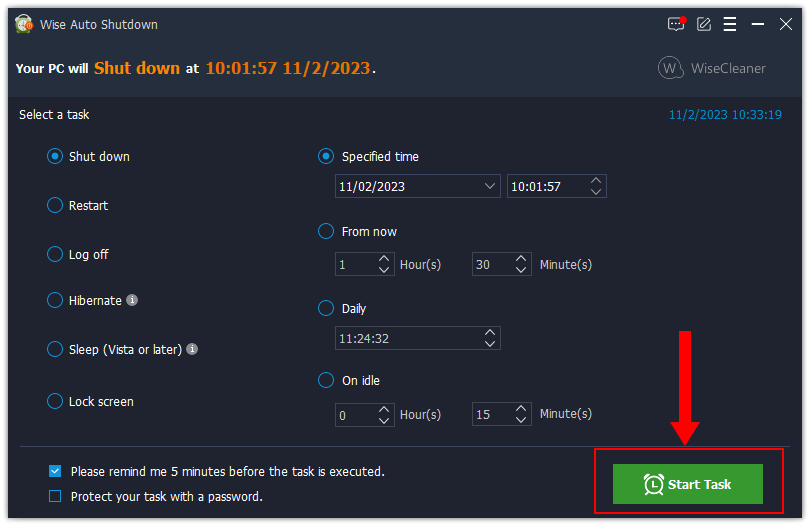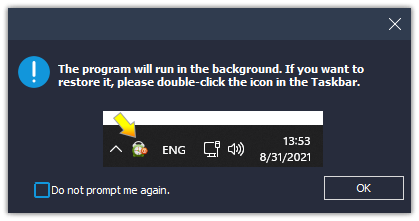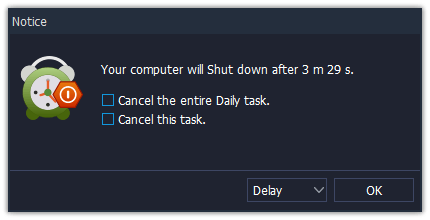A Quick Tutorial on How to Use Wise Auto Shutdown
Wise Auto Shutdown is a free and professional utility to shut down your PC automatically. With its help, you can easily schedule your computer to shut down, log off, restart, sleep, and close power at any time you want. Moreover, Wise Auto Shutdown will remind you of your choice five minutes before it carries out the automatic task.
Steps to schedule your PC shut down automatically
Step 1: Launch Wise Auto Shutdown
After you start Wise Auto Shutdown, you will find that the window is divided into left and right 2 parts, the left side is the task type, and the right side is the time to execute the task.
>>> Click here to learn the differences between Hibernate, Standby, Sleep, Shutdown
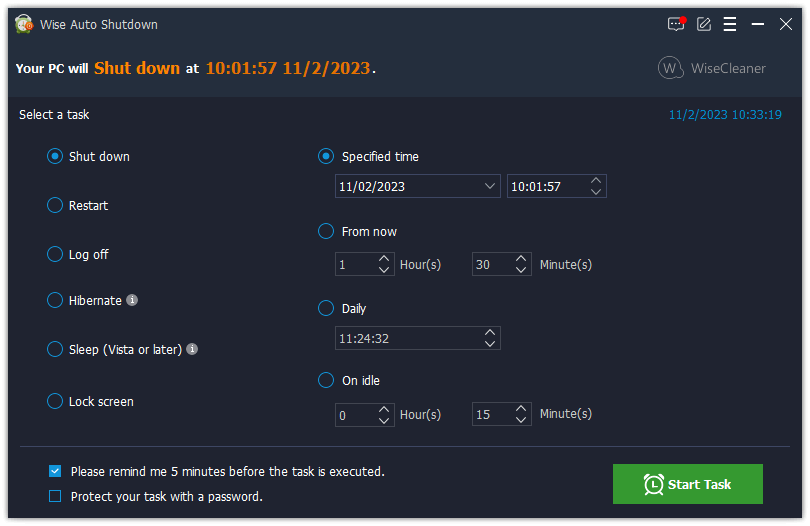
Step 2: Set task
Please select the type of task you want to perform on the left panel. Then set a task time on the right panel.
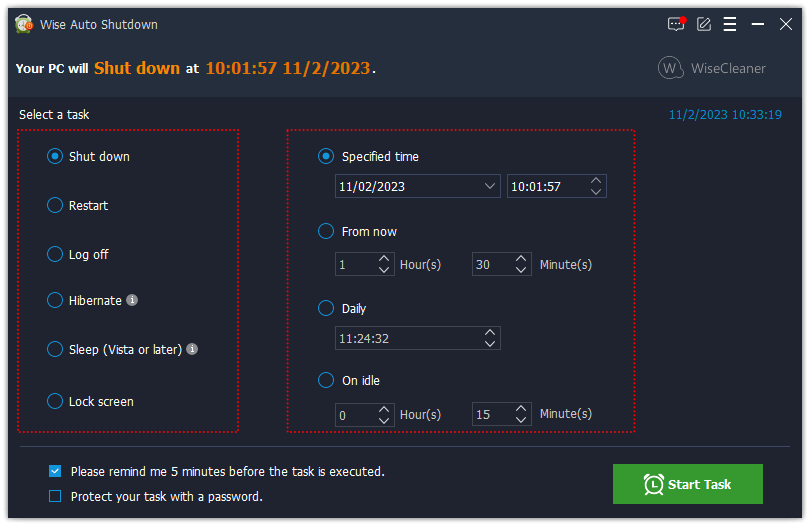
Step 3: Set password
This is optional. If someone else has access to your computer, you can set a password for this automated task to ensure that this task can be performed. You need to enter the correct password when canceling this task.
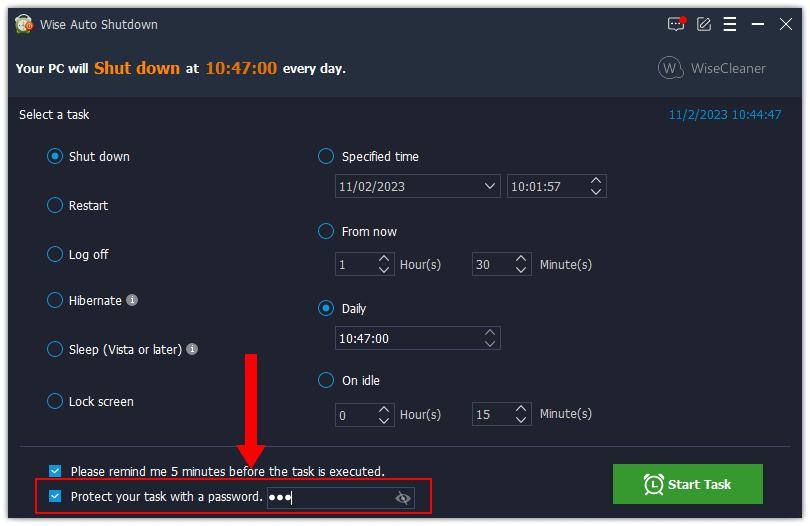
Step 4: Start task
After the setting is finished, please click the “Start Task” button, and you will see a prompt that Wise Auto Shutdown will minimize to the system tray. You can double-click on the icon to open the Wise Auto Shutdown window.
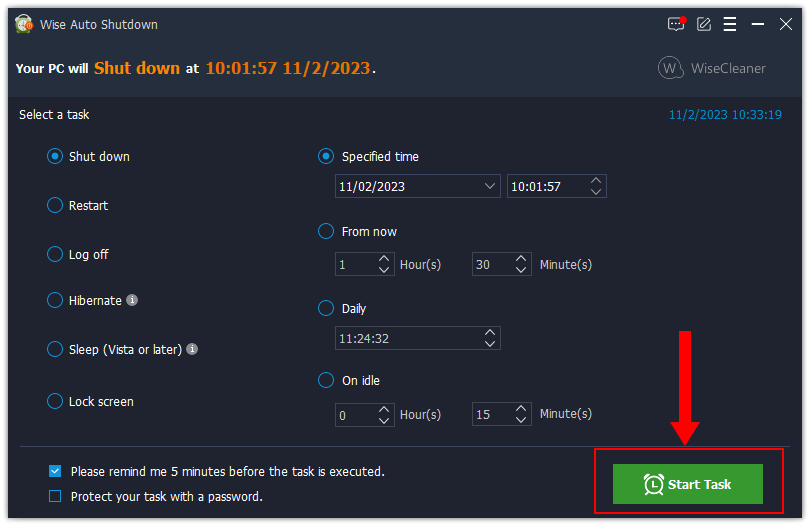
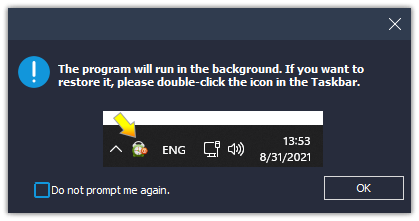
Important Tips:
Wise Auto Shutdown will remind you 5 minutes before the task is executed, and you still have the opportunity to Cancel or Delay the task to ensure that you have enough time to complete or save the current work.