WiseCleaner Think Tank
Encounter difficult computer problems?
All about maintenance and optimization of your Windows System.
Apr 29, 2024
Forgetting your Windows 11 log-in password can be frustrating. Luckily, there are several methods to help you regain access to your computer. Stay with us to know how you can reset your log-in password when you forget it on your Windows 11.
NOTE: The method introduced in this WiseCleaner post only focuses on Windows 11. Before starting any operation, please prepare an empty USB flash drive.
A password reset disk makes it possible to create a new password if you forget the password for this current user account and are unable to log on.
Click on the icon of Control Panel on the desktop to open.
Click User Accounts on Control Panel Homepage (View by Large icons).
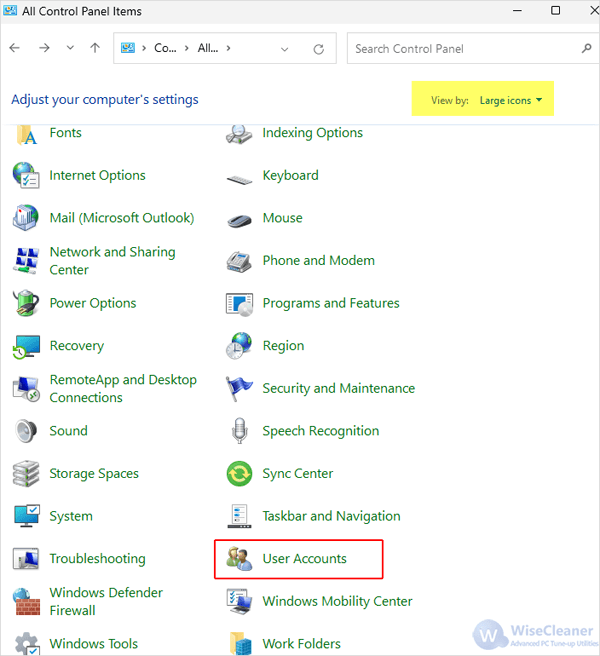
Insert an empty USB flash drive, and click Create a password reset disk from the left-hand pane.
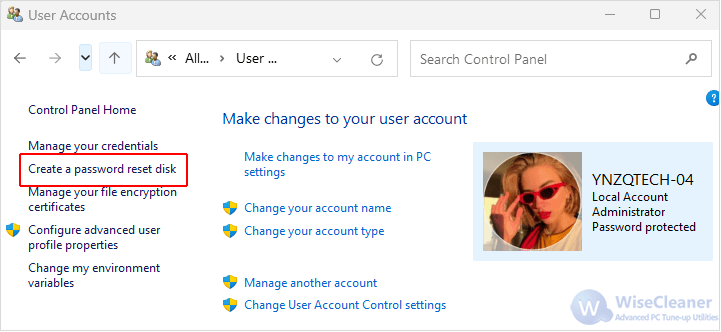
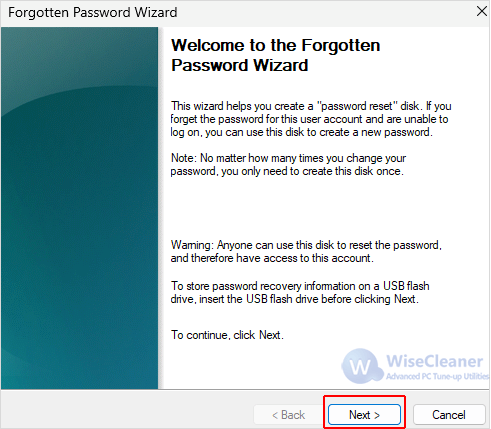
Now if you forget your log-in password one day, you can reset it by following the steps below:
Insert the USB flash drive which contains the password reset disk you created beforehand into your Windows 11 computer.
On the login page, enter the wrong password several times until the characters “Reset password” pop up below it. Click on it.
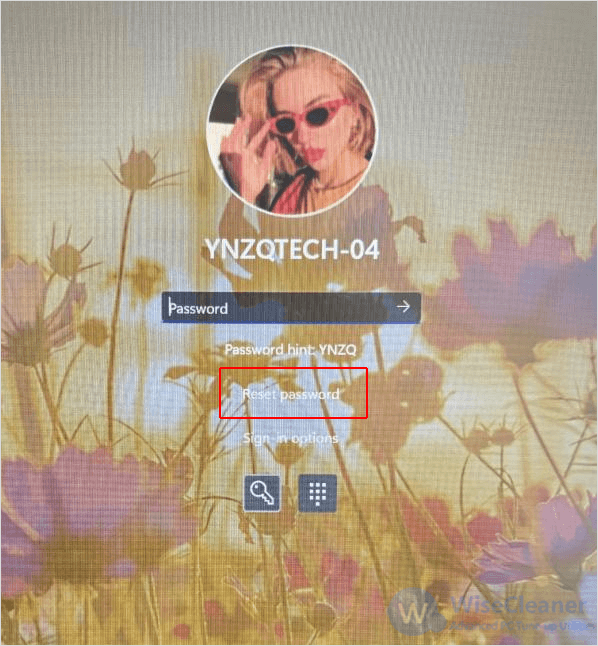
Forgetting your Windows 11 log-in password does not mean the end of the world! By following the steps in this article, you can create a password reset disk on your USB flash drive, and regain access the Windows 11 successfully using it when you forget the password.
wisecleaner uses cookies to improve content and ensure you get the best experience on our website. Continue to browse our website agreeing to our privacy policy.
I Accept