WiseCleaner Think Tank
Encounter difficult computer problems?
All about maintenance and optimization of your Windows System.
Nov 13, 2023
When it comes to using USB flash drives, it is crucial to follow the correct steps to ensure the safety of your data and the longevity of your USB drive. One scenario that users encounter is the prompt of "device is currently in use" or "drive is occupied" when trying to safely eject the USB drive, which also might be one of the most common problems facing by Windows users.
Firstly, don't panic if you see these messages. Many users tend to simply pull out the USB drive without properly ejecting it. Not knowing doing this is very likely to cause the loss of important files in the USB flash drive, even crash the whole system, and reduce the lifetime of the computers and USB disk.
If you want to use your USB flash drive and computer safer and longer, then ejecting the USB stick safely every time is needed and very important. Please stay with us as we will discuss how to safely eject a USB flash drive when it is occupied in detail in this WiseCleaner Think Tank post.
The most common reason is the USB flash drive is in the process of reading and writing, which means you are opening some files on the USB right now. That’s why the first thing we strongly recommend is to check whether any files on the USB drive are closed.
If all the files on the USB driver have been properly saved and closed, excluding the problem of the USB or the computer itself, then the only reason left could have been the program conflicts. Check whether any programs or processes are using the USB drive. To do this, open the Task Manager by pressing the Ctrl + Shift + Esc combination on your keyboard. Identify which program or process is using the USB drive, and end it. Alternatively, the Process Monitor feature in Wise Care 365 helps end the unwanted task easily, too.
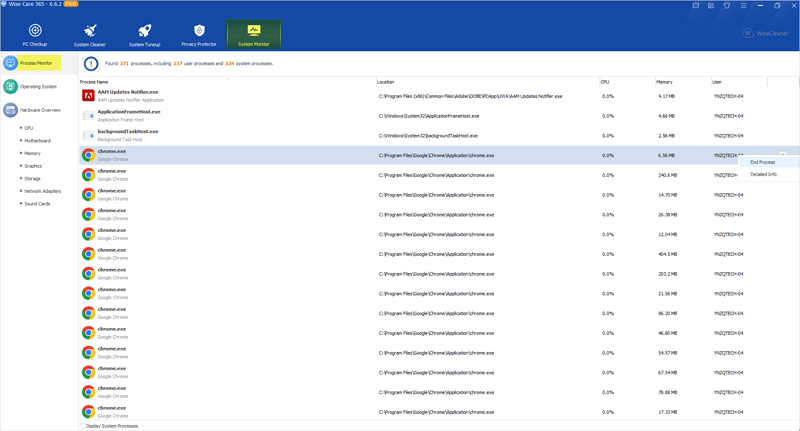
After saving and closing all the files, keep following the steps below:
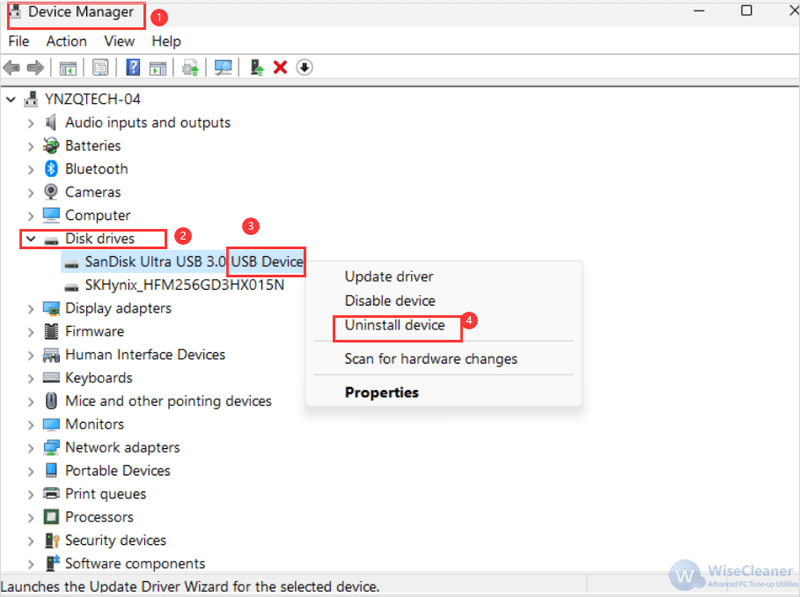
Close the prompt of USB flash drive being occupied. Search the Device Manager app from the Start menu, and open it from the result.
Open Disk drives by double-clicking on it. All of your USB drives will be displayed here.
Find and select the USB Device which you want to eject by right-clicking on it.
From the context menu that opens, click Uninstall device. This will help you safely eject the USB flash drive even it is occupied.
It is important to safely eject your USB flash drive every time to avoid data corruption or loss. By following these simple steps, you can ensure the safety of your data and the longevity of your USB drive. Additionally, professional WiseCleaner will always offer you better solutions to optimize your Windows PCs and make them at best performance.
wisecleaner uses cookies to improve content and ensure you get the best experience on our website. Continue to browse our website agreeing to our privacy policy.
I Accept