WiseCleaner Think Tank
Encounter difficult computer problems?
All about maintenance and optimization of your Windows System.
Oct 12, 2023
It is important to handle passwords securely to protect our online accounts and sensitive information. What is your password usually like? Here is a list of the most common ( the top worst) passwords from Wikipedia. Have a look at it. Is one of your password in the list, too?
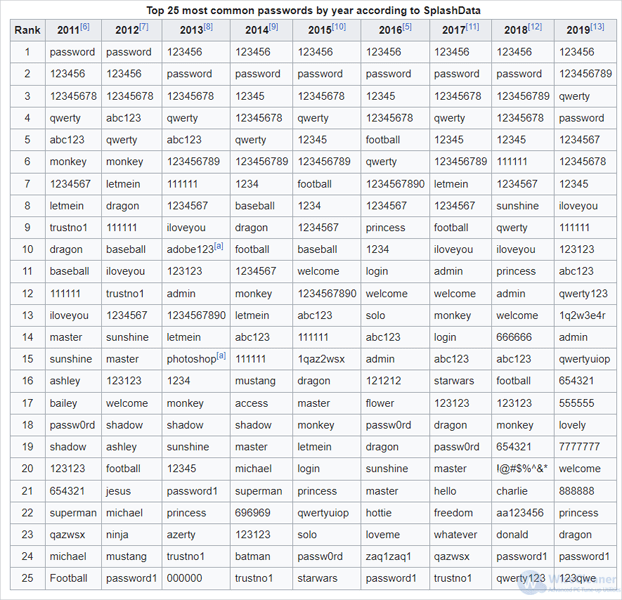
If your passwords are not in the above list. Then congratulation, you tend to use a strong password which is not that easy to crack by others. More and more users nowadays would love to use strong passwords. Others might love to secure their passwords by changing them regularly. These are useful ways to protect our passwords.
But here comes a new problem, what if I forget my password and am not able to get it back? Do not worry! You are not alone. Fortunately, Google Chrome allows to use the Windows password to help retrieve the passwords of your online accounts and websites that you have saved while using the Chrome browser.
Chrome allows users to view their saved passwords with their Windows password as a security measure. This feature is intended to provide convenience for users who may have forgotten a specific password. Not only can you view the password with your Windows password, but also can log in to your account saved in Chrome with it.
Windows password, also known as the login password or user account password, is used to authenticate and verify the user's identity when logging into the Windows system. It can be set by the user during the initial setup of the operating system or can be changed later in the Accounts section of the Settings App. Windows allows you to secure your computer through various methods of authentication, some common options include: Password, PIN, Picture Password and Windows Hello.
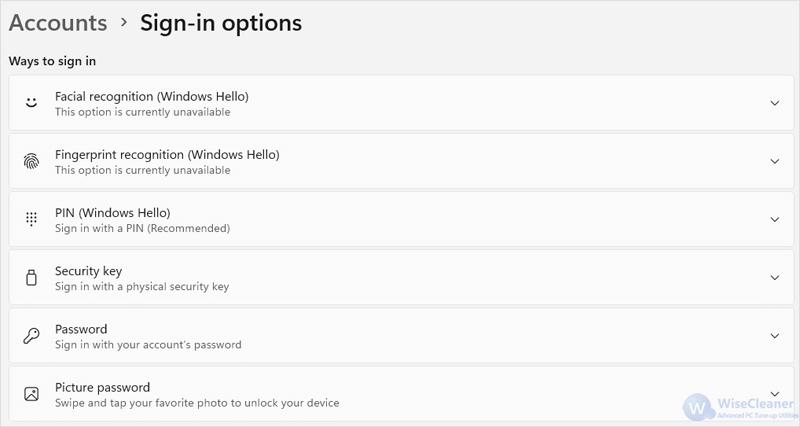
It is important to keep your passwords secure. Make sure you only retrieve your saved passwords on your personal devices and refrain from sharing them with others.
To retrieve your saved passwords in Google Chrome, follow these steps:
Open Google Chrome browser on your computer. Tap its Customize and control Google Chrome button (the three vertical dots menu icon) in the toolbar. Click on Settings in the drop-down menu to open the Settings tab.
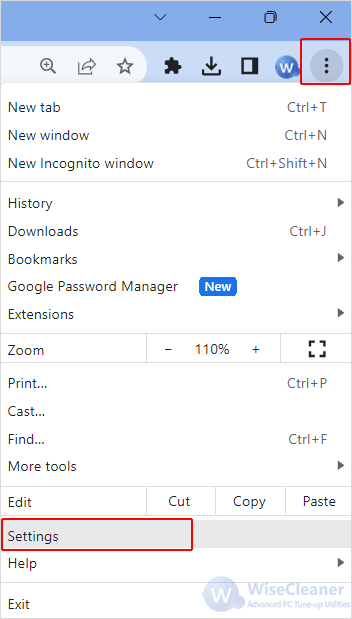
In the Settings page, select the Autofill and passwords tab on the left-hand side. Then click on Google Password Manager on the right-hand side. This will open a new Password Manager tab in Chrome.
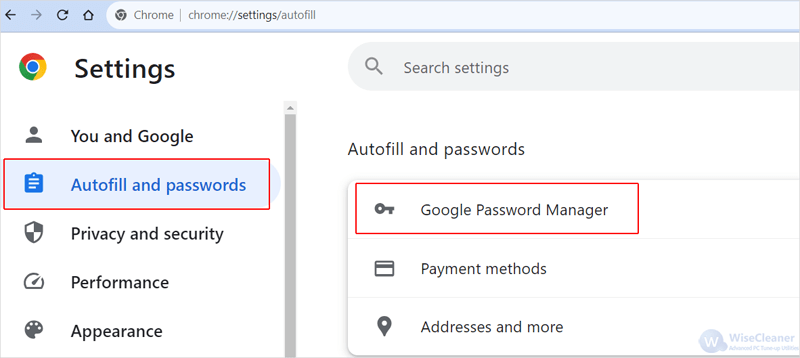
You will see a list of all the websites for which you have saved passwords. Scroll down and select the one you want to retrieve password. Additionally, you can search your saved account in the Search passwords box field. Click on the arrow of it to open the next page.
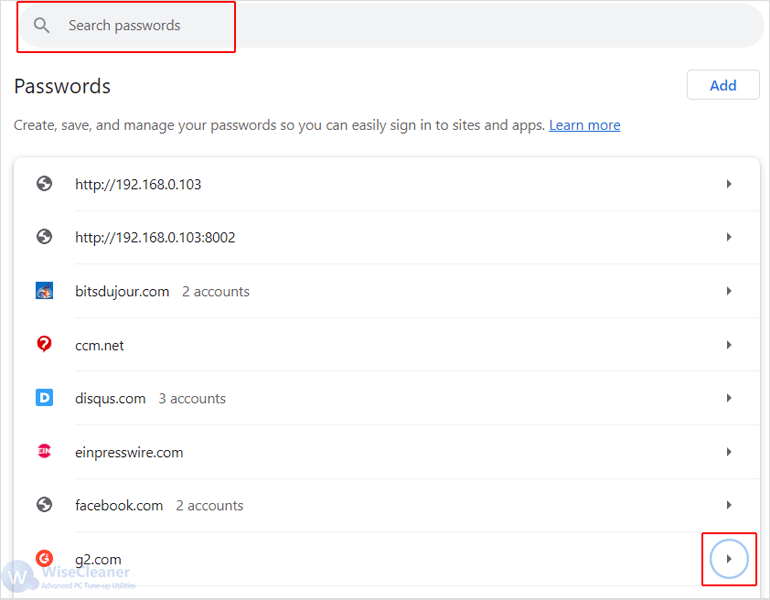
Here enter your Windows password or choose other choice by clicking More choices. If you have set up Windows Hello in Settings as the sign-in options. You can safely access the password of your saved account in Chrome by using your biometrics. Click OK to continue.
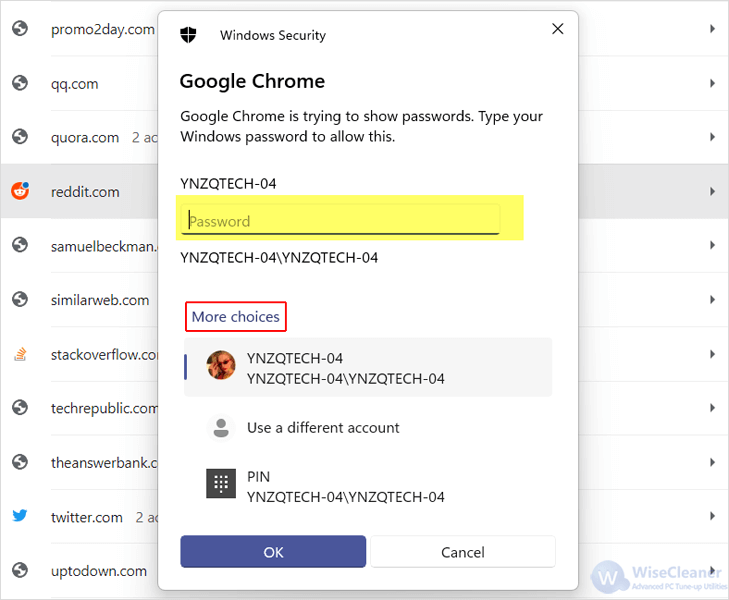
To view the password, click the eye icon located on the right side of the Password entry. The password will be reveled for 5 minutes. Remember to keep your password safe and do not let others see it.
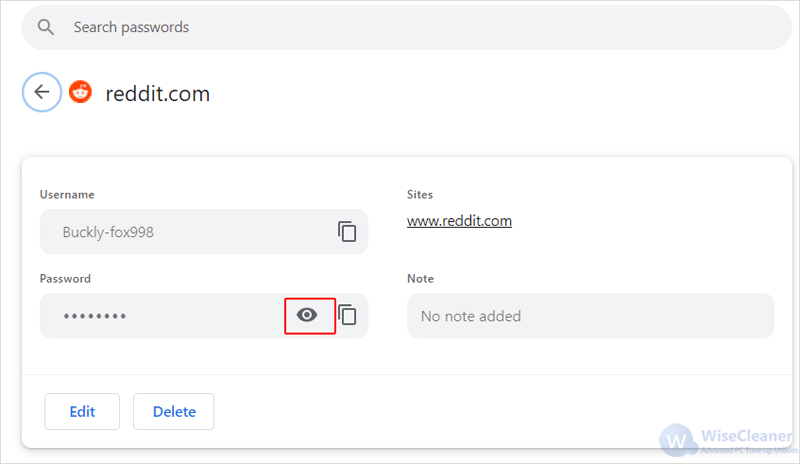
This is how to view your saved password in Google Chrome. Always be extremely caution when it comes to passwords.
wisecleaner uses cookies to improve content and ensure you get the best experience on our website. Continue to browse our website agreeing to our privacy policy.
I Accept