WiseCleaner Think Tank
Encounter difficult computer problems?
All about maintenance and optimization of your Windows System.
Sep 13, 2023
In this rapidly iterative world of technology, every update brings new experiences and new expectations. As a powerful browser praised by users all over the world, Google Chrome has been constantly breaking through itself and improving user experience. Recently, Google Chrome ushered in a new "refresh" visual interface design.
Chrome Refresh 2023 and Chrome WebUI Refresh 2023 are two experimental features in Google Chrome that introduce a new design for the browser. Enable Chrome's New Hidden Look and you'll notice the following changes to the overall appearance.
Chrome Refresh 2023 and Chrome WebUI Refresh 2023 are currently disabled and you will need to manually enable them before they can be used. It's worth mentioning that Chrome's new hidden look feature is still under development and you may encounter some bugs. If you encounter problems, you can disable this feature to restore the original look.
Open Google Chrome, type the following path in the address bar, and press Enter.
chrome://flags
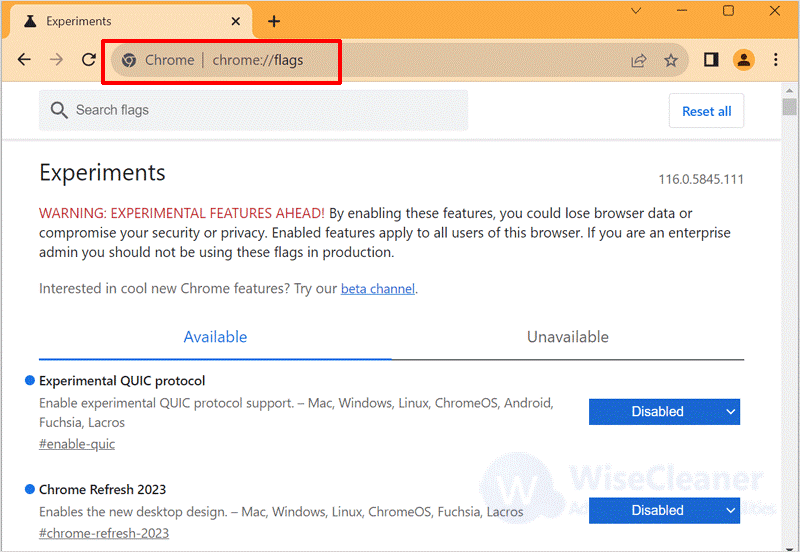
In the search bar, type “refresh 2023“. And enable all the flags related to the new design. Such as Chrome Refresh 2023, and Chrome WebUI Refresh 2023.
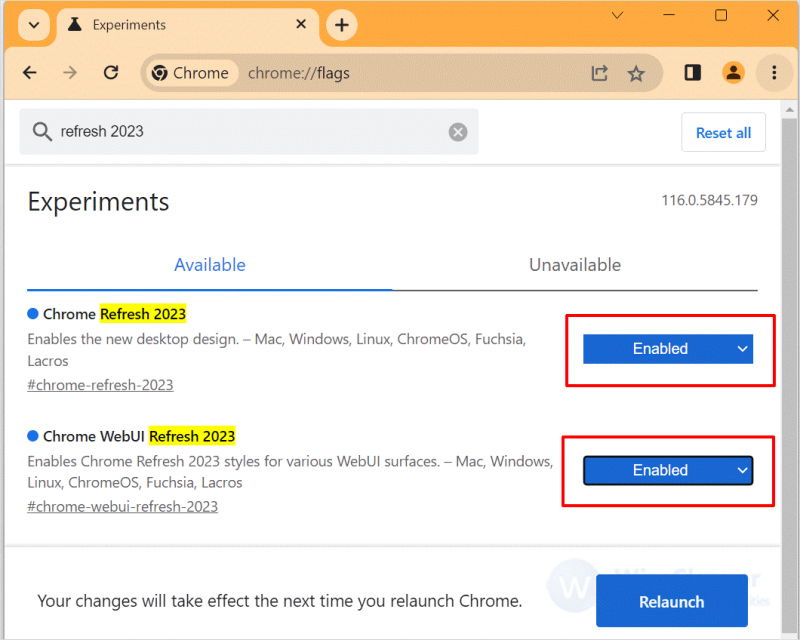
Finally, click the “Relaunch” button to restart Google Chrome.
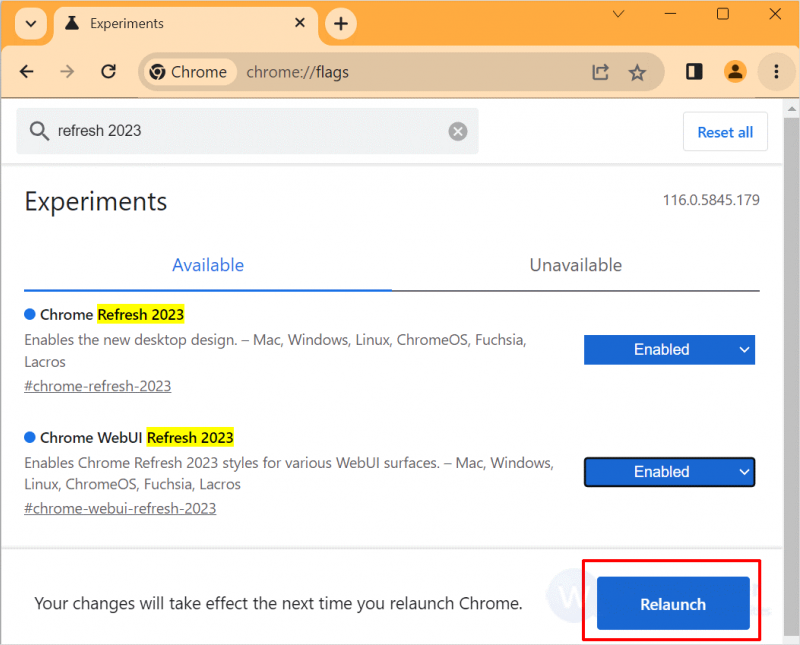
Reopen Google Chrome, and you'll notice these new changes to the browser interface.
With this update, Google Chrome continues to improve the user interface design, making it more functional and attractive. This article is about how to enable Google Chrome’s new hidden look. Hope this article is helpful to you.
wisecleaner uses cookies to improve content and ensure you get the best experience on our website. Continue to browse our website agreeing to our privacy policy.
I Accept