WiseCleaner Think Tank
Encounter difficult computer problems?
All about maintenance and optimization of your Windows System.
Aug 8, 2023
HDR stands for High Dynamic Range. It is a technique used in photography as well as video production to display a wider range of colors, tones, and contrast than traditional imaging techniques. HDR works by combining multiple images taken at different exposures to create a final image that has greater detail in both the dark and bright areas, resulting in more vibrant images and videos.
However, on the other hand, if you want to enhance the quality of your screenshots which often come out blurry, poor quality or do not match what you see on the screen, it could be beneficial to disable HDR on your Window computers. By disabling HDR, you can capture screenshots that are more true to the original content, with improved sharpness, better color accuracy, and reduced artifacts. You may also be interested in how to take a screenshot on your computer in all 5 ways.
Press Windows key + I key on the keyboard to open Windows Settings app.
By default, you will see System page opened, click on Display from the menu on the right.
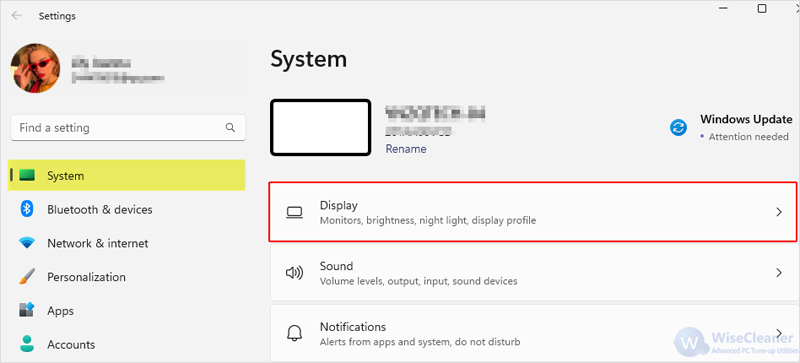
Under the Brightness & color section, click on Use HDR/HDR.
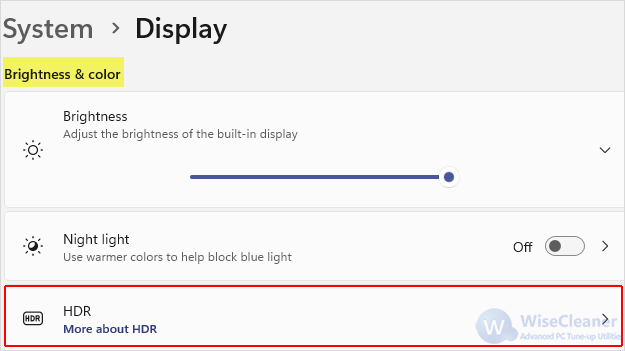
Under Display capabilities, there are two items:
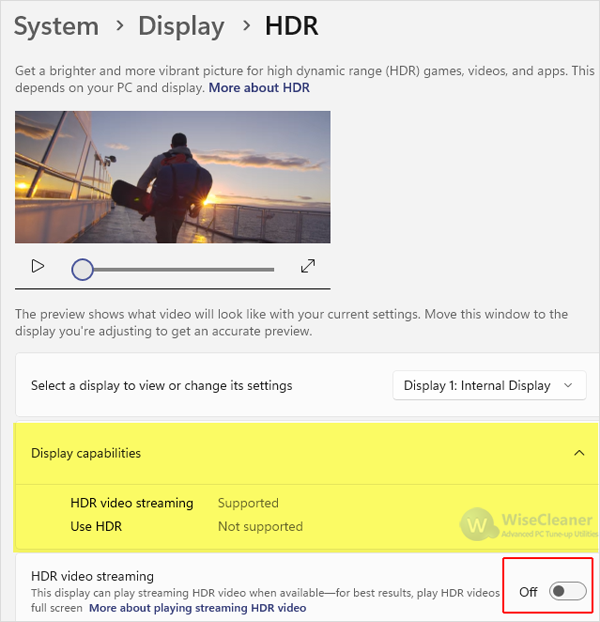
After turning off HDR, try to take the screenshot again to see if the quality of your screenshot has improved.
wisecleaner uses cookies to improve content and ensure you get the best experience on our website. Continue to browse our website agreeing to our privacy policy.
I Accept