WiseCleaner Think Tank
Encounter difficult computer problems?
All about maintenance and optimization of your Windows System.
Apr 3, 2023
Have you ever encountered this situation? When you insert the USB drive into the USB port, nothing happens and even the USB drive doesn’t show up under Devices and drives in File Explorer. As a result of this, you can’t use the USB flash drive properly or transfer the data from the computer to the USB drive at all.
Fortunately, there are often some ways to fix many kinds of Windows problems. This issue can be caused by the currently loaded USB driver, Windows update or hardware or software issues, etc. In this WiseCleaner tutorial, we are going to introduce you to one way how to solve USB drives can’t be recognized in the Registry Editor.
A USB drive, also known as a flash drive or memory stick, is a small and portable device that plugs into a computer's USB port. USB drives are commonly used for storage, data backup, and transferring files between devices.
You can first open the Run box by pressing the Win key + R on the keyboard.
Type regedit.exe in its open field, and click on OK.
When the User Account Control window pops up, click on Yes.
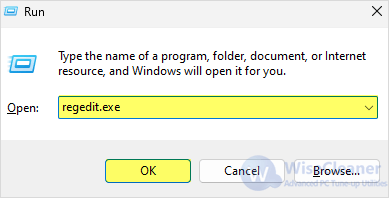
Type the code below in the top search box of the Registry Editor and press the Enter key on the keyboard, or navigate to USBSTOR from the left panel.
HKEY_LOCAL_MACHINE\SYSTEM\CurrentControlSet\Services\USBSTOR
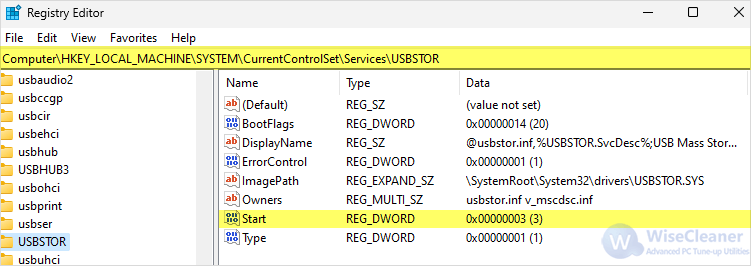
On the right panel, right-click Start and select Modify....
Change the Value data from 4 to 3 in the open field.
Click on OK to enable the USB drive.
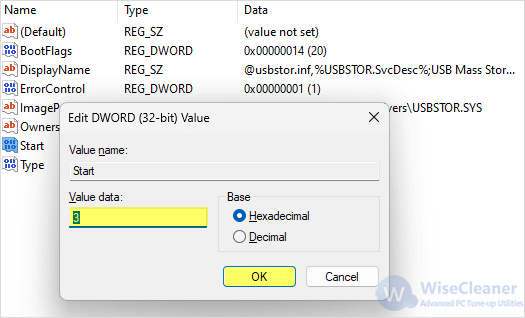
Please be noted: a careless change to the operating system configuration in the Registry Editor could cause irreversible damage, so you should be very careful while using it and always create a restore point in it.
Plug the USB flash drive back into the USB port again. It should be working, and the USB drive should be showing in the Explorer now. We sincerely suggest you should visit WiseCleaner Think Tank for PC tricks and troubleshooting when you have difficulties using computers.