WiseCleaner Think Tank
Encounter difficult computer problems?
All about maintenance and optimization of your Windows System.
Aug 29, 2022
In the Start Menu of Windows 11, there is a special item named Windows Tools. When we open it, we will see a lot of utilities, such as Control Panel, Command Prompt, Registry Editor, Services, and Disk Cleanup, which we are going to introduce today.
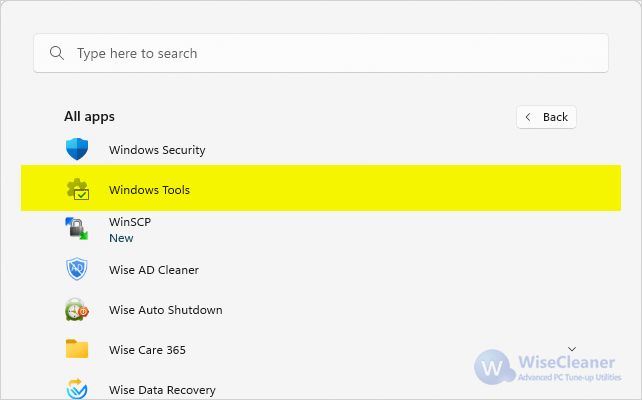
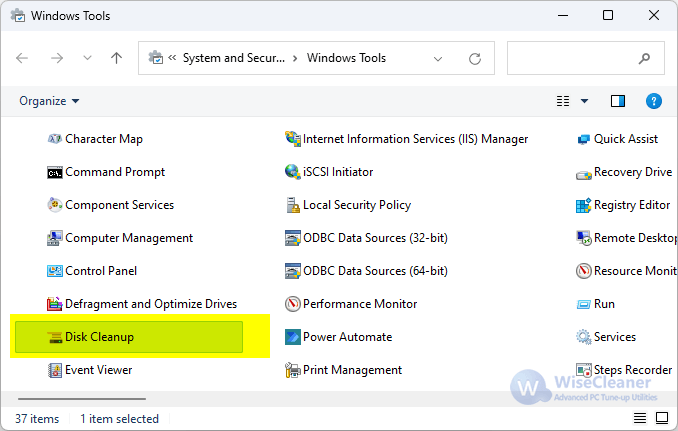
"Disk Clean-up is a computer maintenance utility included in Microsoft Windows designed to free up disk space on a computer's hard drive. It has now been deprecated and replaced with a modern version in the Settings app, although it still exists as a legacy tool in Windows." – Wikipedia
In addition to opening disk cleanup from the Start menu -> Windows tool -> Disk Cleanup above, there are other 2 ways to open the Disk Cleanup.
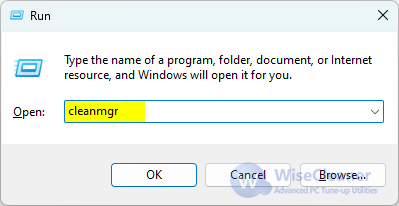
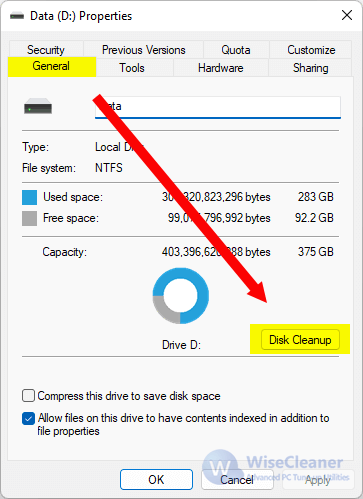
When you run Disk Cleanup, you will see a window that asks you to select a drive. Please click the drop-down menu and select a drive you want to clean up.
Once the drive is selected, Disk Cleanup will automatically scan the drive. Depending on the disk capacity and the number of files, the scanning process can take anywhere from a few seconds to a few minutes. please wait patiently.
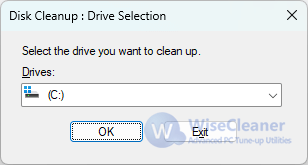
After the scan is complete, you will see that some items, such as Temporary Internet Files, are selected by default. If you need to clean up an unselected item, please read the item's Description carefully. After choosing the items to be cleaned, click OK to start to clean up.
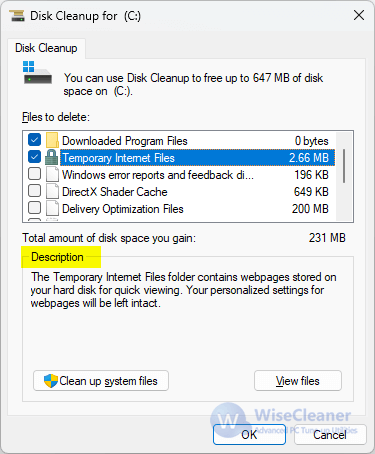
Disk Cleanup is a tool developed by Microsoft and built into the Windows system. Although it is useful, it also has an obvious disadvantage. That is Disk Cleanup cannot clean up junk files created by third-party applications. Wise Care 365 and Wise Disk Cleaner not only have the function of Disk Cleanup but also support cleaning many third-party applications, even the applications installed through the Windows Store can be cleaned. Come and give it a try.
Additional Related Articles
wisecleaner uses cookies to improve content and ensure you get the best experience on our website. Continue to browse our website agreeing to our privacy policy.
I Accept