WiseCleaner Think Tank
Encounter difficult computer problems?
All about maintenance and optimization of your Windows System.
Aug 23, 2022
Computers are made up of many unusually important components, one of the more important being RAM. RAM is essential for multitasking. When the installed RAM is not enough for the computer to run smoothly, the user has to upgrade it. The key issue that users need to consider when buying RAM is the speed of the RAM. RAM of different speeds may not be compatible. That's why today I'm showing you how to check your computer's RAM speed in Windows 10/Windows 11.
Three methods are provided below for you to choose to check the speed of your PC RAM.
This method is for users who have not installed RAM yet. To enable users to purchase the correct RAM, manufacturers sticker their products with relevant attributes.
Example: 8GB DDR4-3200
8GB represents the size of RAM. Common sizes are 4GB, 8GB, 16GB;
DDR4 stands for Double Data Rate Generation 4.
3200 means that the speed of the RAM is 3200 MHz. Common speeds are 2133 MHz, 2666 MHz, 3200 MHz;
If you are using Windows 10 system:
Right-click on the Taskbar -> Task Manager -> Performance -> Memory to view the speed of the RAM.
If you are using Windows 11 system:
Press Win+X to start the Power User Menu, then select Task Manager, go to the Performance tab, then select Memory to view the speed of RAM.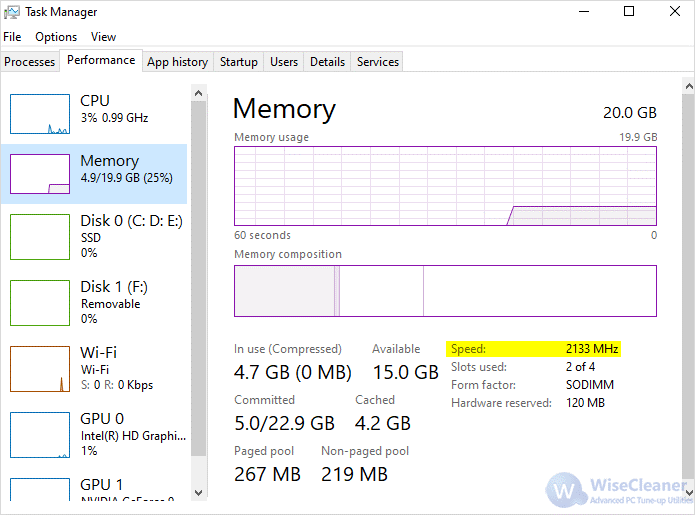
Wise System Monitor is a free Windows system monitoring tool that you can use to see how fast your RAM is.
Wise System Monitor official download link is https://www.wisecleaner.com/wise-system-monitor.html
Run Wise System Monitor -> Hardware Monitor -> Memory, then check RAM speed;
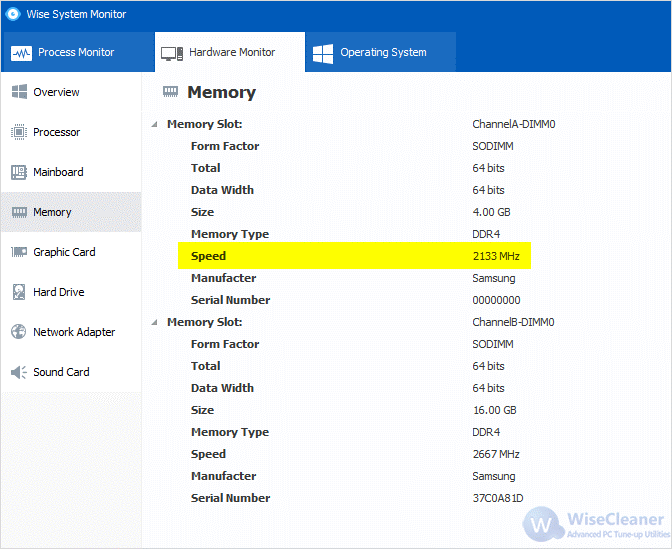
When upgrading, please pay attention to purchasing RAM of the same frequency. This article introduces three methods to users on how to check the speed of PC RAM in Windows 10/Windows 11. They are: check the manufacturer's label, check through the task manager and check through the Wise System Monitor. Effectively reduce the probability of system incompatibility when upgrading RAM.
wisecleaner uses cookies to improve content and ensure you get the best experience on our website. Continue to browse our website agreeing to our privacy policy.
I Accept