WiseCleaner Think Tank
Encounter difficult computer problems?
All about maintenance and optimization of your Windows System.
May 27, 2022
The Power User Menu can also be called the Power User Task Menu, Win+X Menu, WinX Menu, Power User Hotkey, Windows Tools Menu. It is a pop-up menu containing shortcuts to frequently used tools, providing users with a convenient way to access programs, and saving a lot of time. And it first appeared in Windows 8 and has continued into Windows 10 and Windows 11.
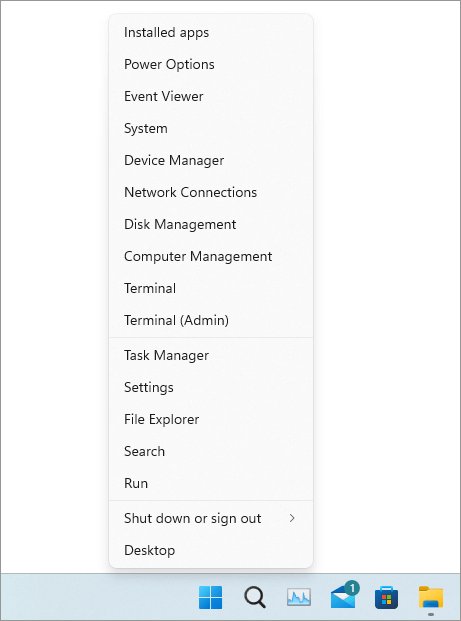
There are two ways to open the Power User menu.
Since Windows 8 does not have a Win icon (Start menu) on the taskbar, it does not support right-clicking, and can only use the keyboard shortcut Win+X to open the Power User Menu.
The default programs in the Power User Menu have a corresponding hotkey. Familiarity with the hotkeys of common programs can save a lot of time and improve efficiency. For example, press Win+X to open the Power User Menu, press U, then press R to Restart the system. The following are the hotkeys corresponding to each program:
| Keyboard shortcut | Program |
|---|---|
| Windows+X, F | Apps and Features |
| Windows+X, B | Mobility Center |
| Windows+X, O | Power Options |
| Windows+X, V | Event Viewer |
| Windows+X, Y | System |
| Windows+X, M | Device Manager |
| Windows+X, W | Network Connections |
| Windows+X, K | Disk Management |
| Windows+X, G | Computer Management |
| Windows+X, A | Windows Terminal (Admin) |
| Windows+X, T | Task Manager |
| Windows+X, N | Settings |
| Windows+X, E | File Explorer |
| Windows+X, S | Search |
| Windows+X, R | Run |
| Windows+X, U, I | Sign out |
| Windows+X, U, S | Sleep |
| Windows+X, U, U | Shut Down |
| Windows+X, U, R | Restart |
| Windows+X, D | Desktop |
Do you know how to use the Power User Menu? Believe that mastering this shortcut will make you more convenient and faster when using the computer.
wisecleaner uses cookies to improve content and ensure you get the best experience on our website. Continue to browse our website agreeing to our privacy policy.
I Accept