WiseCleaner Think Tank
Encounter difficult computer problems?
All about maintenance and optimization of your Windows System.
Aug 23, 2022
When we want to delete or copy multiple files in File Explorer, it will be troublesome to select files multiple times. In Windows 11, many ways help you select multiple files at once, saving you time.
This article will show you how to select multiple files on Windows 11 in five different ways.
You can use the Ctrl key if you want to select several specific files at once. The operation method is as follows:
Open File Explorer, select the desired file first, then hold down the Ctrl key and click on other desired files with the mouse. After selecting the files, release the Ctrl key, right-click any selected file, and choose Delete, Copy or Cut, etc.
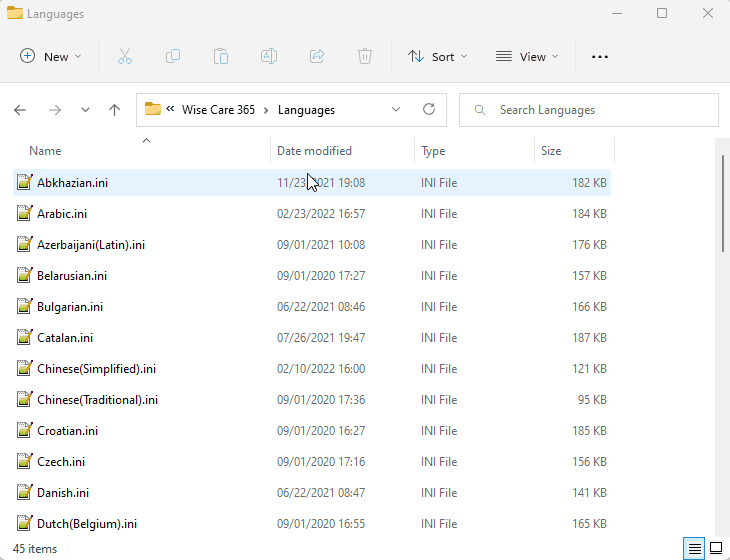
If you want to select several consecutive files, you can use the Shift key. The operation method is as follows:
Open the file explorer, select the first file you want, hold down the shift key, and click the last file with the mouse to select several consecutive files. Right-click any selected file, and you can choose to delete or copy, etc.
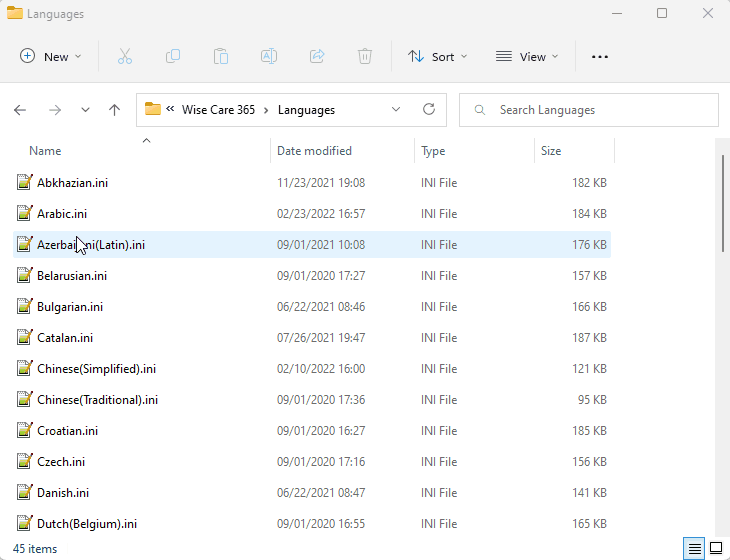
If you want to select several consecutive files at the same time, you can also use the mouse to drag. The operation steps are as follows:
Open the window where the file is located, hold down the left mouse button and drag out an area. After selecting the target file, release the mouse and right-click any selected file to choose delete or other options.
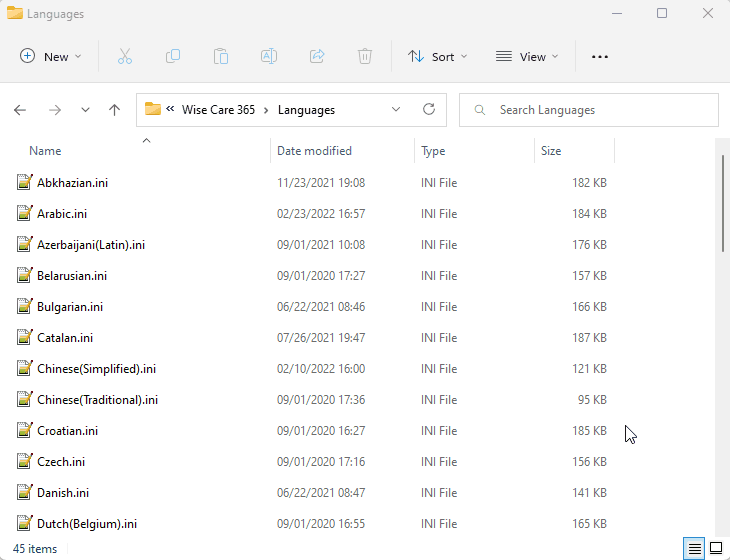
If you want to select all files in the File Explorer, you can directly hold down Ctrl + A keys, then the right mouse button to select delete or copy, etc.
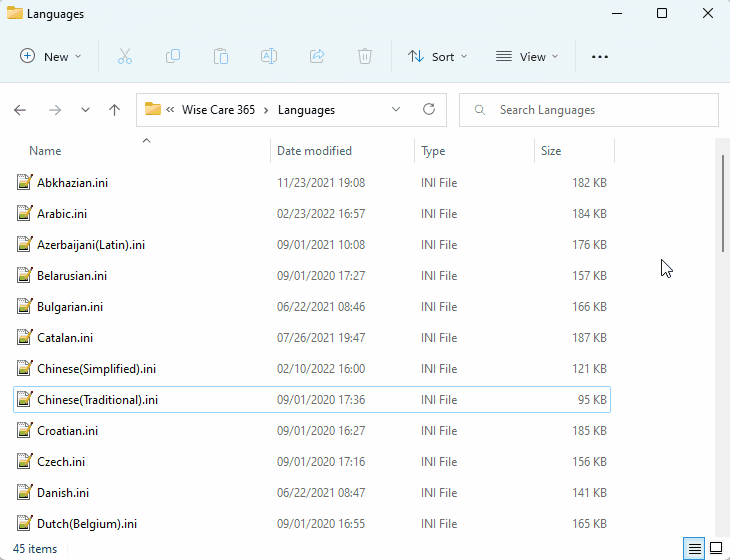
If you want to select all files, you can also use the options in the file explorer. The specific operations are as follows:
Open File Explorer, click the three-dot icon at the top of the window and choose the Select all button from the drop-down menu. Of course, you can also click Select none on the drop-down menu, and all files will be selected.
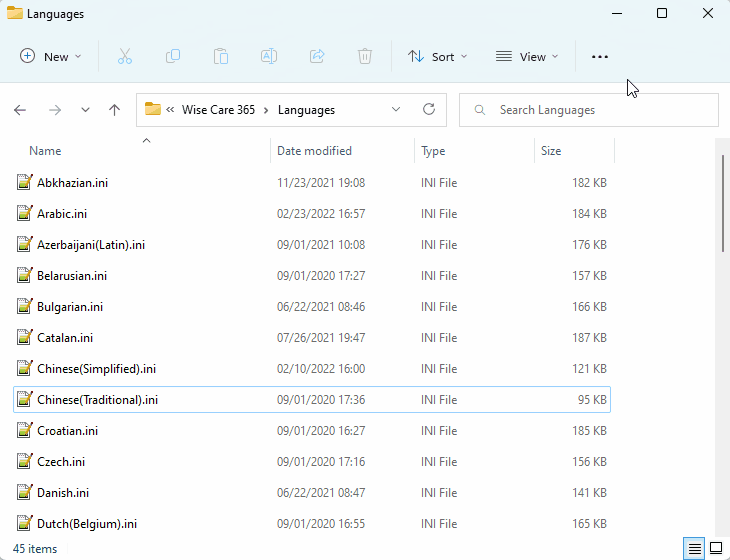
These are the five methods to select multiple files at once. Which method do you like best? Either way, it can help us escape repeated choices and increase productivity. If you have a better way, welcome to communicate with us.
wisecleaner uses cookies to improve content and ensure you get the best experience on our website. Continue to browse our website agreeing to our privacy policy.
I Accept