WiseCleaner Think Tank
Encounter difficult computer problems?
All about maintenance and optimization of your Windows System.
Jul 7, 2020
Keyboards with a windows key provide users with shortcuts to common shell features. For example, pressing the keyboard sequence Windows + R opens the Run dialog box; pressing Windows + E starts File Explorer.
Sometimes, the key combination is not working. Pressing Win + R does not open the Run dialog box, maybe just type the character R.
In this article, I will introduce the usual ways how to fix the issue that Windows key combinations are unavailable.
When we only press the Windows key on the keyboard, usually it will open the Windows Start Menu. If not, the Windows key may be locked. In this case, we just need to unlock the Windows key. For example, Fn+F6 can unlock the Windows key of an Alienware laptop. Another possible combination is Fn + Windows.
When we only press the Windows key, it opens Start Menu, but the Windows key combinations do not work, this means Windows Key hotkeys are turned off.
We just need to turn on Windows Key hotkeys in Local Group Policy. If you are using Windows 10 Home, you may receive the error message - "Windows cannot find gpedit.msc. Make sure you typed the name correctly, and then try again." Please refer to this article to learn How to Install Local Group Policy Editor in Windows 10 Home.
(1) Right-click on Start Menu and select Run
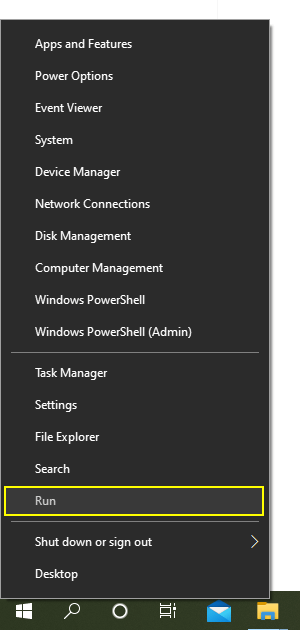
(2) Type gpedit.msc in the Run dialog box and click OK to open Local Group Policy Editor.
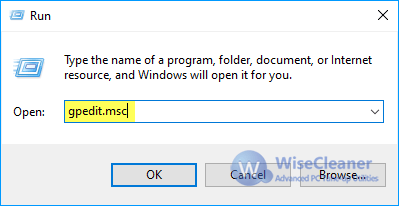
(3) Click and expand User Configuration – Administrative Templates – Windows Components – File Explorer.
(4) In the right area, double-click Turn off Windows Key hotkeys.
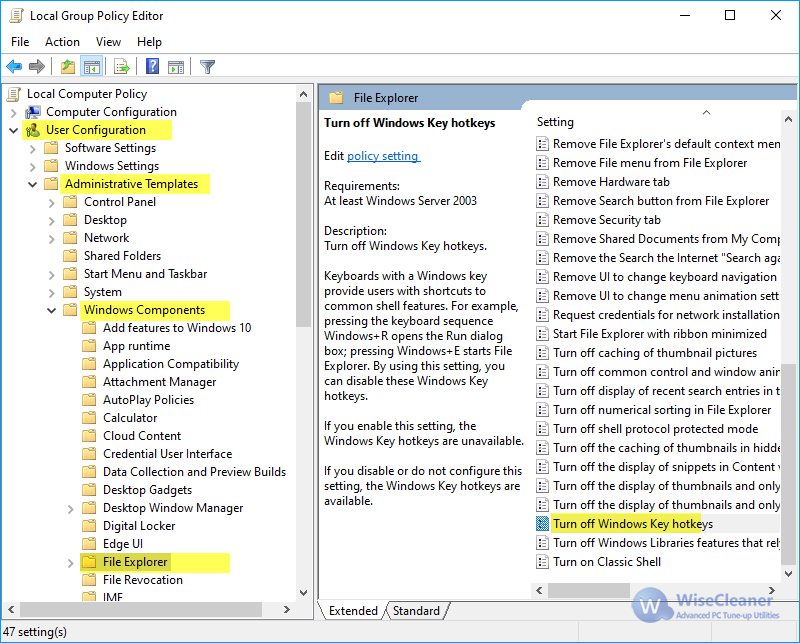
(5) Select Disable and click OK to save changes.
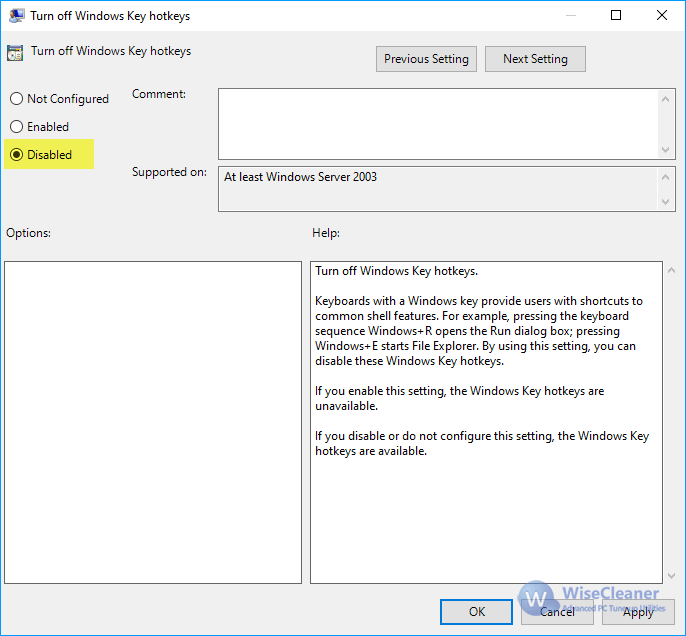
(6) Reboot the system.
wisecleaner uses cookies to improve content and ensure you get the best experience on our website. Continue to browse our website agreeing to our privacy policy.
I Accept