WiseCleaner Think Tank
Encounter difficult computer problems?
All about maintenance and optimization of your Windows System.
Apr 11, 2025
In today’s digital world, the ability to manage your privacy is more important than ever, and location services on your iPhone play a significant role in determining how your data is used. Whether you prefer to keep your whereabouts to yourself or simply want to conserve battery life, turning off location services can be a wise decision. This guide walks you through the steps to easily disable location services on your iPhone.
You can disable all location services on your iPhone at once.
Tap the Settings app, which is represented by a gear icon.
Scroll down within the Settings menu and tap on Privacy & Security. Here, you’ll find various privacy-related settings, including location services.
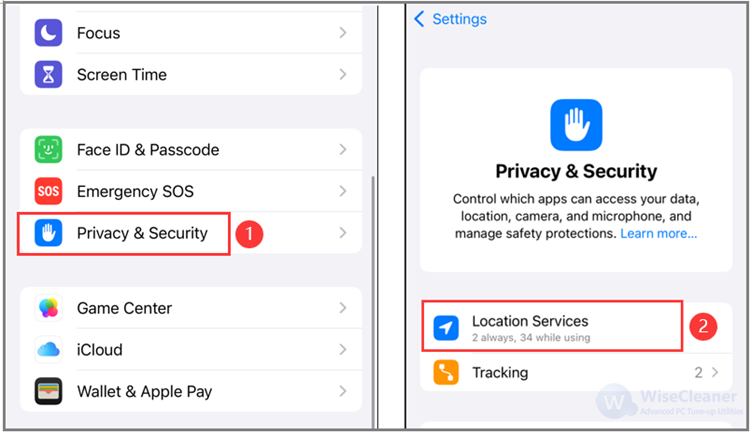
At the top of the Location Services menu, you'll see a toggle switch. To turn off all location services, simply toggle this switch to the off position. You will receive a prompt warning that location services will be disabled for all apps; confirm your choice by tapping Turn Off.
Your iPhone allows you to relay your location to friends, family members, and contacts via the Find My and Messages apps. However, if you don't need this feature, you can turn it off.
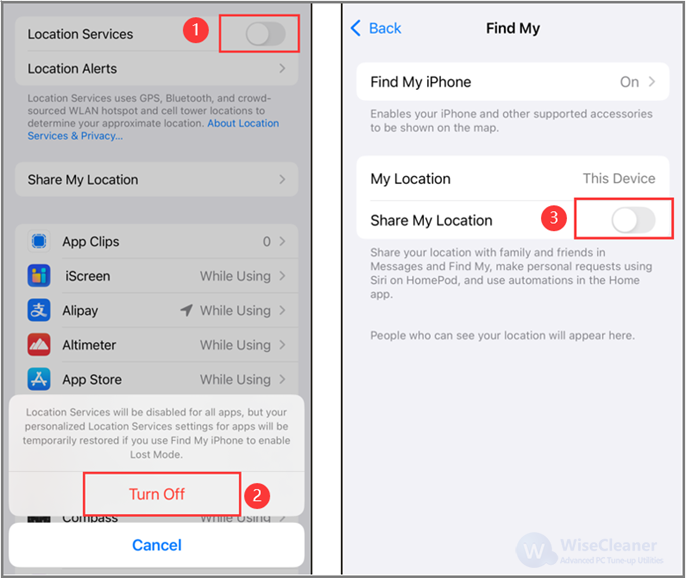
Please note, iOS may temporarily restore location services if you activate Lost Mode for your iPhone.
If you don’t want to turn off location services entirely, you can choose to disable them for specific apps by following the steps below and selecting your preferred options.
1. In the Location Services menu, scroll down to see a list of apps that use location data.
2. Tap an app to select the level of access you wish to grant —Never, Ask Next Time, or While Using the App. Adjust these settings according to your preferences.
You can select While Using the App to provide the app access to your location, but only while actively using it. That should prevent apps that rely on your location, such as Apple Maps and Google Maps, from breaking down completely.
You can also choose to disable Precise Location, providing the app with only a general idea of your current whereabouts, which is ideal if it doesn't require a precise location to function normally.
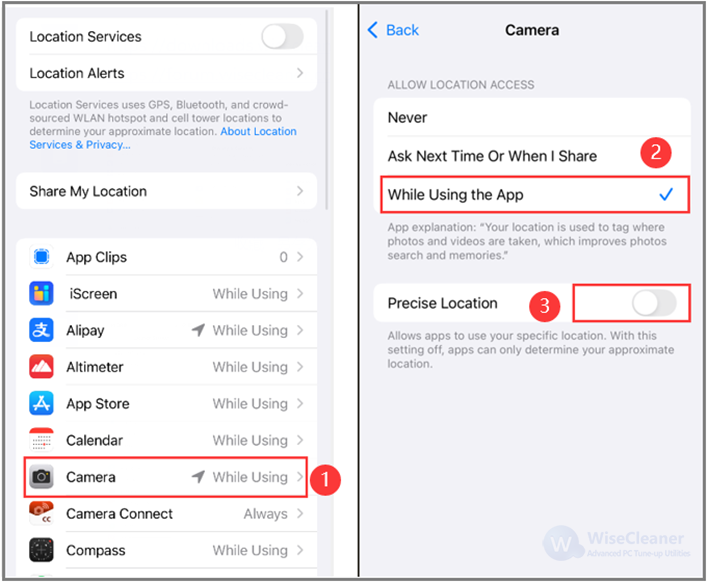
By managing location services effectively, you gain control over who can access your location data, optimizing both your privacy and device performance. Whether you decide to disable location services completely or only for certain apps, these steps ensure you're making informed choices about your digital footprint.
wisecleaner uses cookies to improve content and ensure you get the best experience on our website. Continue to browse our website agreeing to our privacy policy.
I Accept