WiseCleaner Think Tank
Encounter difficult computer problems?
All about maintenance and optimization of your Windows System.
Apr 7, 2025
With the release of iOS 18, Apple has introduced a much-anticipated feature: the ability to download and use offline maps in Apple Maps. This new capability is a game-changer for travelers and anyone who finds themselves in areas with limited or no cellular connectivity. In this article, we'll walk you through the steps to download offline maps and provide tips on how to make the most of this feature.
Having offline maps on your device is invaluable for several reasons:
Connectivity Issues: Not all areas have reliable cellular networks. Offline maps ensure you can still navigate even when you're out of signal range.
Data Saving: Download maps in advance to avoid incurring data charges while traveling.
Battery Life: Using offline maps can be less taxing on your device's battery compared to constantly accessing live map data.
1. Launch the Apple Maps app on your iOS 18 device.
2. Search for your destination in the Search for a place or address box. You can search by city, region, or specific address.
3. Once you have located your desired area on the map, tap on the place or area name at the bottom of the screen to bring up more options.
4. Look for the Download button in the More option. Tap it to start downloading the map for offline use.
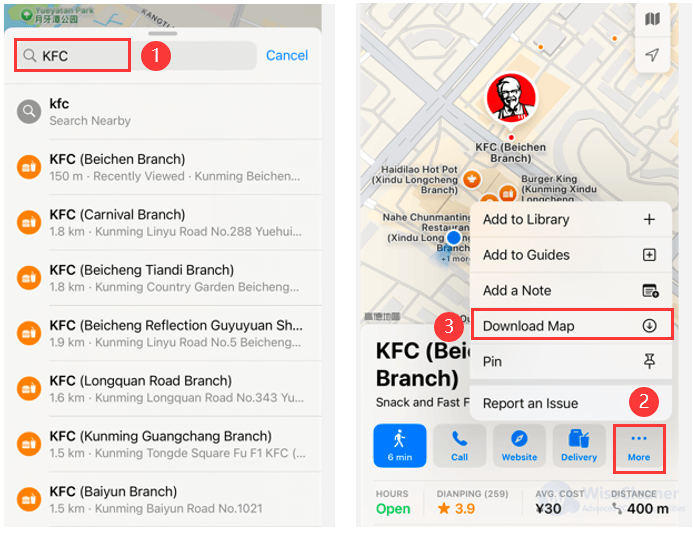
5. You can adjust the size of the area you wish to download by zooming in or out.
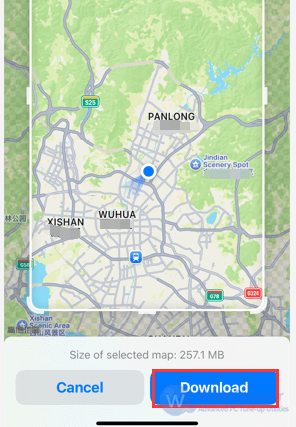
After downloading, you can go to click the profile photo, then click the Offline Maps to view and manage your downloads. You can not only rename or delete the downloaded maps, but also turn on the Automatic Updates and Optimize Storage switches there.
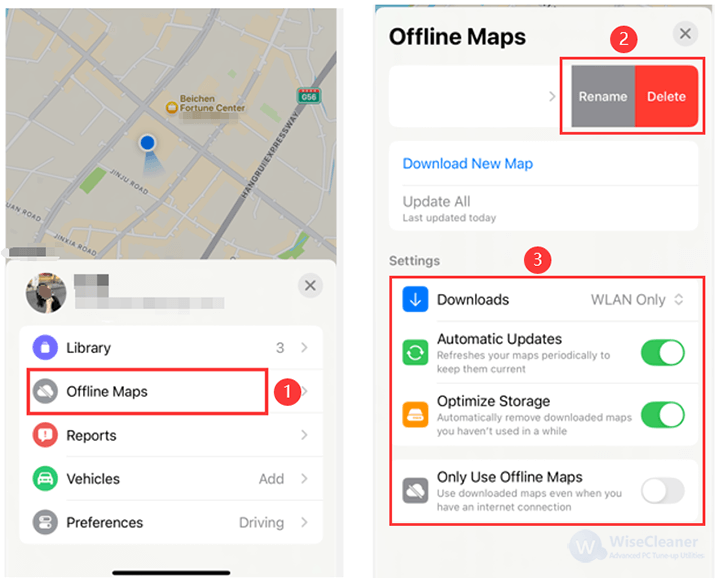
Once your maps are downloaded, using them is straightforward:
1. Open Apple Maps and enter your destination as usual. If you're offline, the Maps app will automatically use the downloaded maps.
2. You can search for places, landmarks, and addresses within your downloaded maps without an internet connection.
3. Explore the map as you normally would, featuring details such as street names and points of interest.
Regular Updates: Periodically update your offline maps to ensure you have the latest information, especially if you're revisiting an area.
Download Before Traveling: If you're planning a trip, download maps beforehand when you have a strong internet connection.
Consider Storage: Offline maps can take up significant space. Be mindful of your device's storage capacity.
Implement these quick fixes when you cannot download or use offline maps on your iPhone.
Update the iOS Version: Always use the latest version of iOS rolled out by Apple to ensure all the new features offered on various apps are available for you to use.
Check the iPhone Storage: Your iPhone needs to have sufficient storage to hold the offline maps you have downloaded using Apple Maps. The size of the offline maps will depend on how many areas of a region you have marked and downloaded for offline use.
Fix the Internet Connectivity: Although offline maps ensure the use of map navigation without depending on the internet, the first time you download a map, your device must be connected to the internet.
With offline maps in Apple Maps on iOS 18, navigating through areas with limited connectivity has never been easier. Enjoy the freedom of traveling with the confidence that you'll always know where you're going, regardless of your internet access.
wisecleaner uses cookies to improve content and ensure you get the best experience on our website. Continue to browse our website agreeing to our privacy policy.
I Accept