WiseCleaner Think Tank
Encounter difficult computer problems?
All about maintenance and optimization of your Windows System.
Aug 8, 2024
In a bid to extract the maximum potential from your Windows PC, you might have explored various settings and configurations. Among these, the Ultimate Performance power plan is one of the most potent tweaks you can make to ensure your system operates at its peak. This guide will walk you through the steps to enable this high-performance mode. Understanding Windows Power Plans: Balanced, Battery Saver, High Performance, and Ultimate Performance.
The Ultimate Performance mode is a power plan available in certain versions of Microsoft Windows, designed to provide an extra boost to high-end workstations and PCs. This mode minimizes micro-latencies associated with power management techniques, enabling hardware to deliver its utmost performance. By enabling Ultimate Performance Mode, users can extract the maximum possible computing power from their systems, making it ideal for demanding workloads that require peak performance.
The following steps will show you how to get the ultimate performance on your PC.
Step 1. Type control panel in the search bar and hit Enter.
Step 2. Click on Hardware and Sound and select Power Options.
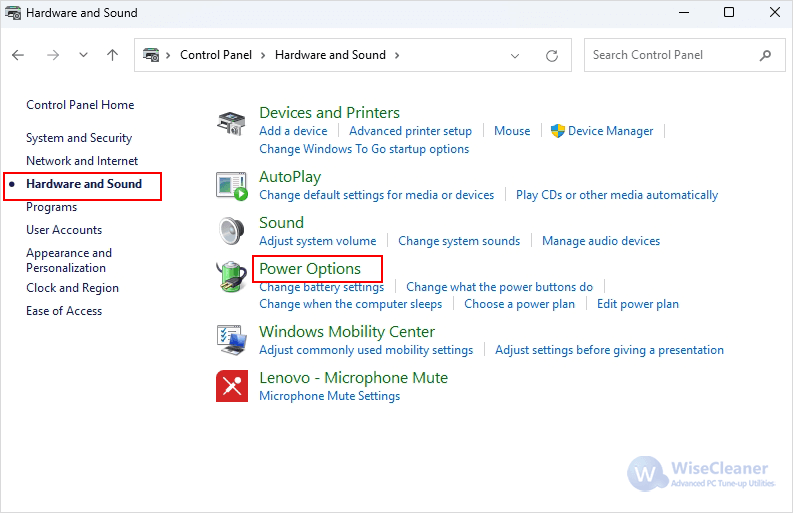
Step 3. In the Power Options window, you might see several power plans like Balanced, Power Saver, and High Performance. You are free to change the power plan.
Step 4. Click on the Show Additional Plans arrow and then select Ultimate Performance (go to the next section if you don’t see this option).
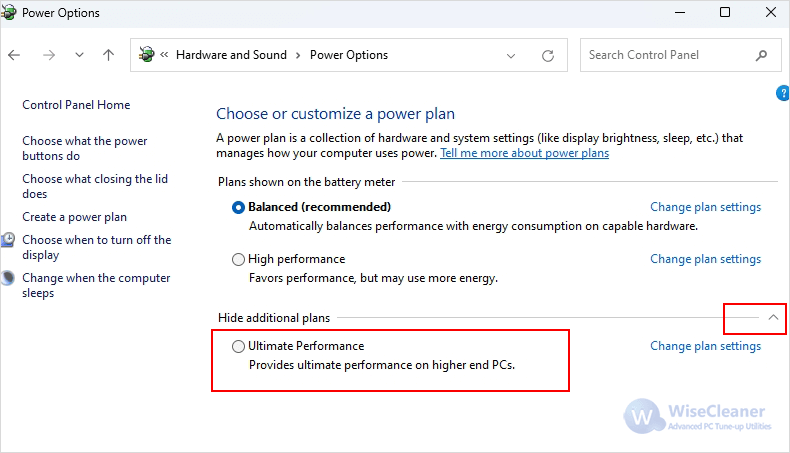
By default, on some systems (mainly laptops, but also some desktops), you may not be able to see the Ultimate Performance in the Power plans. However, you can just run a simple command through PowerShell.
Step 1. Right-click on the Start menu and select Windows PowerShell (Admin) on Windows 10 or Terminal (Admin) on Windows 11.
Step 2. Type the following command and press Enter:
Powercfg -duplicatescheme e9a42b02-d5df-448d-aa00-03f14749eb61
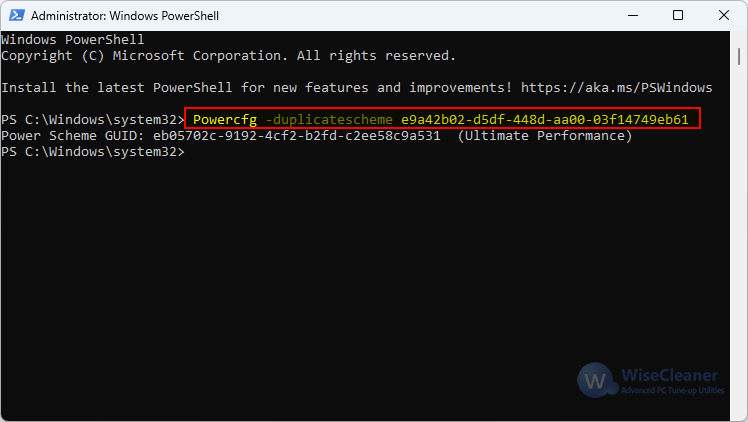
Step 3. After the ultimate performance command runs, reopen the Power Options window and you will see the Ultimate Performance plan.
Enabling the Ultimate Performance mode in Windows can significantly boost your system's capabilities, making it a valuable option for users with high-performance needs. However, it's essential to weigh the benefits against the potential drawbacks, such as increased power consumption and hardware wear. By following the steps outlined in this guide, you can easily enable this mode and customize it to suit your specific requirements, ensuring you get the most out of your Windows PC.
wisecleaner uses cookies to improve content and ensure you get the best experience on our website. Continue to browse our website agreeing to our privacy policy.
I Accept