WiseCleaner Think Tank
Encounter difficult computer problems?
All about maintenance and optimization of your Windows System.
May 15, 2024
Android Developer Options, also named Developer Mode, is a special setting on Android devices that allows users to access lots of advanced features and mainly aims at app developers, tech enthusiasts, and power users.
The Developer Options menu has a lot of settings, typically including debugging, networking, input, hardware-accelerated rendering, media, monitoring, and applications. It’s up to you how you want to customize the settings, as you can categorize them according to your preferences.
Developer options are not easy to find for some reasons. The entire menu has been primarily designed for use by developers who want to test functionalities and make changes that may impact your phone in one way or another. It may improve your performance, but it may also bring bad things. It's not recommended to change things randomly without an understanding of each option and a reason for doing so.
By the way, the exact location of the aforementioned build number may differ depending on your phone’s manufacturer. But in most modern Android smartphones, though, you can find it from Settings.
First of all, you need to get into Settings, then scroll down to find the About phone or About device to open.
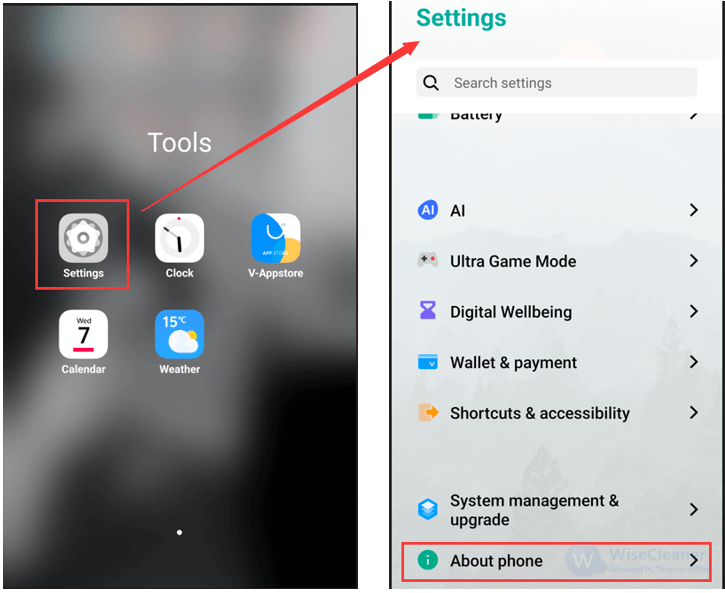
Different Android phones may have different names, some Android devices name it as Software information.
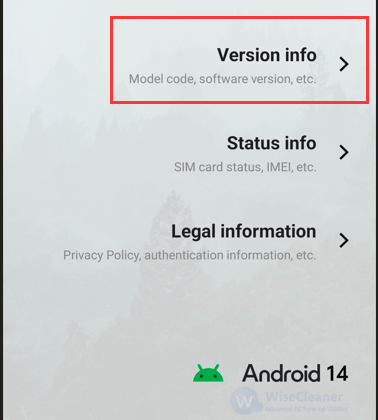
Tap on the number 7 times. After the first few taps, you should see the steps counting down until you unlock the developer options. Once the Developer Options are activated, you will get a message displaying You are now a developer.
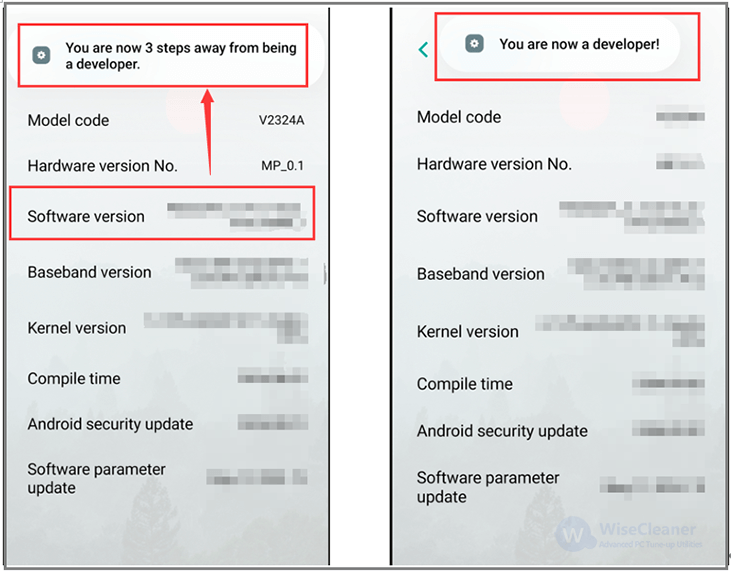
Go back to the homepage of Settings, and scroll down to find the Developer System management & upgrade, where you will now find Developer options as an entry. Turn the switch on if it is not already, and from there, you can proceed with adjustments to your phone. When you do not want to use it, you can switch it off there simply.
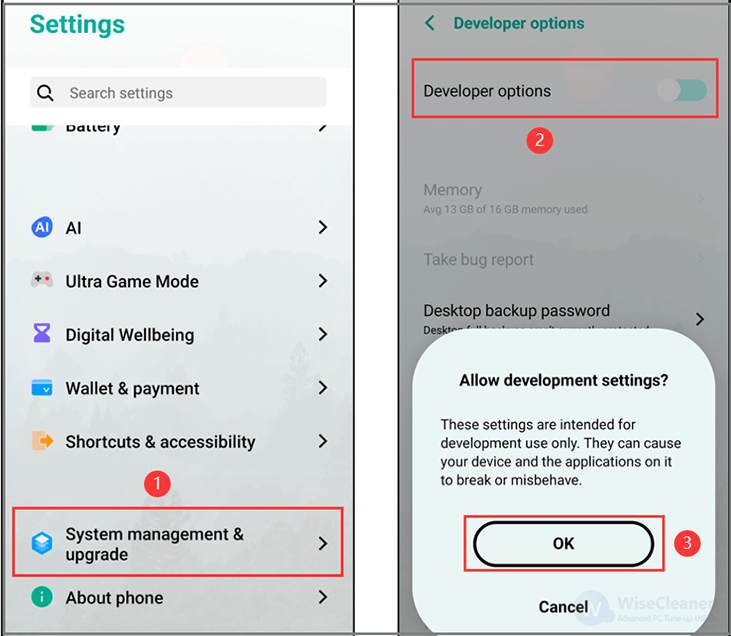
Finding and enabling the Developer Options is not difficult, but it is advisable to visit the official Android Developer website for a deeper understanding of this topic and to explore the complete list of developer options available. Please note that these developer options may vary based on the specific device you are using.
wisecleaner uses cookies to improve content and ensure you get the best experience on our website. Continue to browse our website agreeing to our privacy policy.
I Accept