WiseCleaner Think Tank
Encounter difficult computer problems?
All about maintenance and optimization of your Windows System.
Jan 26, 2024
Windows Update is a feature that allows your Windows 10 or 11 PC to download and install the latest updates, such as security patches, bug fixes, and new features. However, if you close the lid of your laptop while the update is in progress, your PC may go to sleep or shut down directly, which may interrupt or delay the update process, or can even cause some problems, such as:
If you used to wait minutes until the update was over to shut down your laptop, and then close the lid, this WiseCleaner post will suit you well as we discuss one simple method here to help you out.
By default, your PC may go to sleep or shut down directly when you close the lid of your laptop. To change this, you need to adjust the power settings in Control Panel.
By following these steps, you can ensure your laptop will keep updating seamlessly in the background and shut down successfully, without needing to keep the lid open.
Open Control Panel by double-clicking its desktop icon.
Click on the Hardware and Sound tab (View by Category).
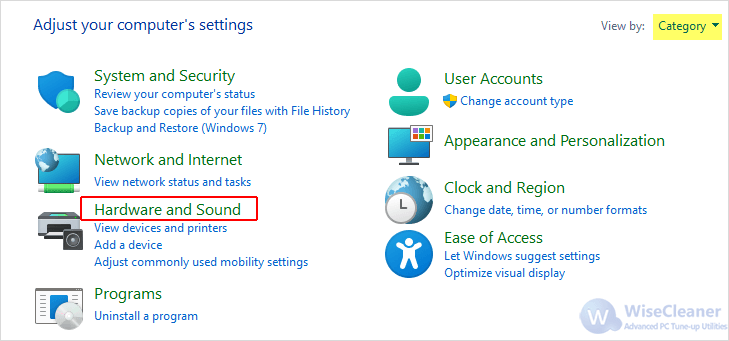
Click on Power Options to open the power settings.
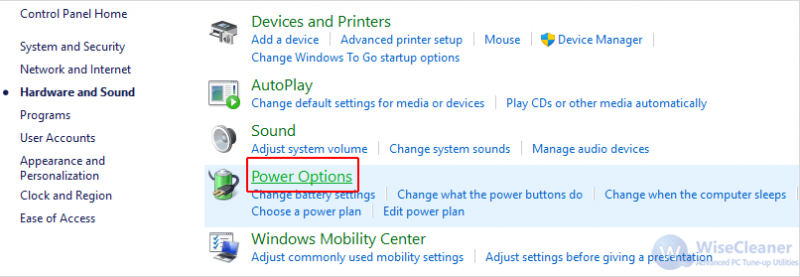
Click on the option Choose what closing the lid does from the left-side pane.
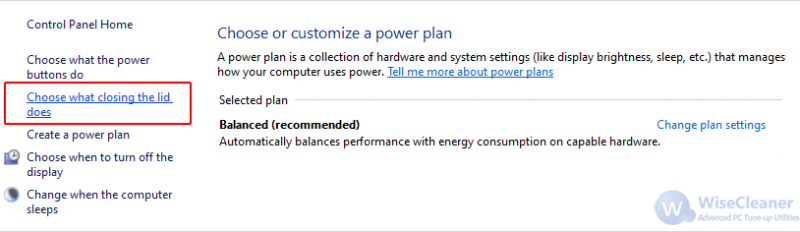
From the drop-down menus of When I close the lid, select Do nothing for both On battery and Plugged in options. Click on Save changes and exit the power settings.
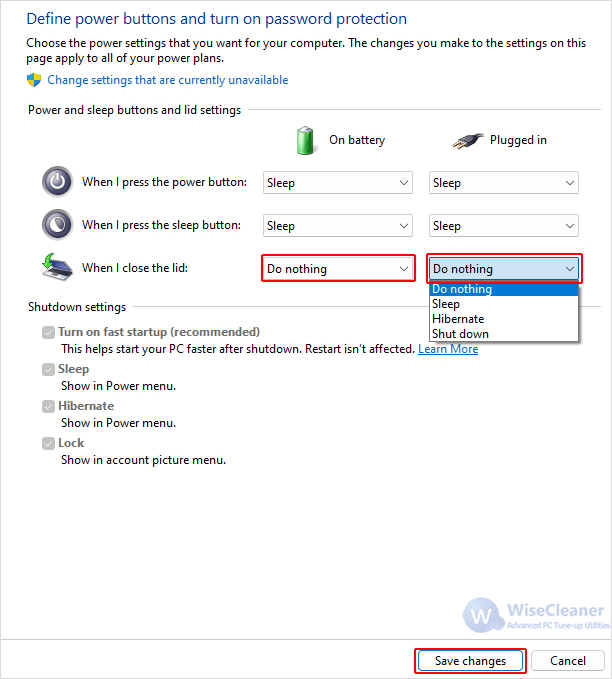
Once you have configured the power settings, you can click Update and shut down on the Power menu. After clicking it, you can close the lid of your laptop right away, and the PC should automatically shut down after the update finishes even though the lid is closed.
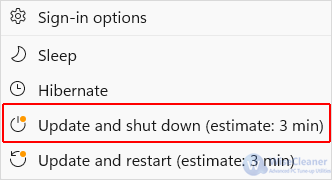
Additionally, you may sometimes want to use a scheduled task to shut the PC down automatically, or to restart it to let some updates take effect after the update is completed.
Wise Auto Shutdown is a free tool that allows you to schedule your computer to shut down, restart, sleep, hibernate, or log off at any time you want.
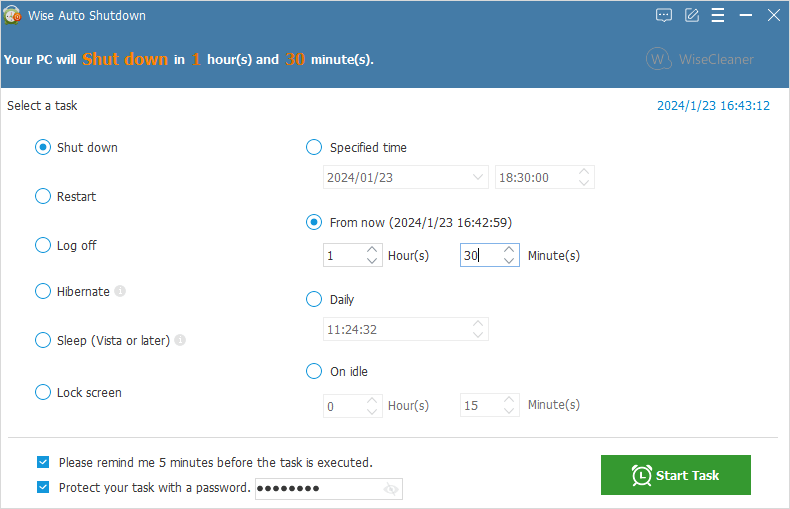
By following these steps and tips in this WiseCleaner Think Tank post, you can close your laptop’s lid while keeping Windows Update running in the background, instead of waiting for the update to complete and then close the lid.
You can also navigate to Windows Update history in the Settings app to uninstall the update if there are any errors or issues.
wisecleaner uses cookies to improve content and ensure you get the best experience on our website. Continue to browse our website agreeing to our privacy policy.
I Accept