WiseCleaner Think Tank
Encounter difficult computer problems?
All about maintenance and optimization of your Windows System.
Jan 19, 2024
Gallery is a new folder in Windows 11 Explorer that provides an intuitive interface for users to easily browse, organize, and enjoy their digital media library. This feature is available from October 2023 onwards. However, this change may be troubling for some users. Some users think that they won't use it often and it also occupies a pane in the File Explorer navigation bar. If you have the same trouble, this article will show you how to remove Gallery from File Explorer.
Press Win + R to open the run dialog. Type regedit in the text box, and press OK to open the Registry Editor.
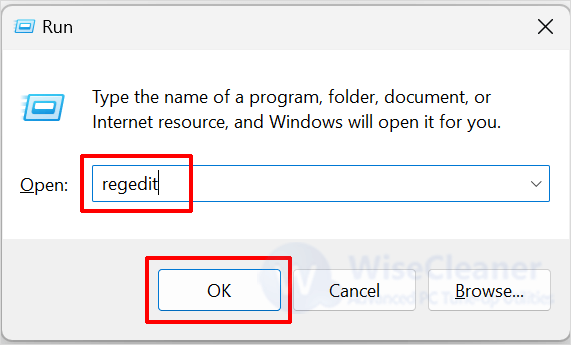
Paste the following path into the address bar, and hit Enter.
Computer\HKEY_LOCAL_MACHINE\SOFTWARE\Microsoft\Windows\CurrentVersion\Explorer\Desktop\NameSpace_41040327\{e88865ea-0e1c-4e20-9aa6-edcd0212c87c}
Right-click the folder and select Delete. After completing the above steps, Gallery will not appear in File Explorer.
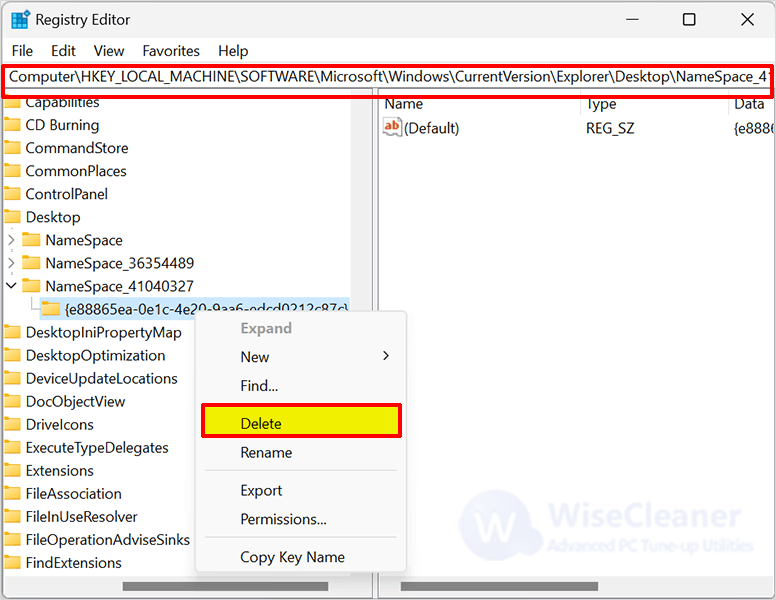
Notice: If you want to re-enable Gallery, you need to right-click NameSpace_41040327 to choose New > Key and name it as {e88865ea-0e1c-4e20-9aa6-edcd0212c87c}.
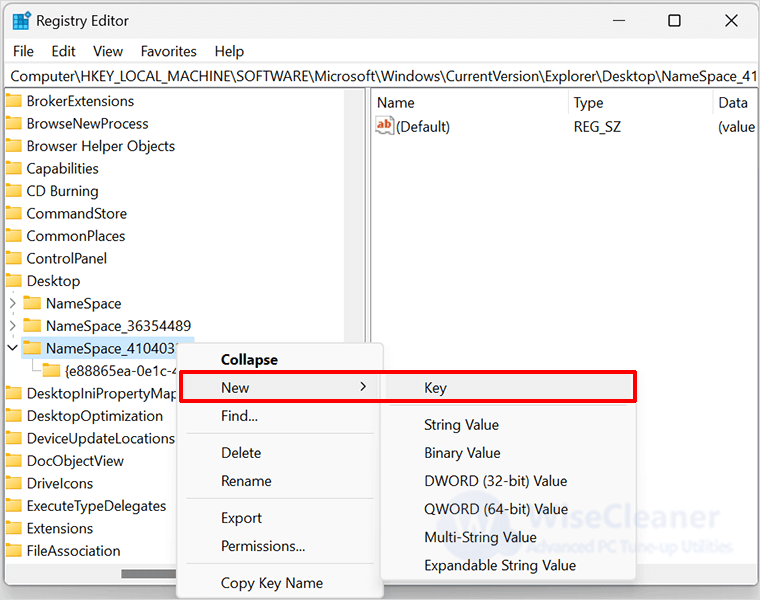
If you are familiar with using the Command Prompt, you can also use the command to remove Gallery. The steps are as follows.
Click on Windows Start and type Command Prompt in the search box. Find the matched item and open it as administrator.
Type the following command and press the Enter key.
reg delete HKLM\SOFTWARE\Microsoft\Windows\CurrentVersion\Explorer\Desktop\NameSpace_41040327\{e88865ea-0e1c-4e20-9aa6-edcd0212c87c}
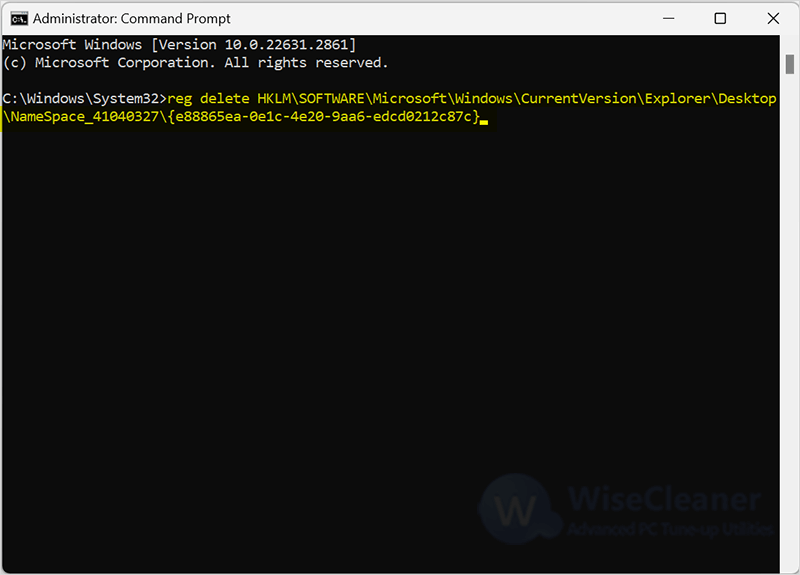
Notice: If you want to use Gallery again, just enter the following command:
reg add HKLM\SOFTWARE\Microsoft\Windows\CurrentVersion\Explorer\Desktop\NameSpace_41040327\{e88865ea-0e1c-4e20-9aa6-edcd0212c87c}
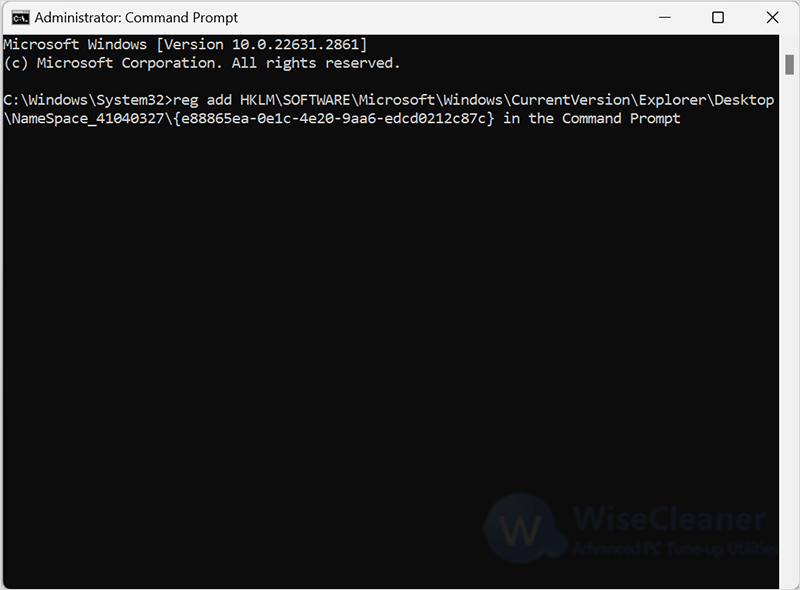
If you feel that the presence of Gallery is causing trouble to you, you can use the above two methods to remove it. And if you have other computer-related questions, you can visit WiseCleaner to learn more.
wisecleaner uses cookies to improve content and ensure you get the best experience on our website. Continue to browse our website agreeing to our privacy policy.
I Accept